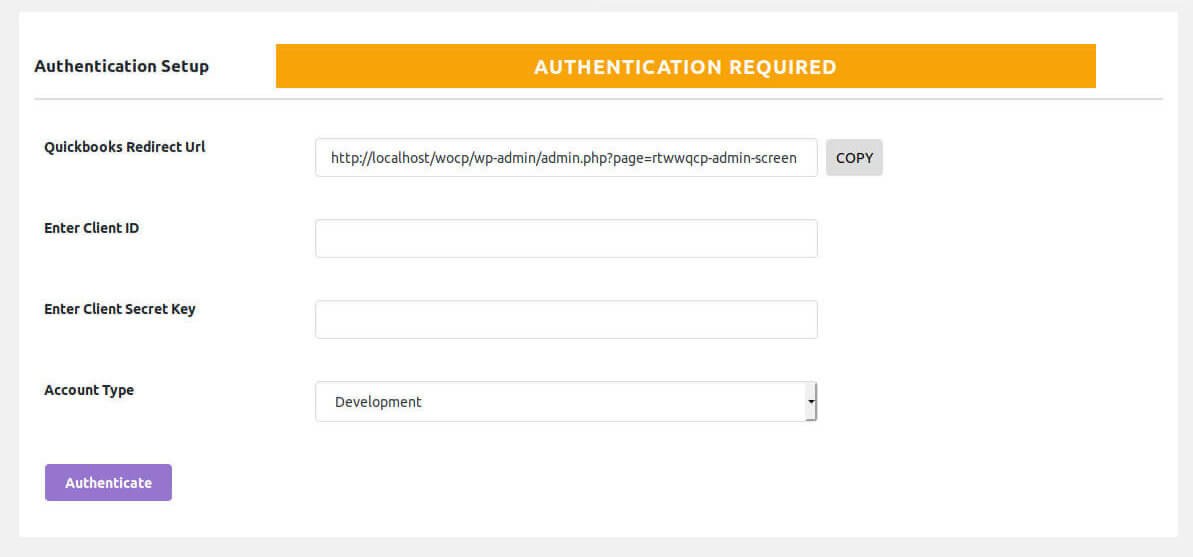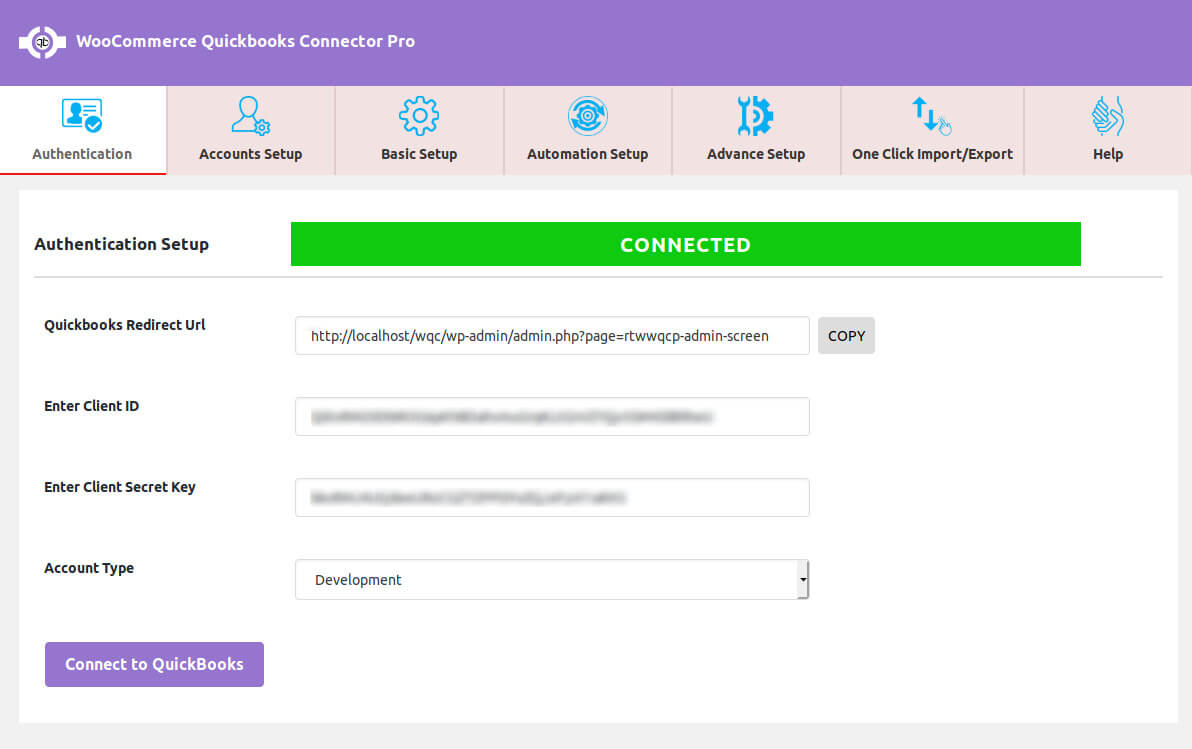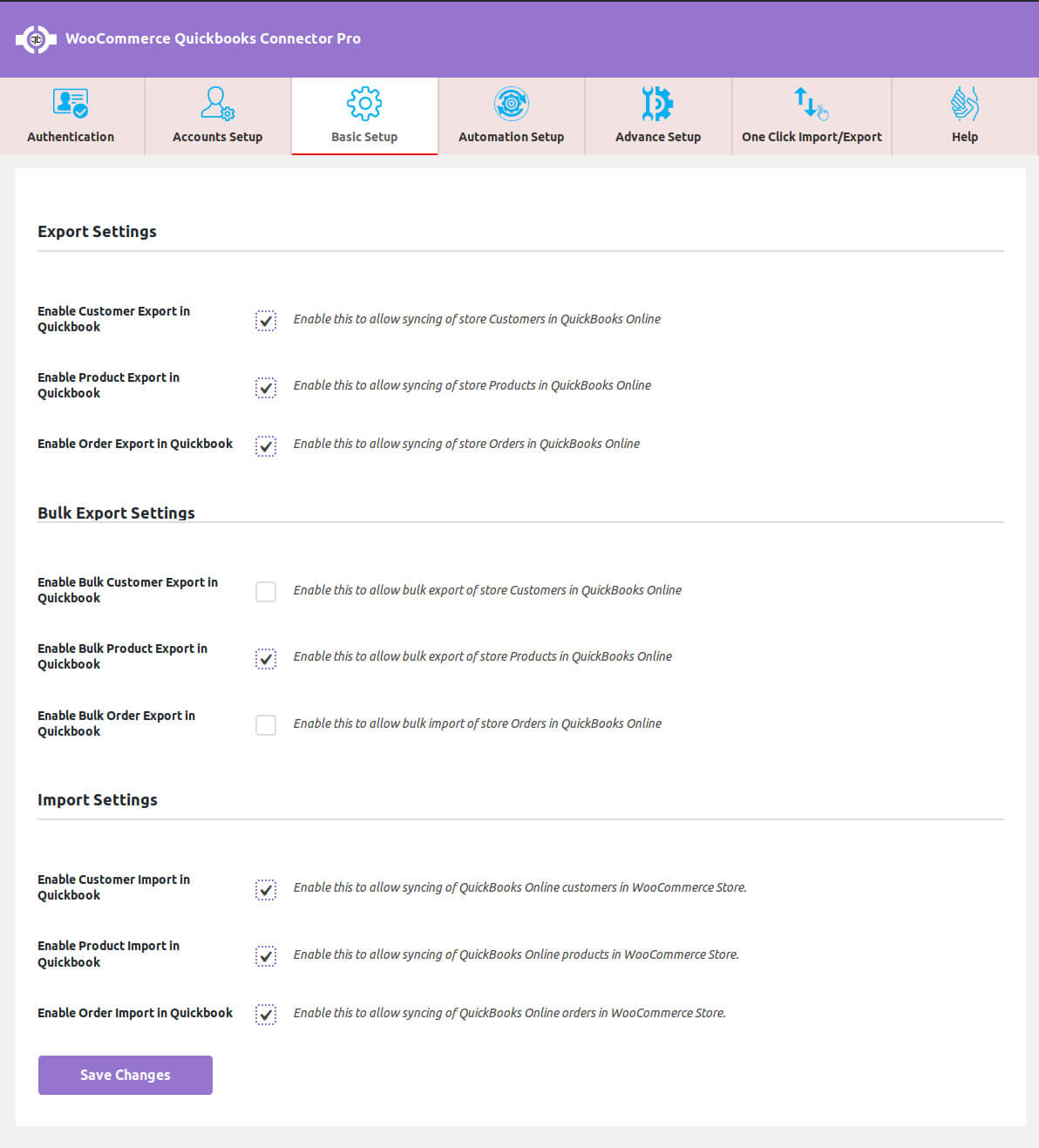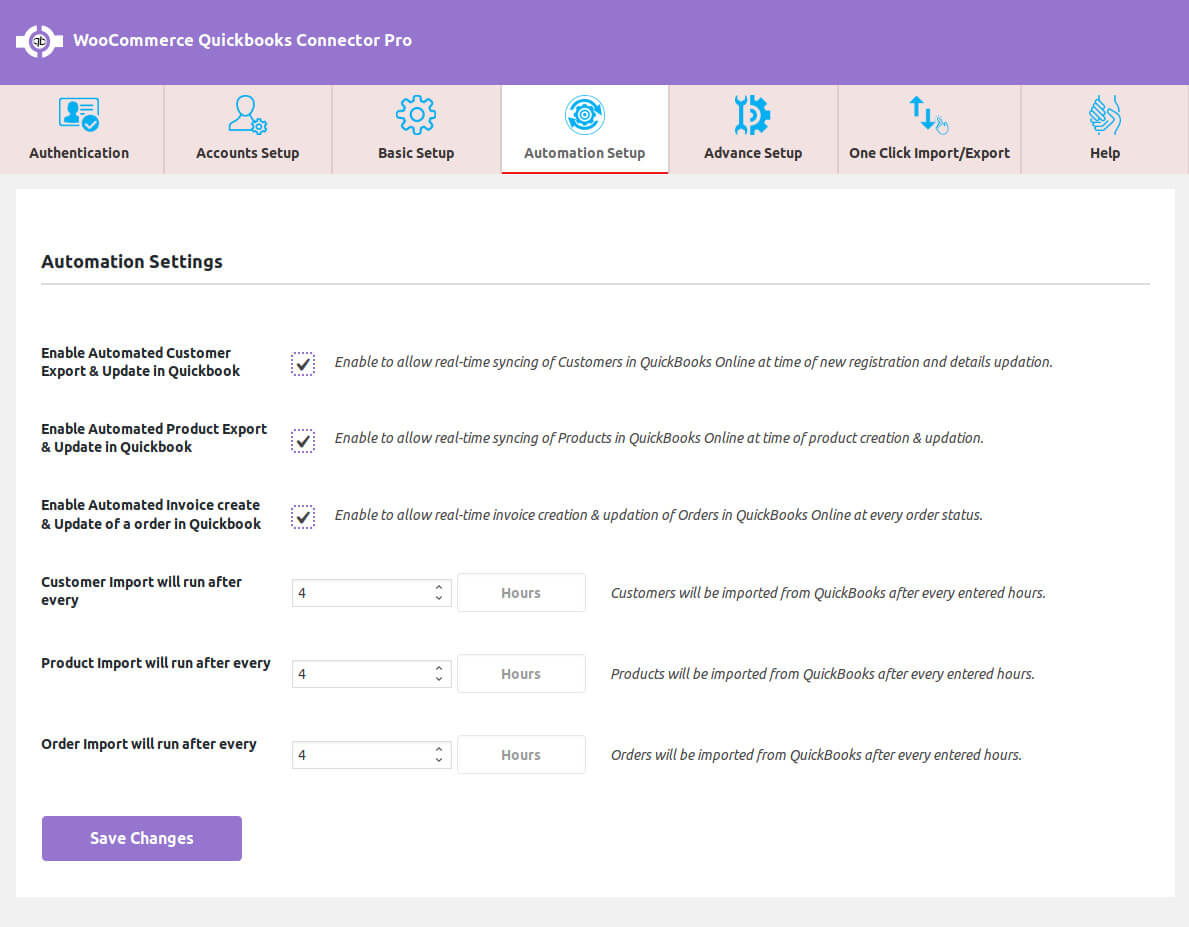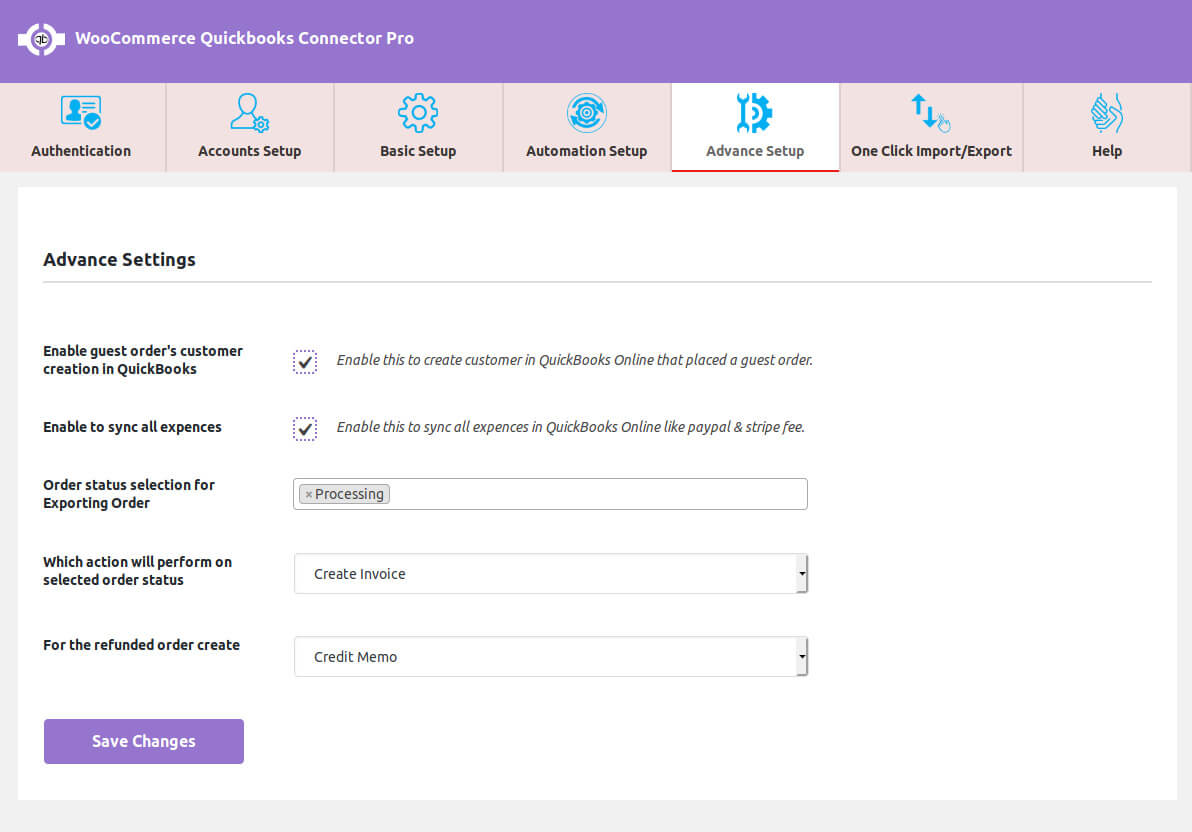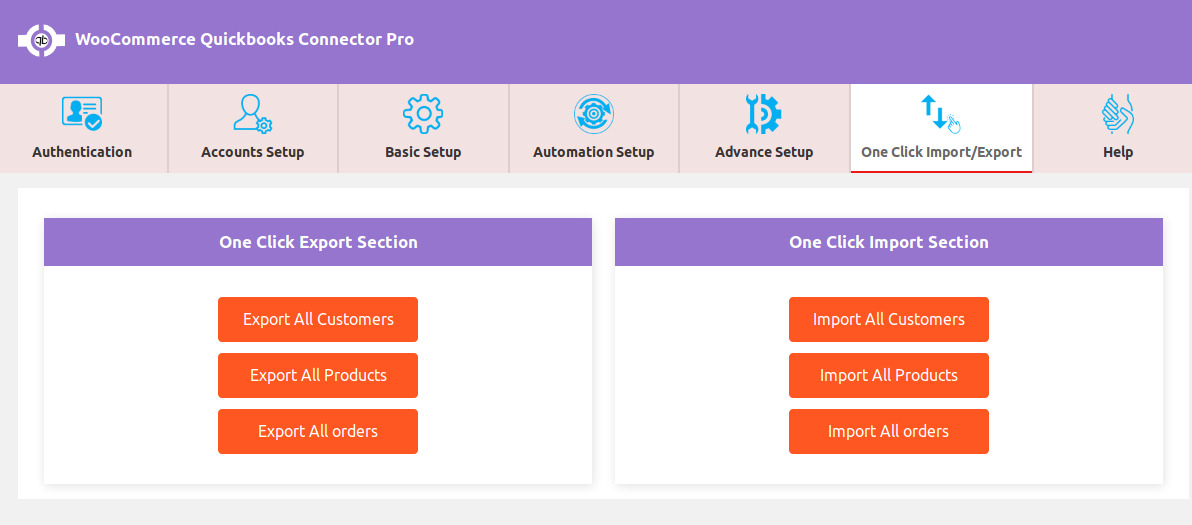Before Authentication, Authentication setting look like
After successful Authentication, Authentication Page look Like
- QuickBooks Redirect Url: Copy this URL and put this URL in your QuickBooks Online Redirect Url
- Client ID: Copy Client id from QuickBooks and paste here
- Client Secret Key: Copy Client Secret Key from QuickBooks and paste here
- Account Type: Select account type for the connection
QuickBooks Sync Settings
- Customer Export In QuickBooks: Check this box to sync your customers in QuickBooks Online
- Product Export in QuickBooks: Check this box to sync your products in QuickBooks Online
- Order Export in QuickBooks: Check this box to sync your orders in QuickBooks Online
Automated Customer Export in QuickBooks: Check this box to real-time sync and update your customers in QuickBooks Online
Automated Product Export in QuickBooks: Check this box to real-time sync and update your products in QuickBooks Online
Automated Order Export in QuickBooks: Check this box to real-time sync and update your orders in QuickBooks Online
Automation Settings:
One-Click Import/Export :