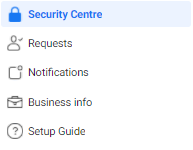Verifying a WhatsApp Business account with a green tick is a process that involves demonstrating your business’s authenticity and compliance with WhatsApp’s guidelines. This type of verification is typically for well-known brands or businesses that are widely recognized and have a significant presence. Remember that verification is at WhatsApp’s discretion, and not all businesses are eligible.
Set Up Your WhatsApp Business Account Correctly
- Ensure your business has a complete profile with a verified phone number, a business description, address, email, and website.
- Use an official business phone number that’s publicly listed on your website and other official communication channels.
Apply for Business Verification on Facebook:
- To get the green tick, your business must be verified on Facebook. This involves verifying your business’s legal name, address, and other relevant information.

- Visit Facebook Business Manager, go to “Business Settings,” and find “Security Center.” Here, you can start the business verification process.
- Follow the on-screen instructions, which usually involve providing your business name, business address, business phone number, business registration certificate, and more. Facebook may ask for additional documents.
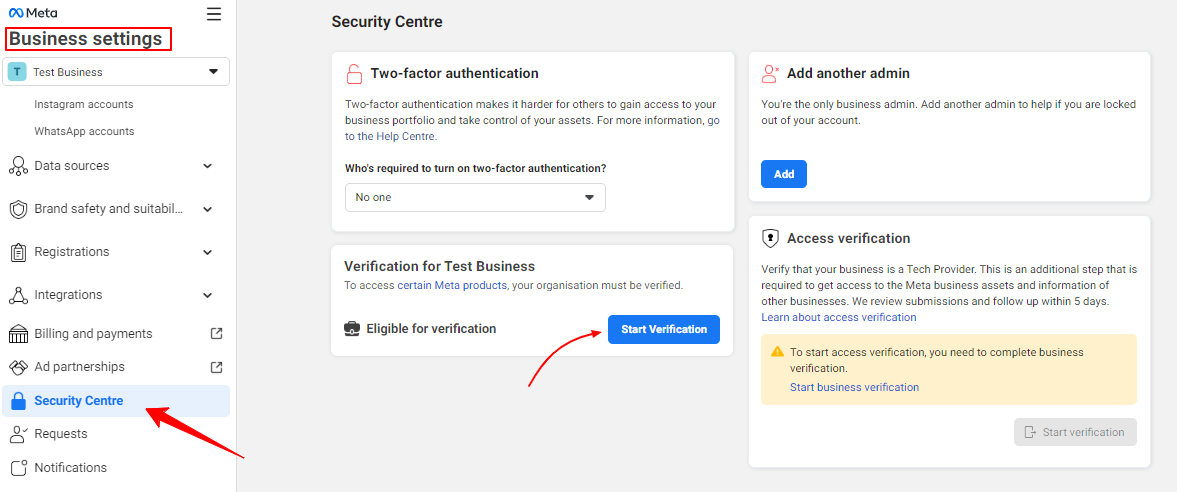
After clicking on the start Verification button the new popup will open like below image.
You may be asked in step 3 to provide official documentation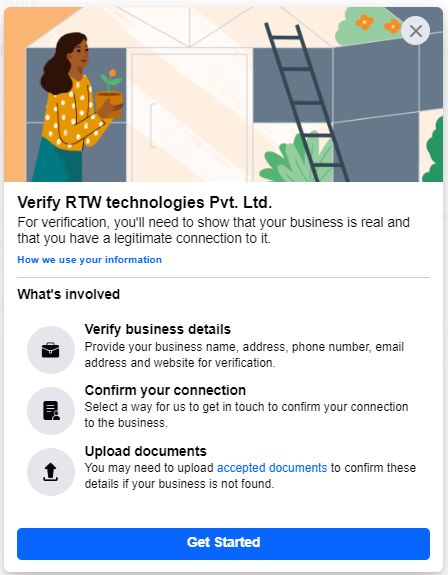
of your business’s legal name. Upload an official document
that matches the business’s legal name you entered in step 1, such as a business license, articles of incorporation or business tax registration.
Upload a document that shows both the legal name of your business and the mailing address or phone number shown on the screen.
Please check here the list of the documents accepted and not accepted before submitting them
After you upload the documents, Meta will review them as quickly as they can. This may take up 10min to 14 business days. You can check the current status of your verification by going to your Security Center.
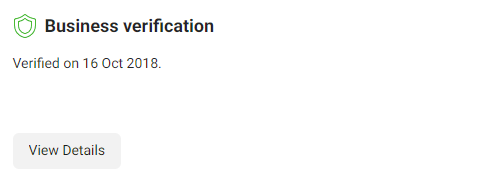
When your business is verified you will be notified and
you will also see the verified status in your account.
It is mandatory that the Business Manager is owned by the Business who is sending messages. Adding users who do not belong to this company can cause your Business Manager to be blocked.
If the Start Verification button is not available:
1. Check Account Permissions
Ensure you have the correct permissions to initiate business verification. You should be an admin on the Facebook Business Manager account. If you’re not sure, check with someone in your organization who has admin access.
- To Check Permissions:
- Go to Business Settings.
- Click on “People.”
- Select your name and ensure you have the “Admin” role.
2. Ensure Business Information is Complete
Facebook typically requires your business information to be complete and accurate before initiating verification.
- Check Business Information:
- Go to “Business Settings.”
- Under “Business Info,” ensure you have provided a business name, address, business phone number, website, and other required information.
3. Use Facebook’s Security Center
The “Start Verification” button is typically located in the Security Center of Facebook Business Manager. If you can’t find it:
- Navigate to the Security Center:
- Go to “Business Settings.”
- Look for “Security Center” or a similar section.
- If the button still isn’t visible, it could be due to a temporary Facebook issue or permissions-related problem.
4. Ensure Your Business Meets Verification Criteria
Facebook requires that businesses meet certain criteria for verification. Ensure that your business complies with Facebook’s guidelines.
- Guidelines to Follow:
- Your business should be a legal entity.
- Your business should have a registered business address and contact information.
- You should be able to provide business-related documents, such as business registration certificates.
5. Use the Facebook Help Center
If the problem persists, consider reaching out to Facebook for support.
- Contact Facebook Support:
- Visit the Facebook Help Center.
- Search for business verification-related articles.
- Use the “Contact Support” option if available.
- Alternatively, you can use Facebook’s chat support or other support channels if your business account has access.
Official Business Account or green badge
When a business has an Official Business Account (OBA), the conversations with users will show a green badge or green tick.
To receive the OBA status, the company needs to reach a number of notability requirements.
This is why Official Business Account applications rarely get approved. Please apply for an OBA only if you’re sure that your business is widely known and impactful enough for Meta’s requirements.
Notability requires a business to represent a well-known, often searched brand or entity. This should not be taken as a signal of the authenticity of the business. A business is considered authentic if they have gone through the Business Verification which verifies the business as a legal entity and their access to the business.
Notability, on the other hand, reflects a substantial presence in online news articles. Notability is assessed based on an account’s presence in news articles from publications with sizable audiences. Meta does not consider paid or promotional content as sources for review, including business or app listings.
Official business accounts are issued at the phone number and display name level. Meta assesses notability for the Display Name of the business account that is requesting OBA status —If the display name is changed after receiving the OBA status, the account will need to go through the approval process again.
Additionally, previous OBA approvals within a WhatsApp Business Account do not guarantee approval for other numbers (with different display names) associated with that account.
Application process:-
You can can apply for an OBA directly from WhatsApp Manager.
Minimum requirements to submit an OBA request
-
- Verified Business Manager with an approved Display Name that is supported by the client’s external branding (Business Manager cannot belong to another company or agency, and the display name cannot be under review or rejected)
-
The number quality must be ‘high’ at the time the application is made and the minimum Messaging Limit is 1k.
-
Brand doesn’t violate WhatsApp’s policies, especially its Commerce Policy
-
Company needs to have more than 500 employees and/or $50 million revenue/year
-
The 2FA should be enabled at the moment of application
-
If appealing a decision: number of the initial request with Meta
The review process is conducted by the WhatsApp API Support Team and can take up to 7 days.
Important: When a number receives an OBA status, this status is tied to the current Display Name of the account. If the display name needs to be changed, we recommend it is done before getting the OBA, otherwise a Meta appeal is needed.
WhatsApp Manager > Phone Numbers > Profile
Official Facebook Documentation
For more info on the Business Verification Process, please refer to the Official Facebook Documentation on the subject: