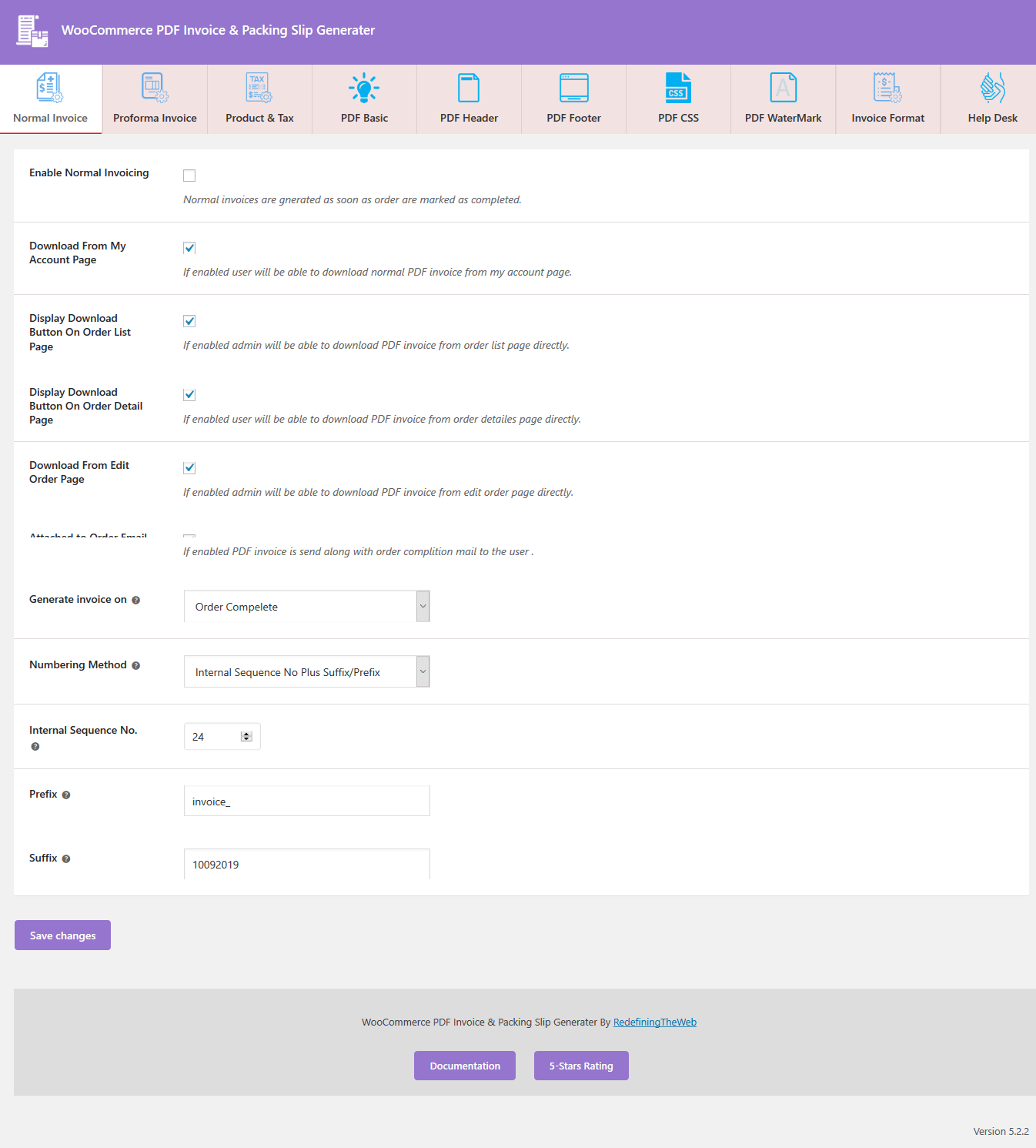
- Enable Normal Invoicing : For download the normal invoice enable this option.
- Download From My Account Page : This option for download PDF invoice from user’s account page.
- Display download Button On Order List Page : For display a download button in order page.
- Display download Button On Order Detail Page : For display a download button in order detail page.
- Download From Edit Order Page : For display a download button in edit order page.
- Attached To Order E-mail : This option for send PDF invoice as a attachment to the user mail.
- Generate Invoice On : This option for when to generate PDF invoice.
- Numbering Method : This option for choose which type of numbering system you want for PDF invoice.
- Internal Sequence Number : Give any numeric value for invoice number.
- Prefix : Submit a prefix for your invoice number.
- Suffix : Submit a suffix for your invoice number.

- Enable Proforma Invoice : This option for enable the proforma invoice.
- Allow Download : This option for download the proforma PDF invoice .
- Download From My Account Page : This option for download proforma PDF invoice from user’s account page.
- Download From Order List Table : This option for download proforma PDF invoice from order list table.
- Download From Order Detail Page : This option for download proforma PDF invoice from order detail page.
- Attached To Order E-mail : This option for send PDF invoice as a attachment to the user mail.
- Trigger Customer Invoice Email : This option for send PDF invoice as attachment to the E-mail for all created order to the admin email.
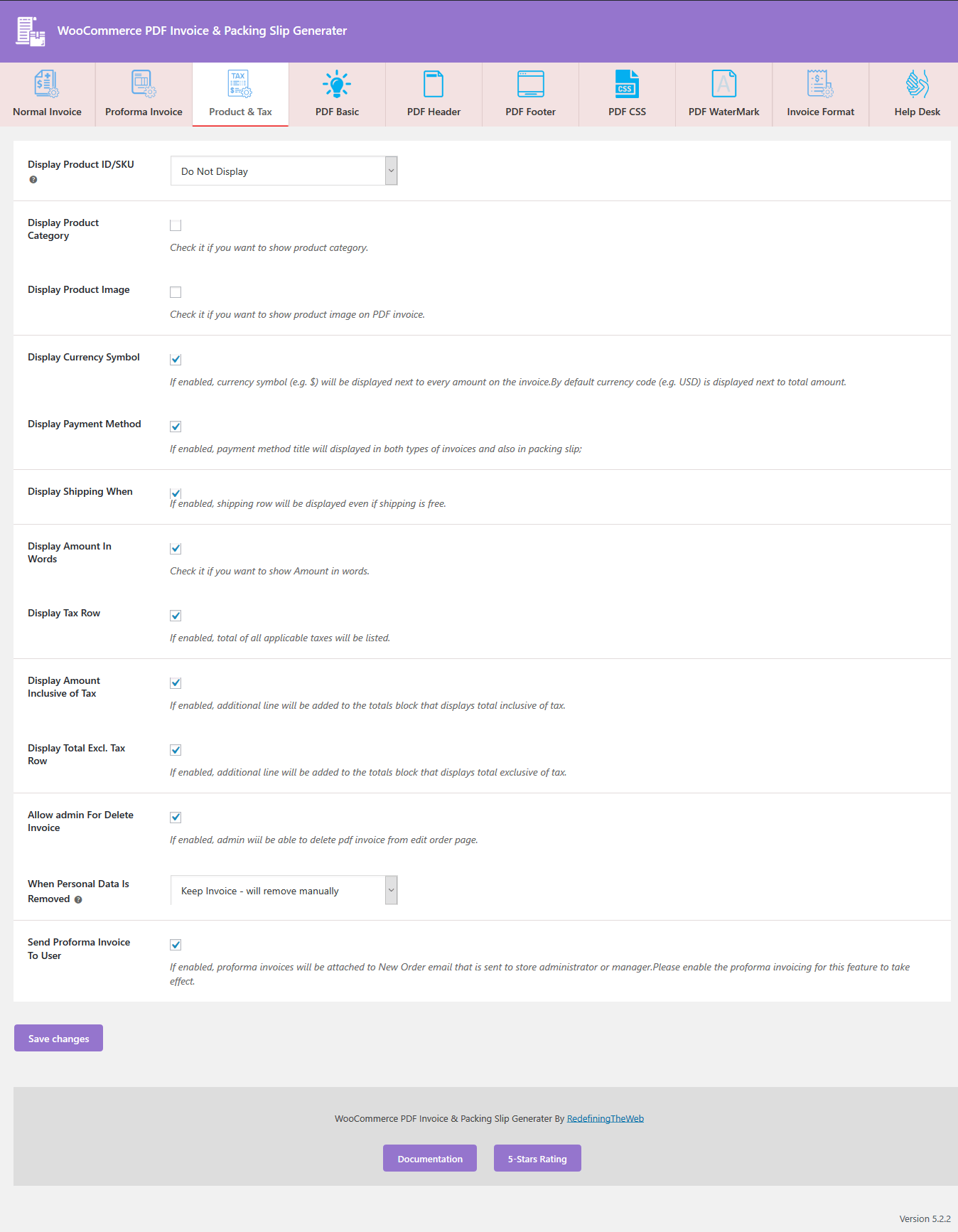
- Display Product ID/SKU : Choose to display product id or product SKU on the PDF invoice.
- Display Product Category : Choose to display product category on the PDF invoice.
- Display Product Image : Choose to display product image on the PDF invoice.
- Display Currency Symbol : Choose to display currency sign on the PDF invoice.
- Display Payment Method : Choose to display title of payment method on the PDF invoice.
- Display Shipping When Free : Choose to display shipping charge amount line on the PDF invoice.
- Display Amount In Words : Choose to display amount in words on the PDF invoice.
- Display Tax Row : Choose to display tax amount line on the PDF invoice.
- Display Amount Inclusive of Tax : Choose to display amount inclusive of tax line on the PDF invoice.
- Display Total Excl. Tax Row : Choose to display amount exclusive of tax line on the PDF invoice.
- Allow Admin For Delete Invoice : Give permission to the admin for delete the all invoice.
- When Personal Data Is Removed : Choose what happen when personal data is deleted.
- Send Proforma Invoice To Admin : Send all generated proforma invoice to the admin e-mail.
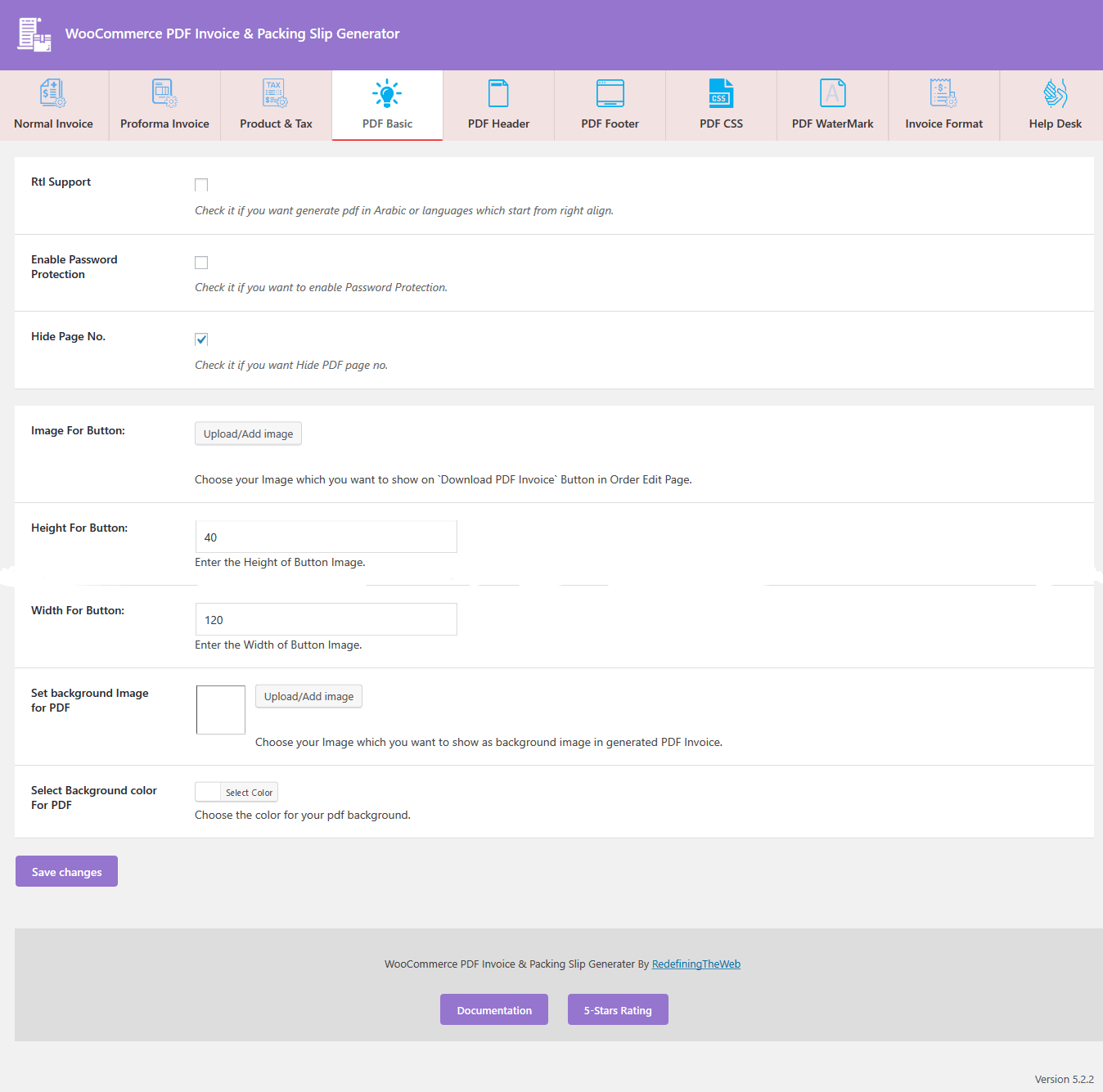
- RTL Support : If you want to right to left alignment for PDF, enable this setting.
- Enable Password Protection : If you want generate password protected PDF enable this setting.
- Image for Button : Select custom image for your download PDF button.
- Width & height For Button : You can also set custom width and height for download button.
- Set Background Image For PDF : You can set an image for PDF background.
- Set Background Color For PDF : You can set custom background color for Your PDF.
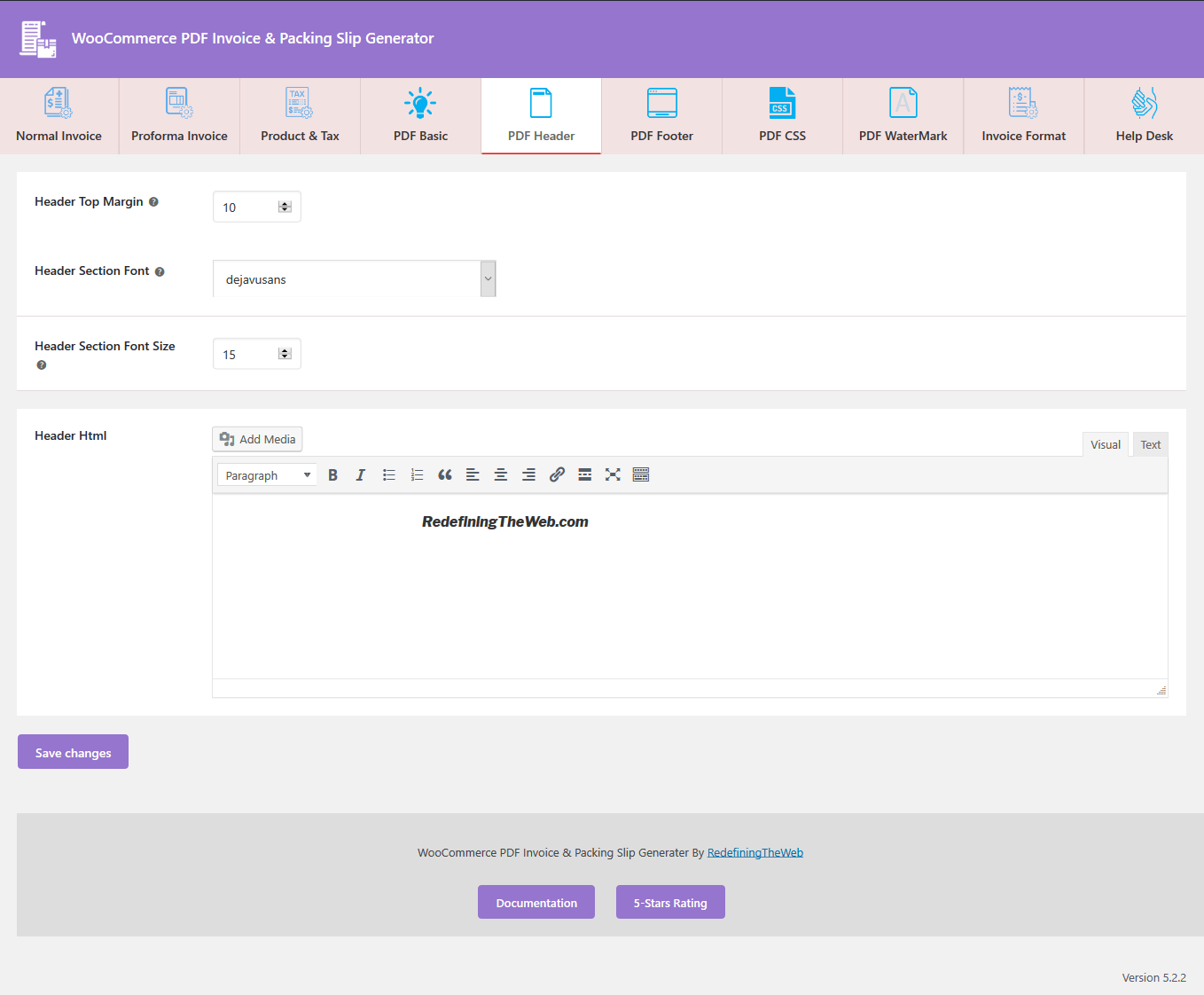
- Header HTML : In this setting admin can declare a custom header for PDF. you can choose Text/Image etc.
- Header Top Margin : Set margin for PDF header from top.
- Header Section Font : Set custom font type for PDF header text.
- Header Section Font Size : Set custom font size for header text of PDF.
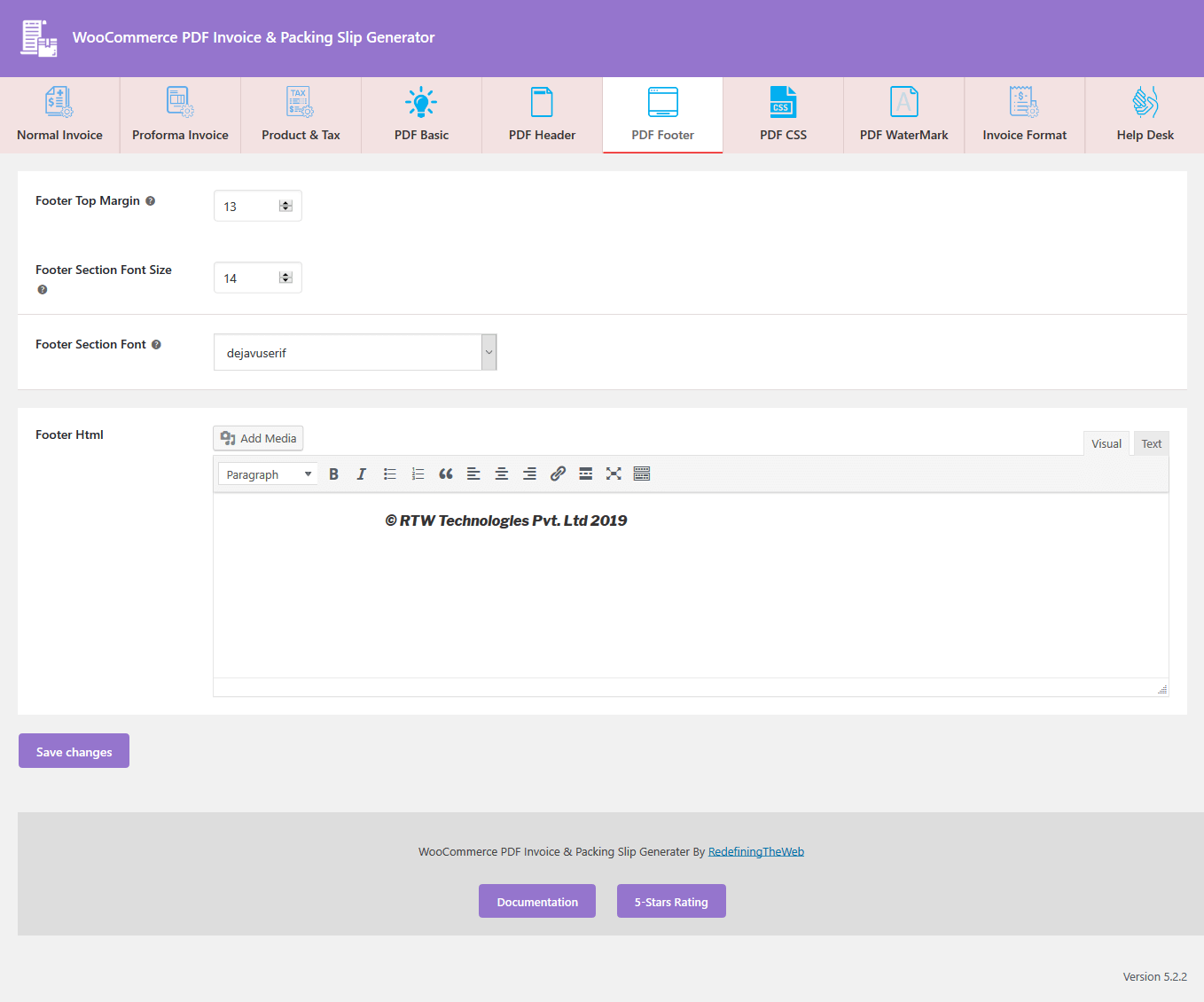
- Footer HTML : Set custom HTML for PDF footer.
- Footer Top Margin : Set margin for PDF footer from top.
- Footer Section Font : Set custom font type for PDF footer text.
- Footer Section Font Size : Set custom font size for footer text of PDF.
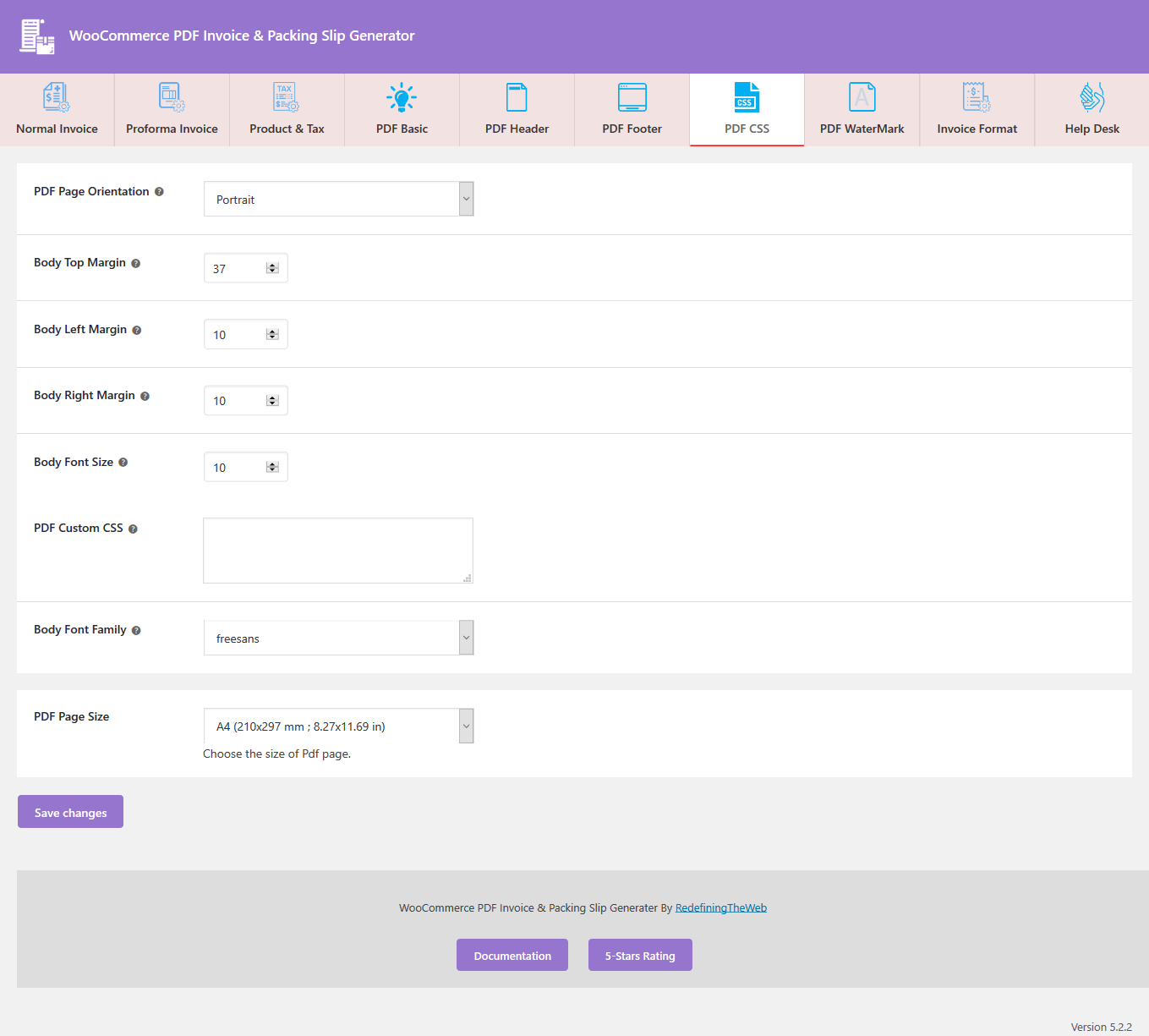
- PDF Page Size : Users can choose custom page size for their PDF.
- PDF Page Orientation : User select custom orientation for their PDF.
- Body Top Margin : Custom margin from top of main PDF body.
- Body Left Margin : Custom margin from left side for PDF body.
- Body Right Margin : Custom margin from right side for PDF body.
- Body Font Family : Custom font family for font of PDF.
- Body Font Size : Custom font size for font of PDF.
- PDF Custom CSS : User also add some custom style for PDF from here.
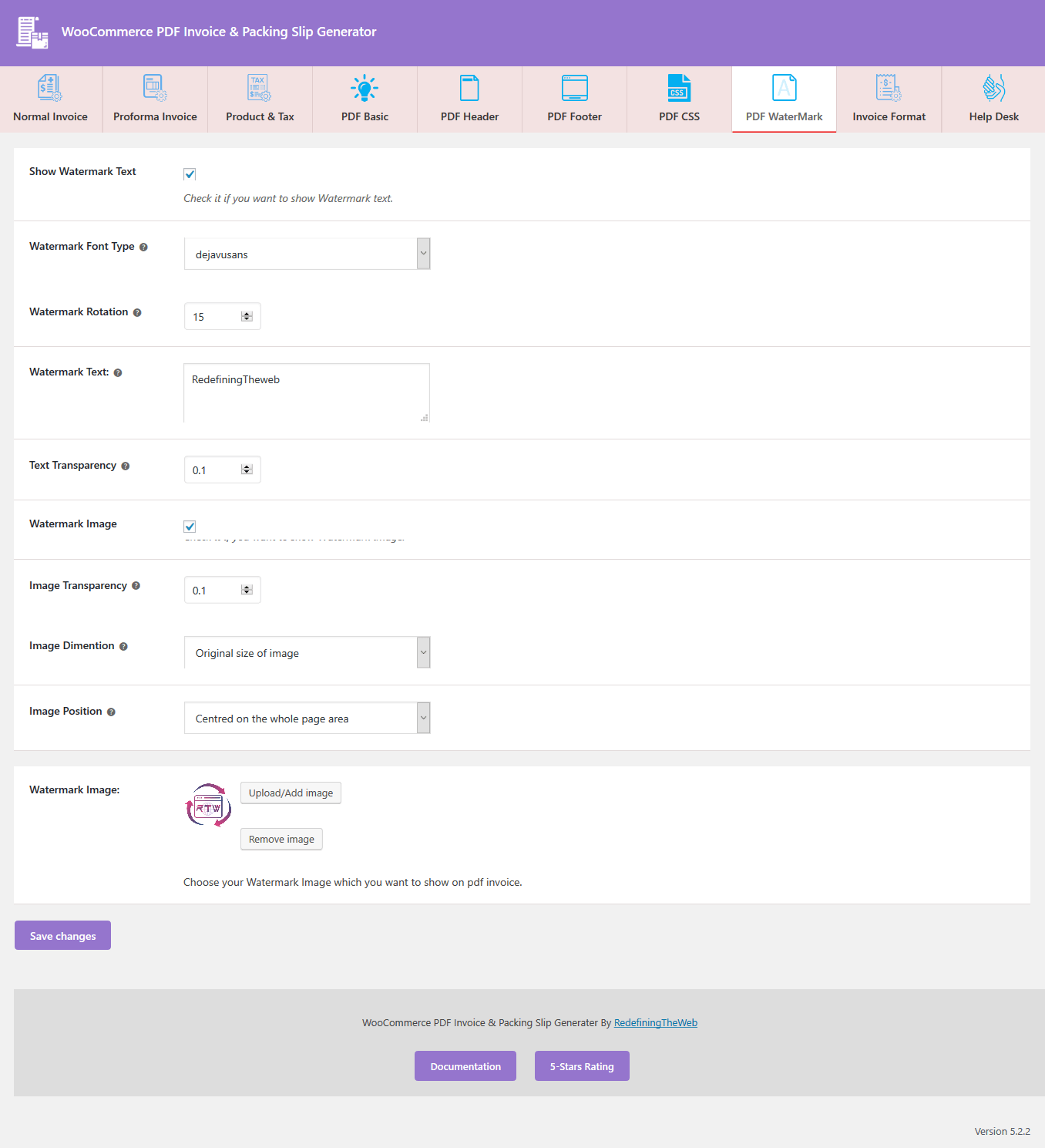
- Watermark Test : If user want a text as a Watermark.
- Watermark Font : Select custom font style for text of Watermark.
- Watermark Rotation : Describe the custom rotation for watermark from vertical
- Watermark Text : Input the text which is use for watermark.
- Text Transparency : Custom transparency for watermark test.
- Image Transparency : Custom transparency for watermark image.
- Watermark Image : Custom image which is use for watermark image.
- Image Dimension : Custom dimension for watermark image.
- Image Width : Custom width for watermark image.
- Image Height : Custom height for watermark image.
- Image Position : Custom position for watermark image.
- Horizontal Position : Custom horizontal position of watermark image
- Vertical Position : Custom vertical position of watermark image
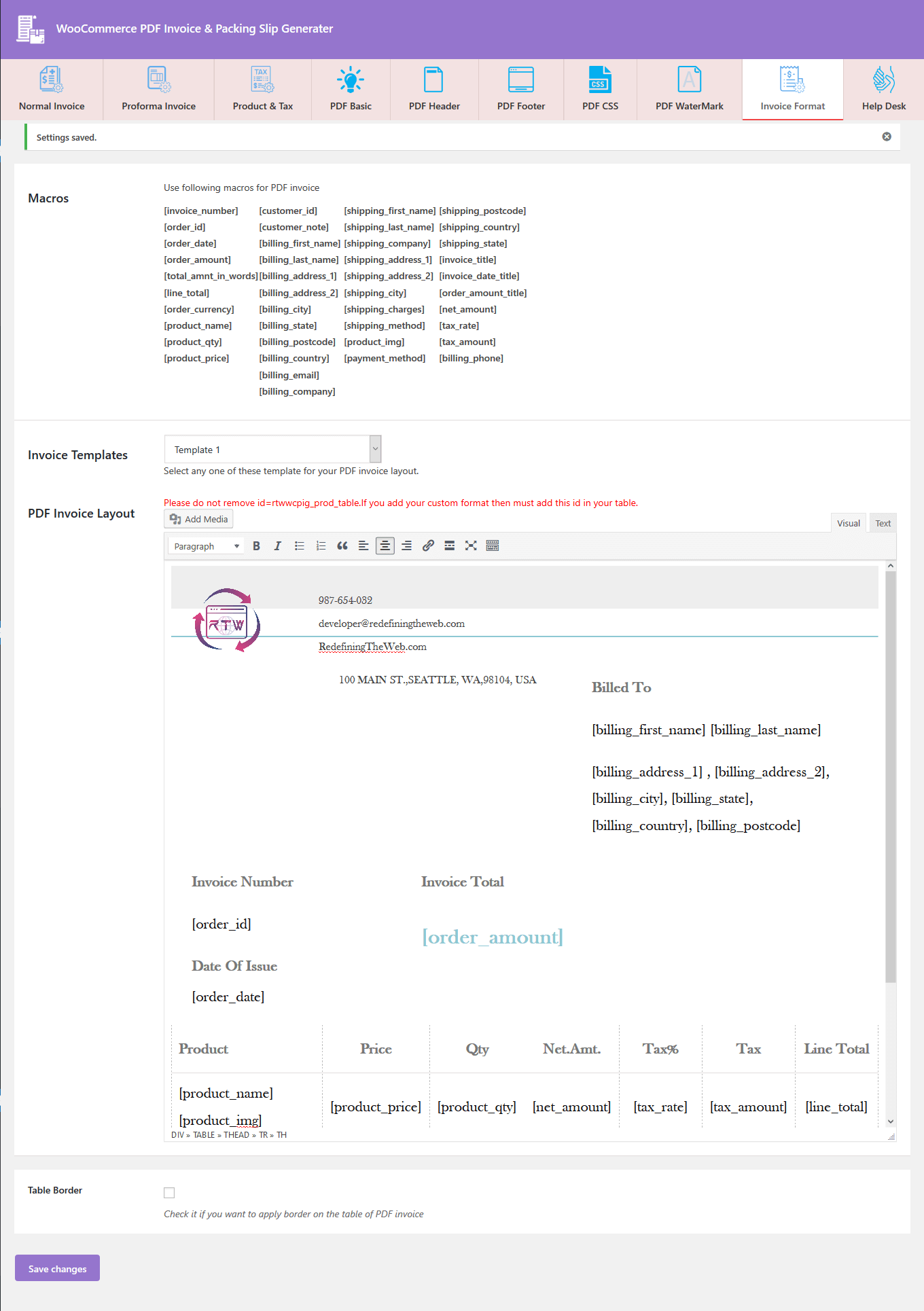
- Macros : You can use on of these macros for PDF invoice layout.
- PDF Invoice Layout : With the help of this option you can change or make layout for the your PDf invoice.
- Table Border : this option for the apply an table style in the your PDF invoice.
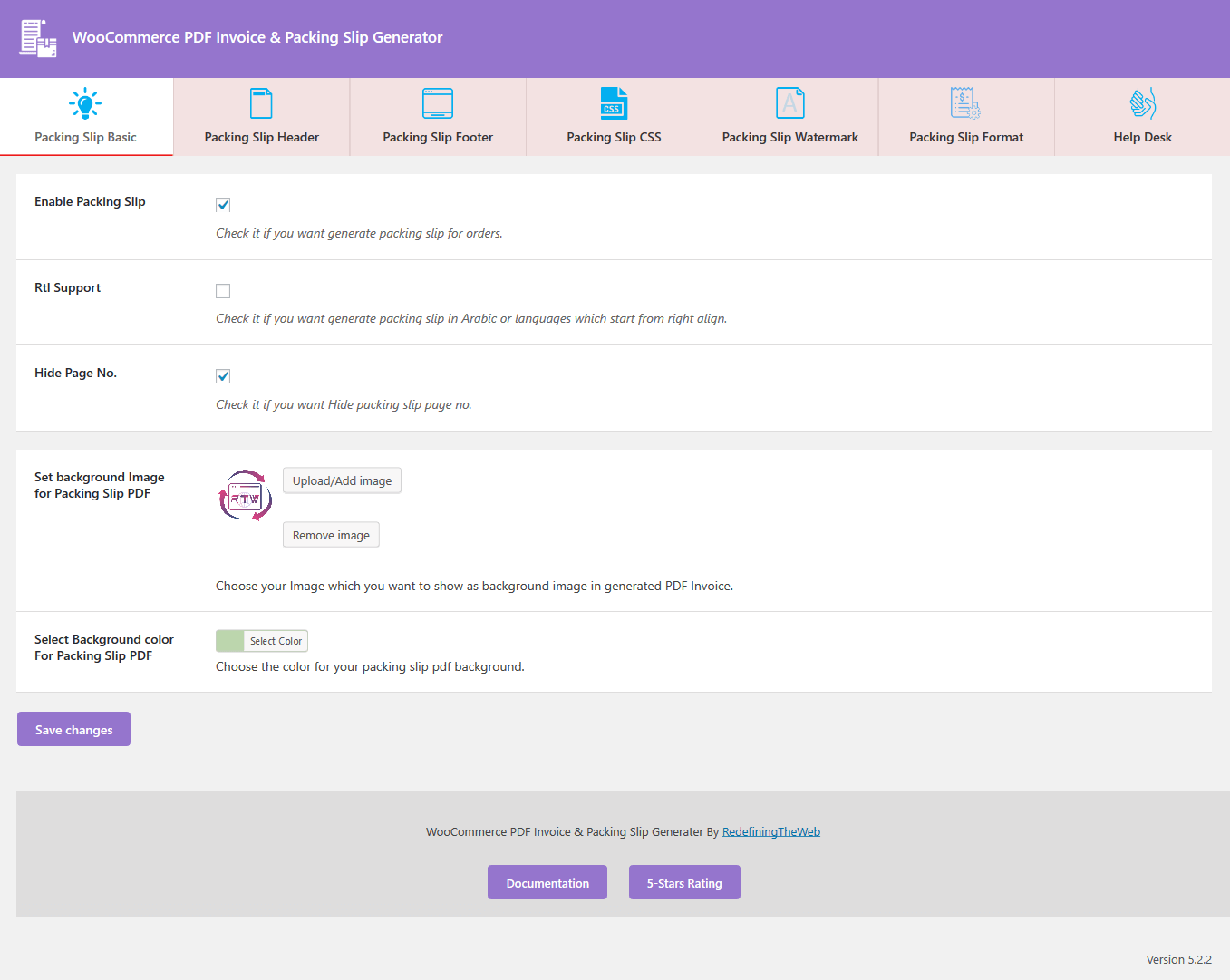
- Enable Packing Slip : If you want packing slip for an order then enable this.
- RTL Support : If you want to right to left alignment for packing slip, enable this setting.
- Set Background Image For PDF : You can set an image for packing slip background.
- Set Background Color For PDF : You can set custom background color for Your packing slip .
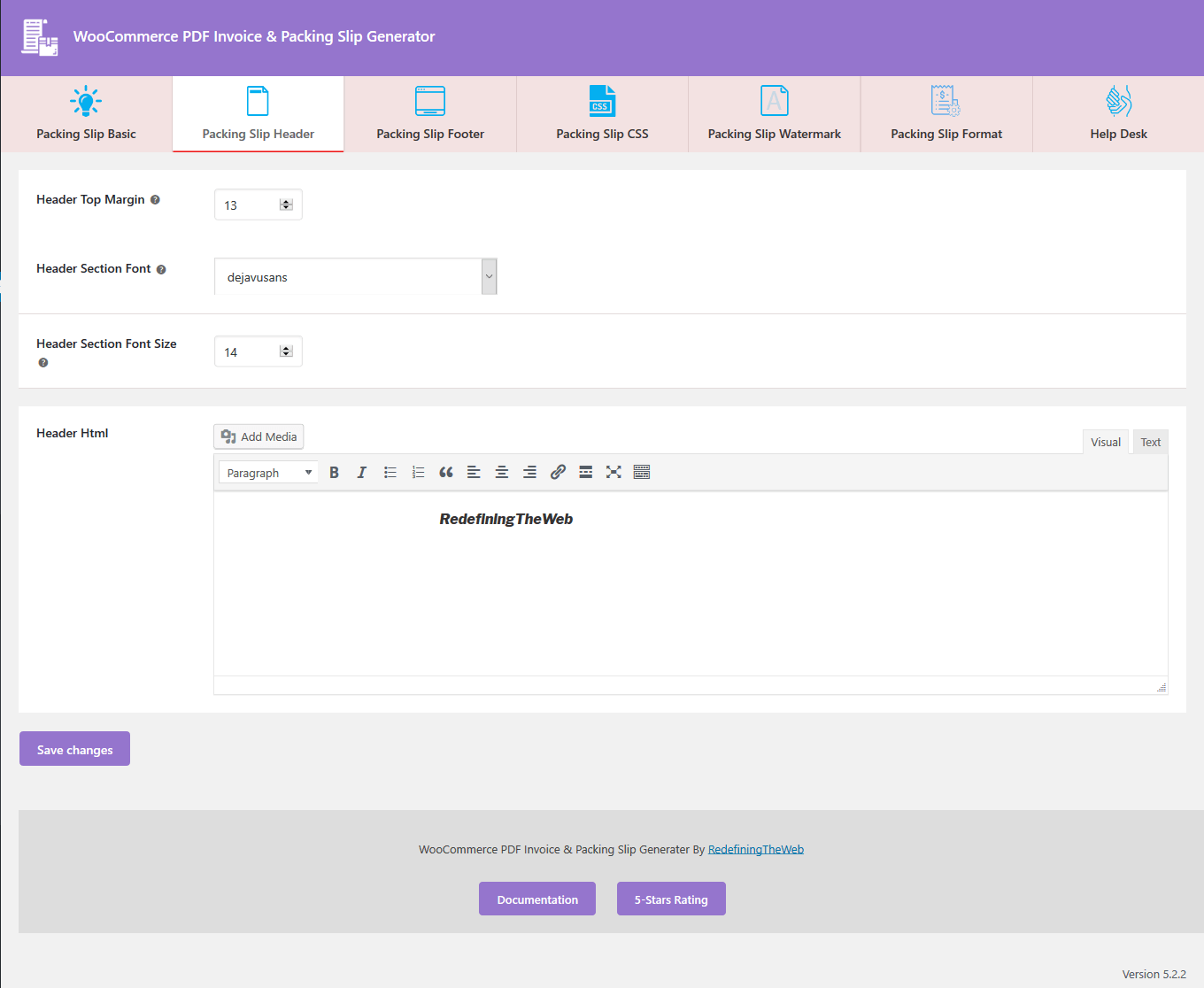
- Header HTML : In this setting admin can declare a custom header for packing slip. you can choose Text/Image etc.
- Header Top Margin : Set margin for packing slip header from top.
- Header Section Font : Set custom font type for packing slip header text.
- Header Section Font Size : Set custom font size for header text of packing slip .
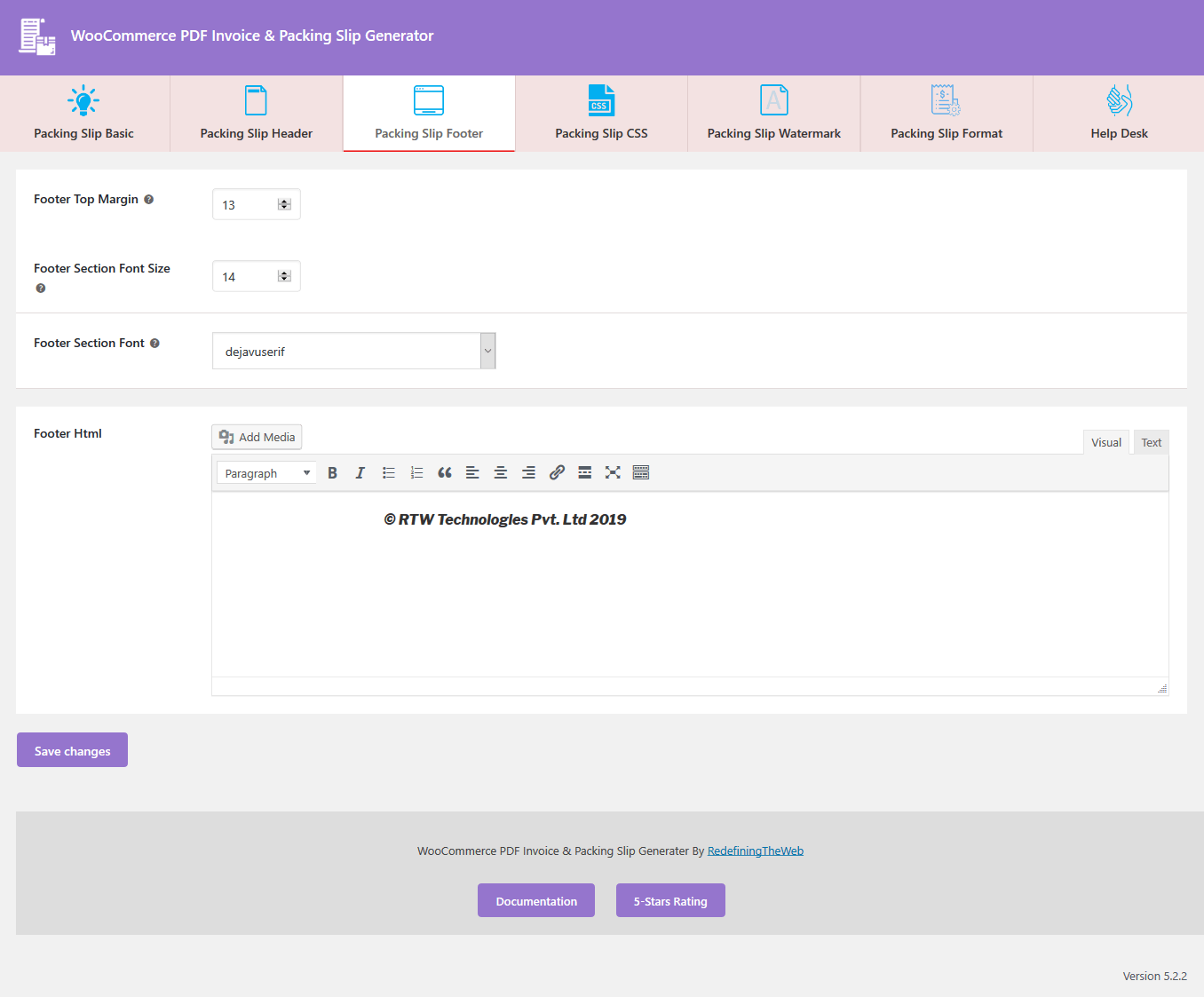
- Footer HTML : Set custom HTML for packing slip footer.
- Footer Top Margin : Set margin for packing slip footer from top.
- Footer Section Font : Set custom font type for packing slip footer text.
- Footer Section Font Size : Set custom font size for footer text of packing slip .
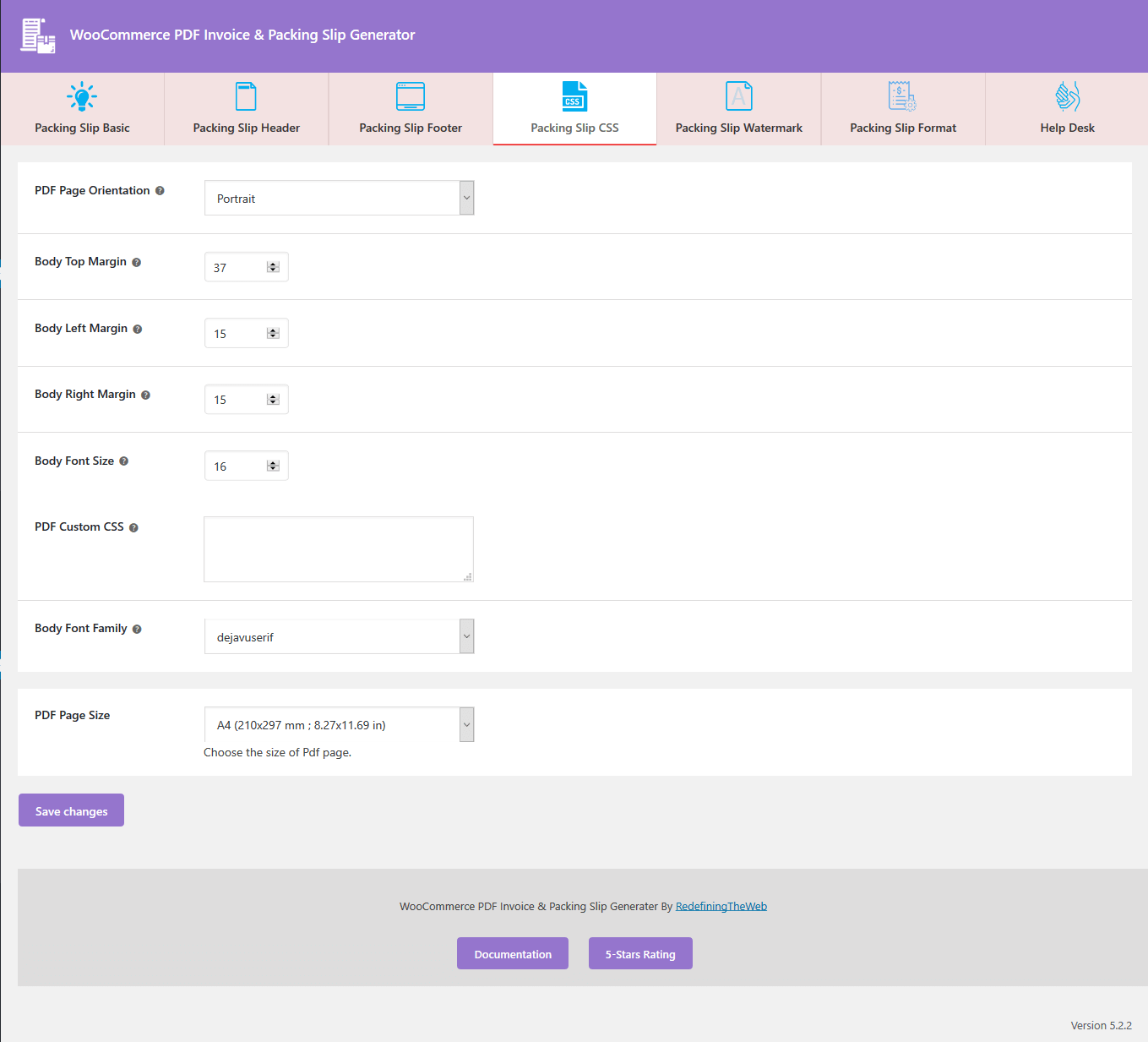
- PDF Page Size : Users can choose custom page size for their packing slip.
- PDF Page Orientation : User select custom orientation for their packing slip .
- Body Top Margin : Custom margin from top of main packing slip body.
- Body Left Margin : Custom margin from left side for packing slip body.
- Body Right Margin : Custom margin from right side for packing slip body.
- Body Font Family : Custom font family for font of packing slip .
- Body Font Size : Custom font size for font of packing slip .
- PDF Custom CSS : User also add some custom style for packing slip from here.
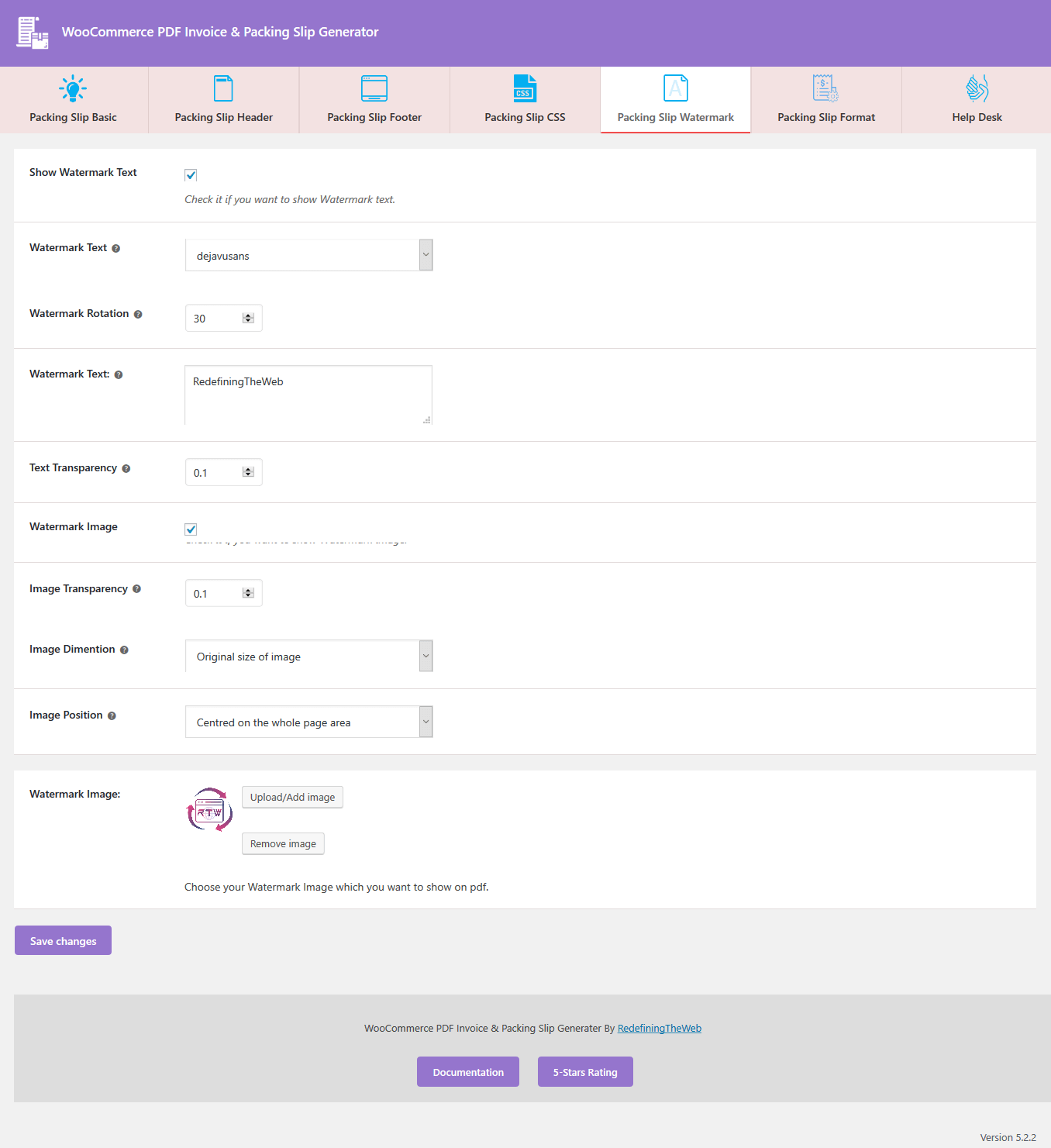
- Watermark Test : If user want a text as a Watermark in packing slip.
- Watermark Font : Select custom font style for text of Watermark in packing slip .
- Watermark Rotation : Describe the custom rotation for watermark from vertical in packing slip.
- Watermark Text : Input the text which is use for watermark in packing slip .
- Text Transparency : Custom transparency for watermark test.
- Image Transparency : Custom transparency for watermark image.
- Watermark Image : Custom image which is use for watermark image in packing slip .
- Image Dimension : Custom dimension for watermark image in packing slip .
- Image Width : Custom width for watermark image in packing slip .
- Image Height : Custom height for watermark image in packing slip .
- Image Position : Custom position for watermark image in packing slip .
- Horizontal Position : Custom horizontal position of watermark image.
- Vertical Position : Custom vertical position of watermark image.
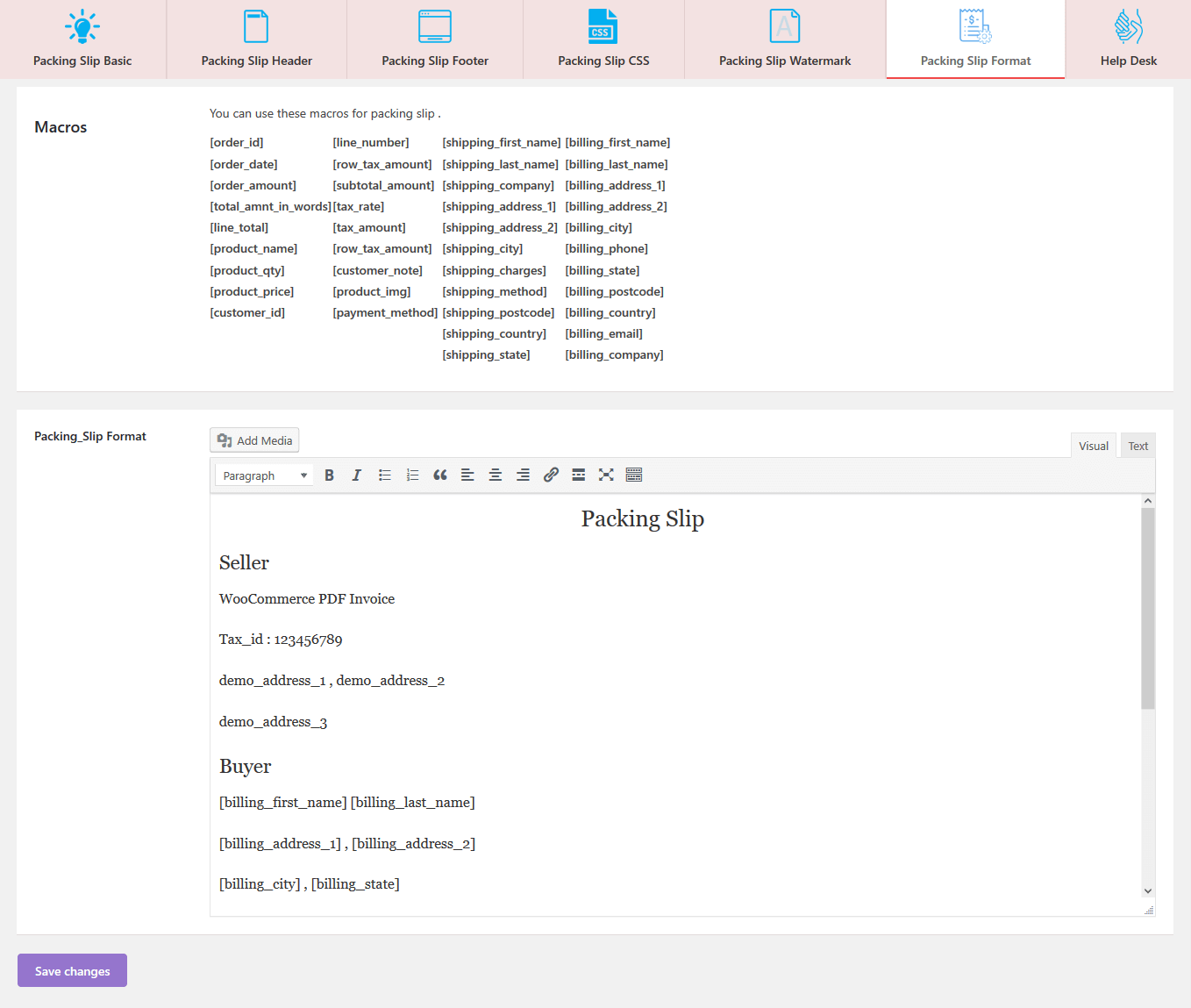
- Macros : You can use on of these macros for packing slip layout.
- PDF Invoice Layout : With the help of this option you can change or make layout for the your packing slip.