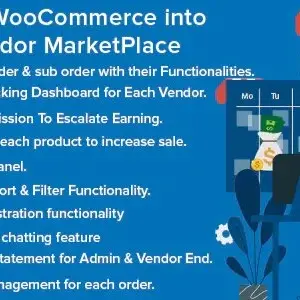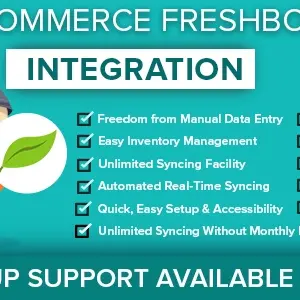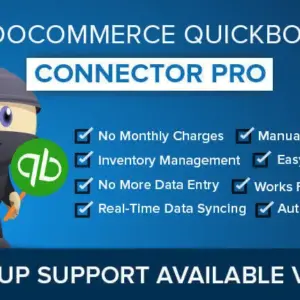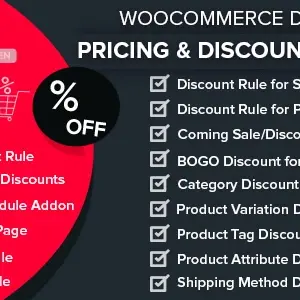There are several inconveniences in traditional practices too. Technical glitches and the burden of manual data processing are a few drawbacks of the age old system.
If you have a WordPress website to promote your service-based business online, explore the benefit of appointment booking on the platform. You don’t have to put in much efforts to do that. Install and start using the BMA module for scheduling appointments. Once you do, it’s a breeze to manage this strenuous process.
In this article, we have provided a detailed guide to help you install and access the BMA WordPress plugin like a pro.
What is BMA- WordPress Appointment Booking Plugin?
As the name reveals, it is an appointment management extension for WordPress websites. Configured for the latest WordPress versions, this is a highly functional module offering a comprehensive solution to all your appointment booking needs.
It is a single plugin designed to perform multiple operations. It facilitates the customers to schedule an appointment anytime, anywhere.
This module has robust configuration offering an intuitive user-friendly interface. The admin can manage all appointment related data, communication with the clients, and so much more on the same plugin.
How to Get BMA on My Website?
After purchasing the license for BMA plugin, you will get access to download it. The advanced compressed coding offers faster download experience.
Install it on your WordPress site following the instructions that appear on the screen.
When you are done with the BMA installation, the WordPress dashboard screen will show the BMA in the plugins menu. Select the plugin to see the menu and settings options.
Add Company Data
For the services-based company, you can fill up the information of all the employees, keep the data organized based on area, and so much more.
Employees:
Open the Employee information page where you can store the names of the employees with their contact information (email ids and phone number).
Location:
On the ‘Location’ page, you can add several areas under the ‘Name’ column from where the employees are available for offering services.
In the ‘Address’ column, you can enter the city name. Under the ‘Employees’ column, fill the details how many candidates of the total workforce are available in the specific zone.
Categories and Services:
On this page, you can add and maintain a list of available services at your organization. On the right side of the page, you can create a list of different services along with details such as price, availability status, timings, etc.
Customer’s Portfolio:
Once you have enough returning customers to your company for services, you can save their database on this plugin. Add their photo, name, phone number, and email address.
Adjust Settings
The BMA- WordPress plugin for appointment booking allows you an array of options and flexibility from the ‘Settings’. On the main settings page, you can select any item from the menu on the left side.
a) General
On this page, you can setup the following items:
- Date format
- Time format
- Minimum Time to Cancel Bookings (specify the time before a customer may cancel a pre-scheduled appointment)
- Time Interval (set the time gap you want to provide for each customer looking for the services)
- Default appointment status (the message set in the dialog box will also appear on the appointment list page)
- Set the number of page items you want to see on a page- appointments, employees, and customers
b) Company
On the settings page for company, enter the information about your company- name of the enterprise, address, website, and phone number.
c) Payments
Set up the desired appearance for the database for payments:
- Number of payments you want to view per page
- Currency format
- Position of the currency
- Price decimals (2 or more)
d) Business Hours
On this page you can set the business hours for all days in a week. This will allow the customers to schedule their appointment for the desired time slot.
e) Holidays
You can choose to prepare a list of holidays that will appear on the calendar. It keeps the customers informed about the days when the services are closed.
Tick the checkbox if the date is same for the holidays in future too. For instance, if you have entered information on Christmas, it is on 25th December every year so no need to add it manually every year.
f) Notifications
You don’t need to do this part until you need to send reminder notification regarding the appointment or anything else. Enter the recipient’s information such as email service, customer’s name, and email address.
g) Payment Gateways
BMA allows different gateways for the companies to accept payments- PayPal and Stripe.
On the payment gateway settings page, you can fill in the applicable details and start receiving money for services offered.
BMA- Data and Performance Dashboard
This plugin boasts the most seamless and clutter-free reports dashboard. You can receive the performance data sheet based on a range of metrics on a single page. Keep tracking these records for research and analysis.
Why Choose BMA Plugin for My Business?
There are a number of reasons our clients prefer to continue renewing their licenses for this WordPress plugin. We have enlisted some of the main points mentioned in their feedback:
Intuitive Clean Design
If you have not used an appointment booking plugin or app before, BMA is a dependable extension to get started. It is super easy to set up in a few seconds.
The organized dashboard and settings ease your job without wasting time.
Automated Appointment Booking
Once you finish the settings, it is the customer’s turn to fill in the details for appointment booking via our form (available in various designs).
Templates for Different Screen Sizes
Filling the form online on a laptop is easy. You can see large fonts and also use your keyboard to fill in the details. This is a hard chore when using small screen devices.
We have used templates specifically designed for each of the screen sizes for your convenience.
Apart from the device-specific templates, you can choose from 7 different ready-to-use templates that you think will best suit your business type.
Perfect Solution for Small-Mid Size Businesses
The functionality of the appointment scheduler is the top priority for enterprises.
Apart from making it highly functional, we leveraged great efforts to bestow a professional look to all the templates.
It is up to you to choose which of them matches your business needs.
Run an Email Campaign
Email marketing has emerged as an eminent marketing strategy for all businesses. If you want to run an email campaign, there is no need to do anything more.
Use our plugin to send newsletters, promotional offers, and so much more whenever you need.
Secure Payments
Our clients have appreciated the secure and hassle-free payment platform they are regularly using on our plugin.
Add Custom Fields
While our step-by-step guide offers only a demonstration on how to add different fields and create enterprise databases, there is umpteen flexibility for customizing the fields.
You can add any number of custom fields wherever required.
Wrap Up
I hope this article has given you some idea on how to set up your appointment booking app and use it for the purpose.
BMA- WordPress Appointment Booking Plugin for Enterprises is one of the best extensions you can use to receive and record unlimited bookings.
There is endless opportunity to customize the fields and appearance to get the desired look for your appointment booking forms. It is fast and easy to setup to get going in no time.
Do you need any help to setup the BMA plugin? Get in touch and we will do our best to resolve your problem as early as possible.