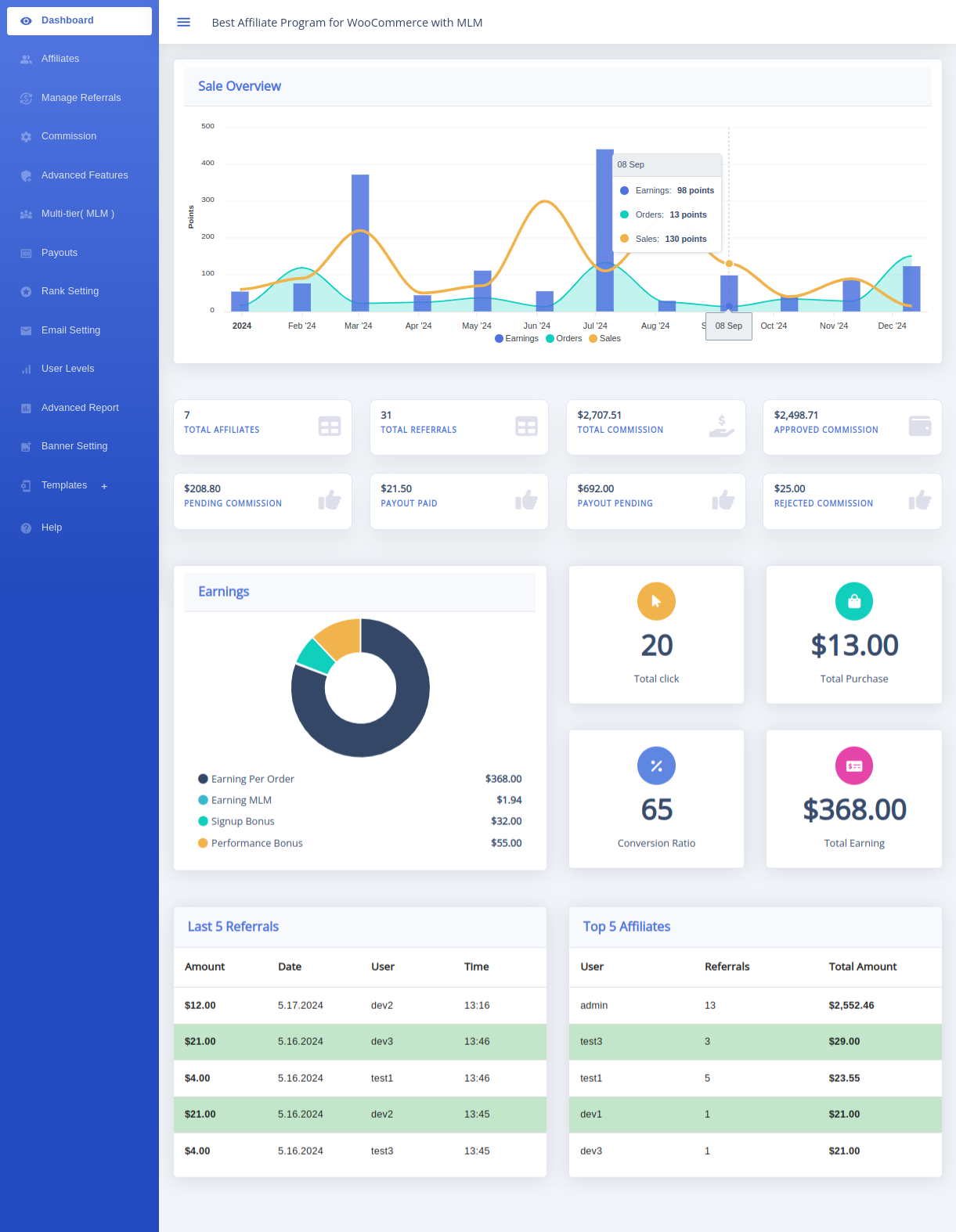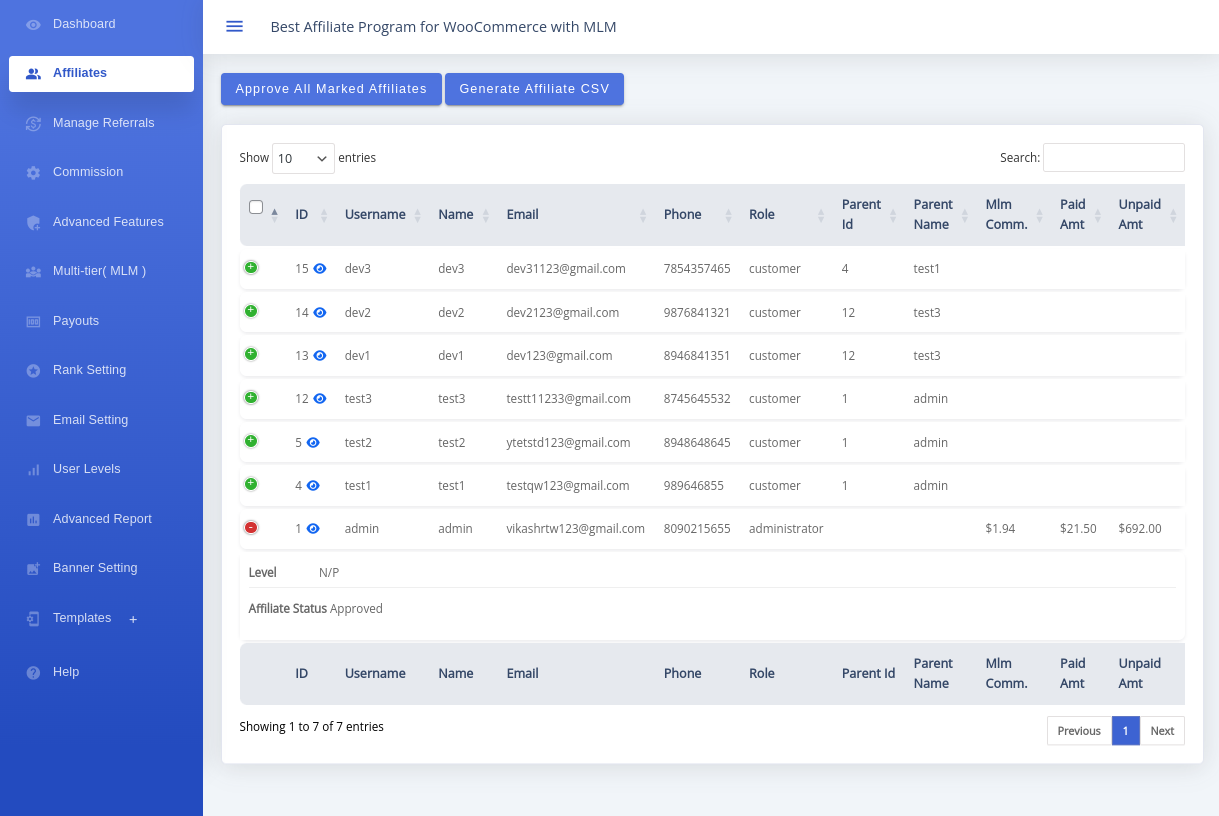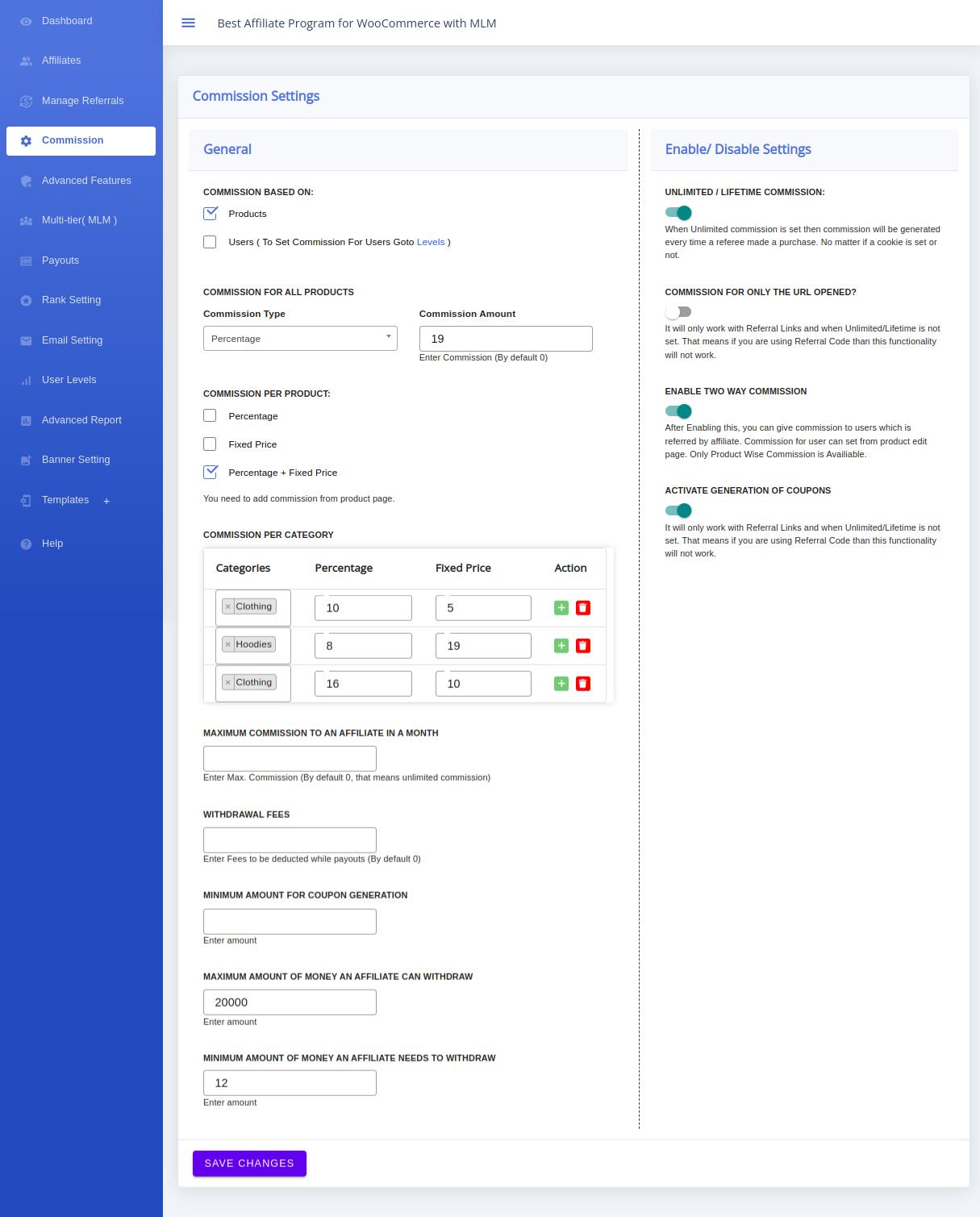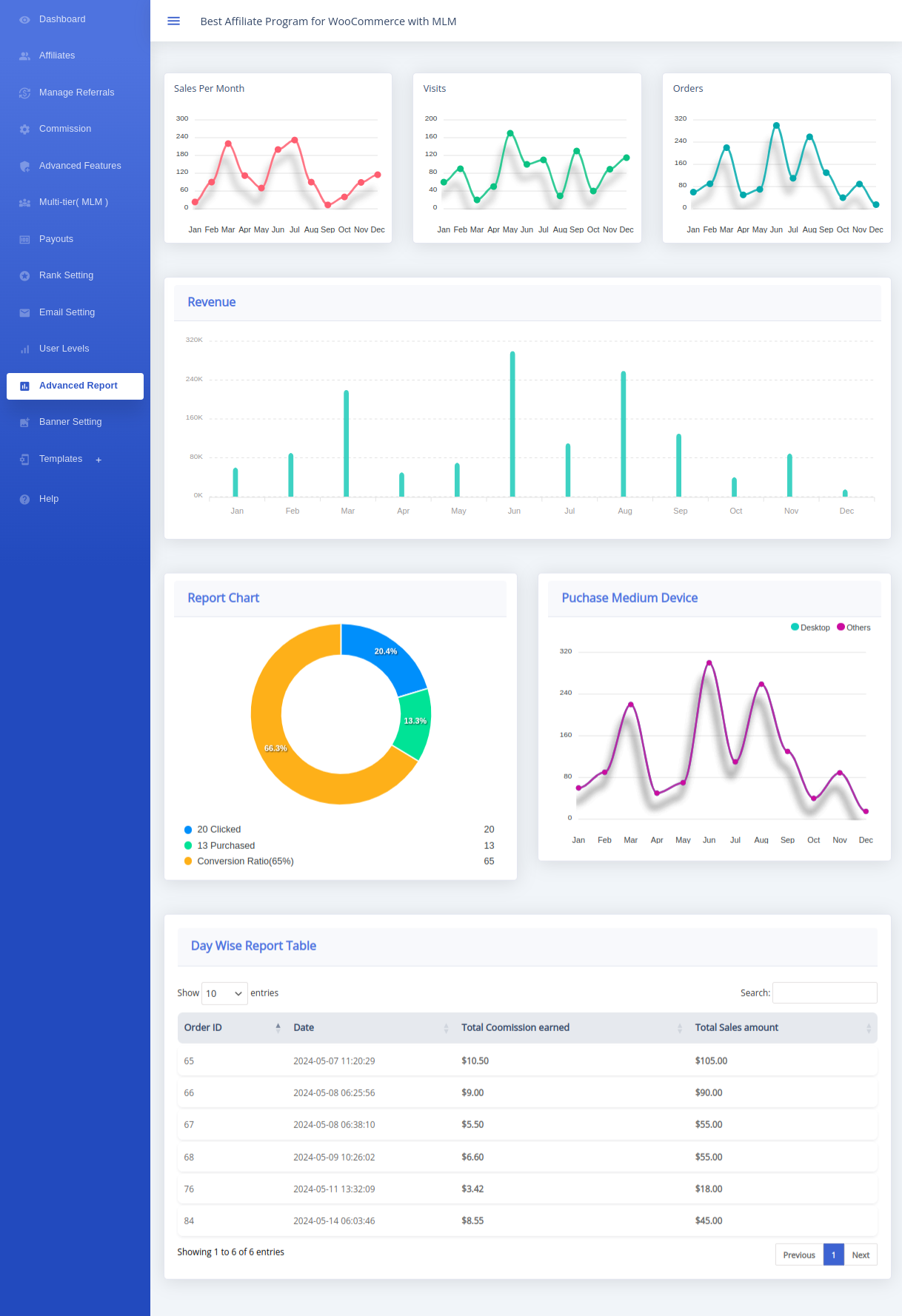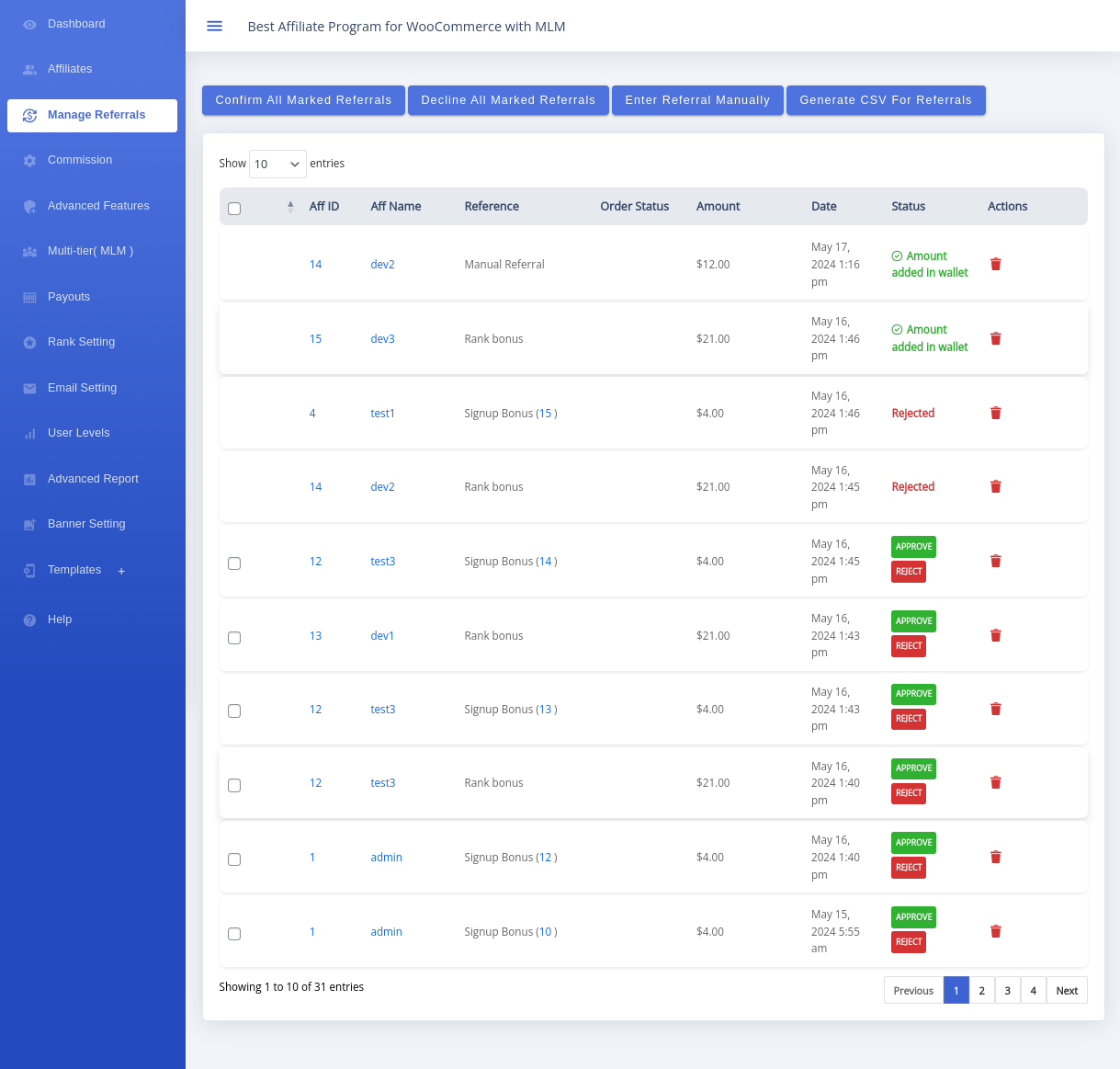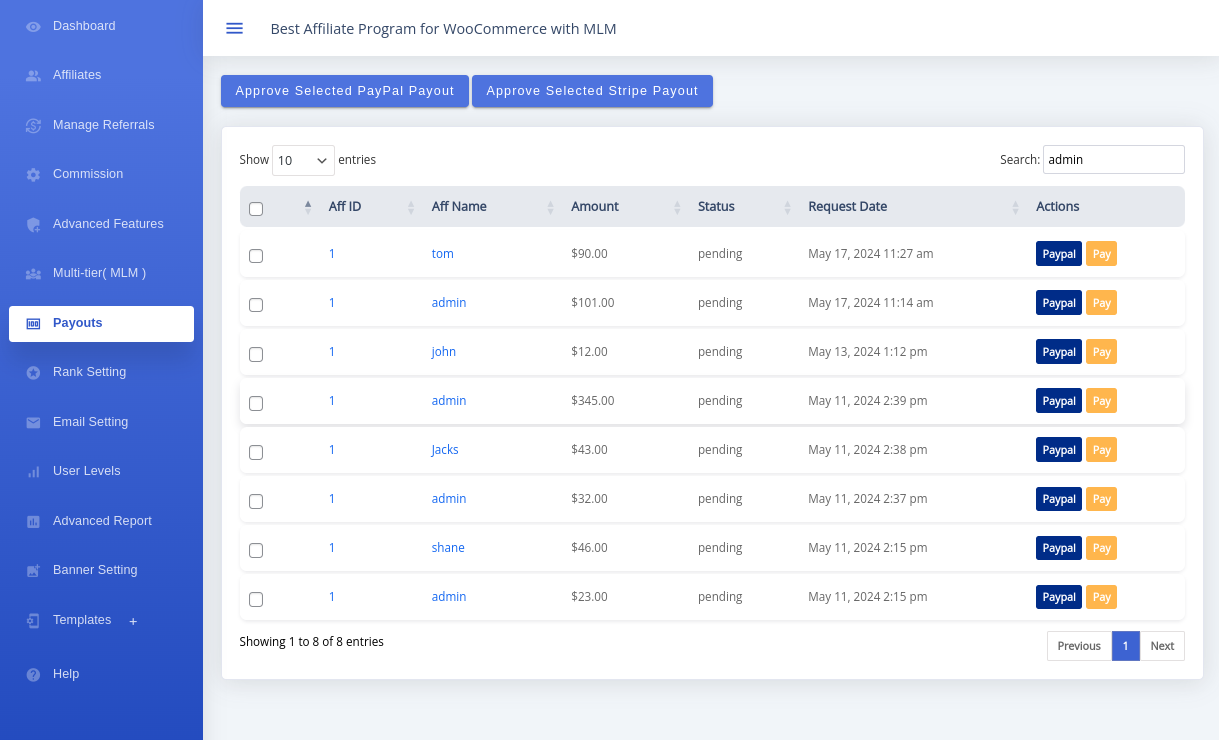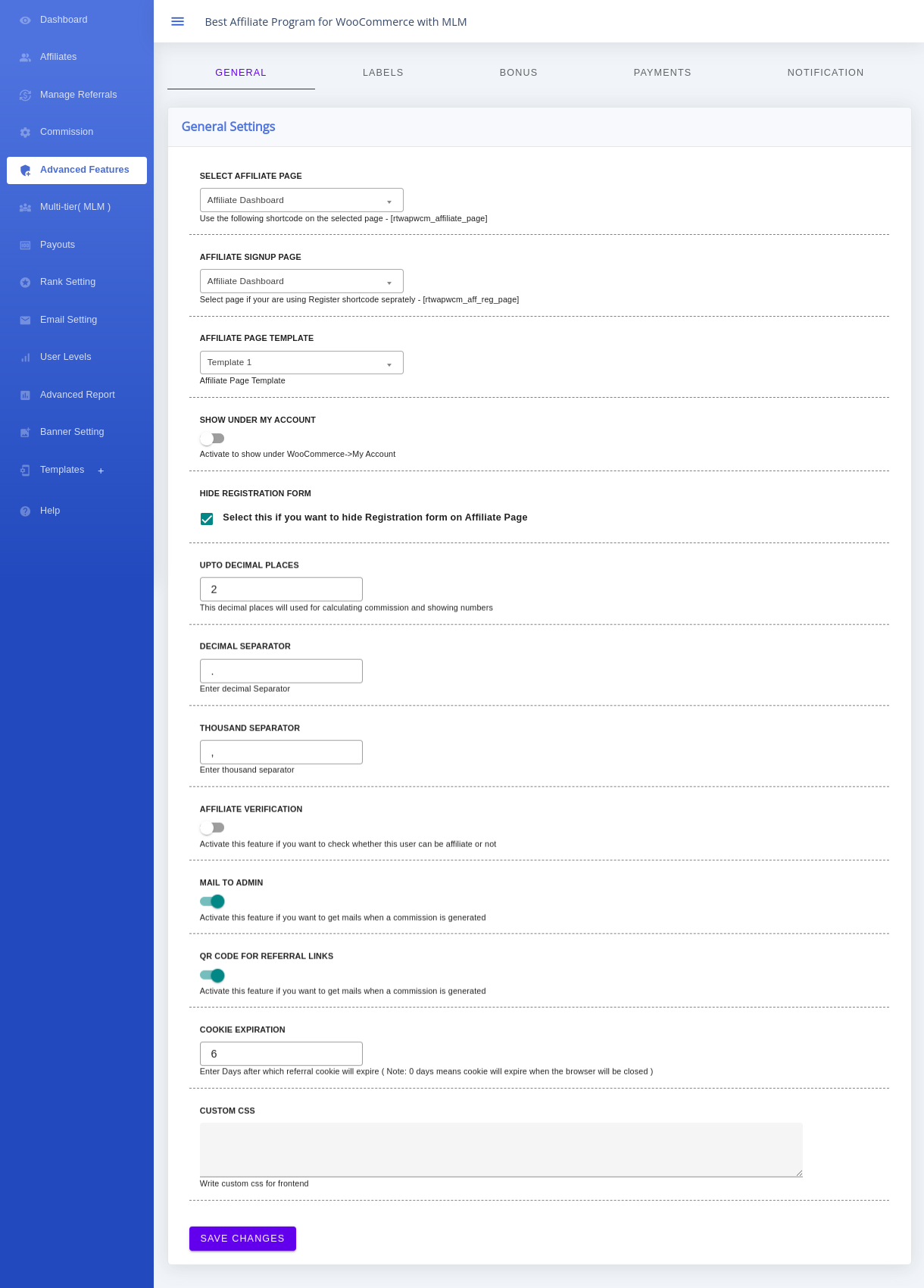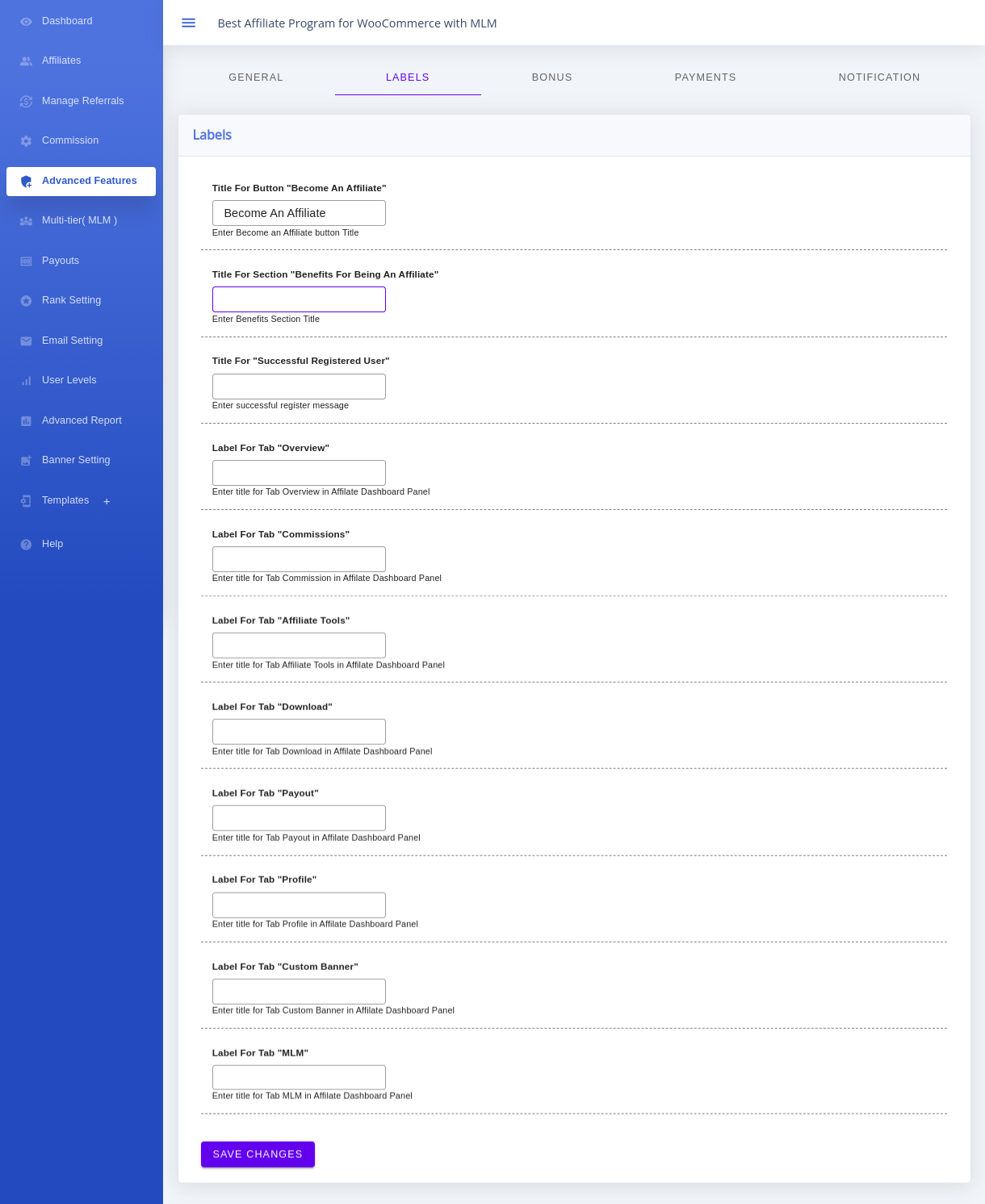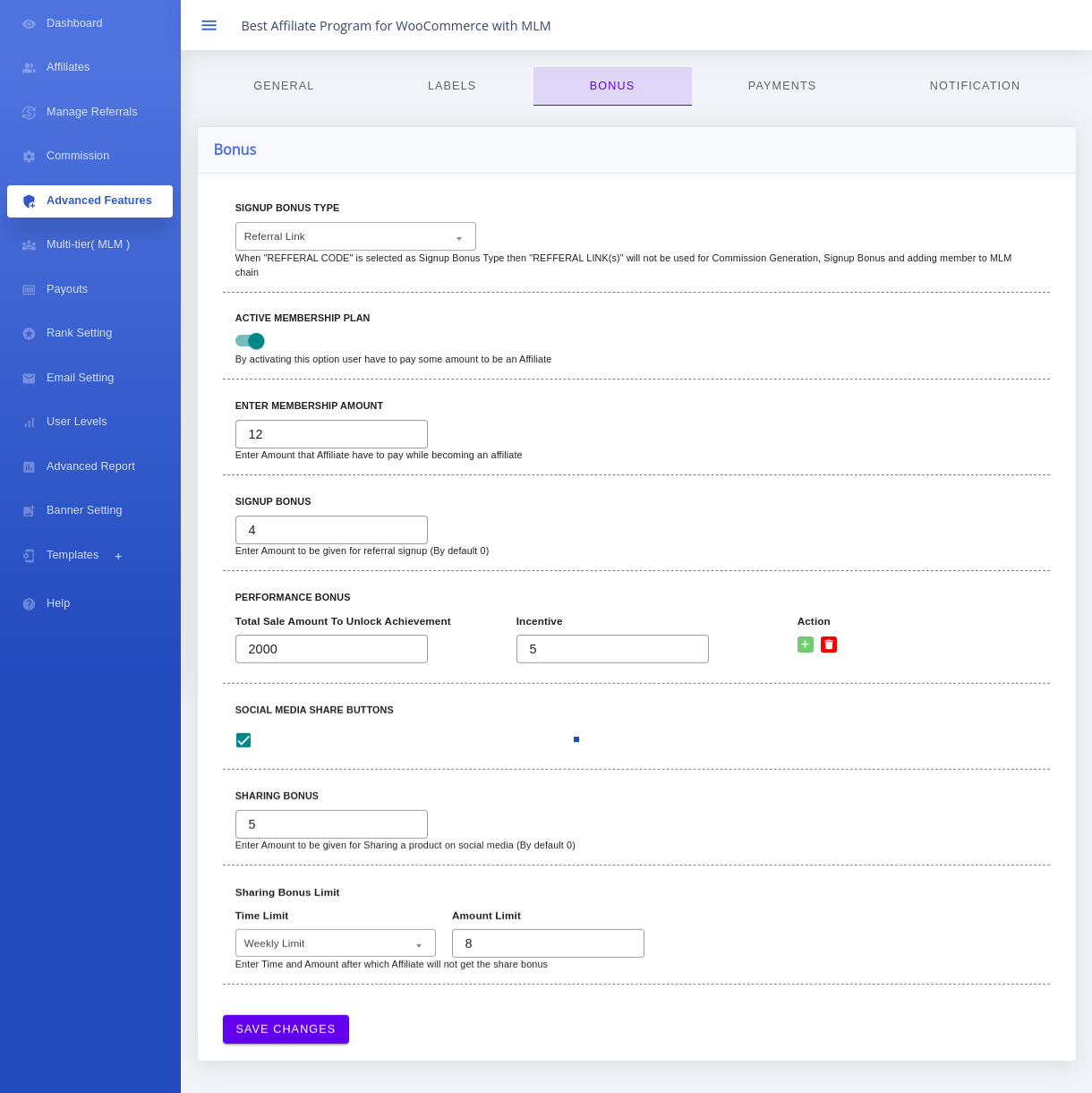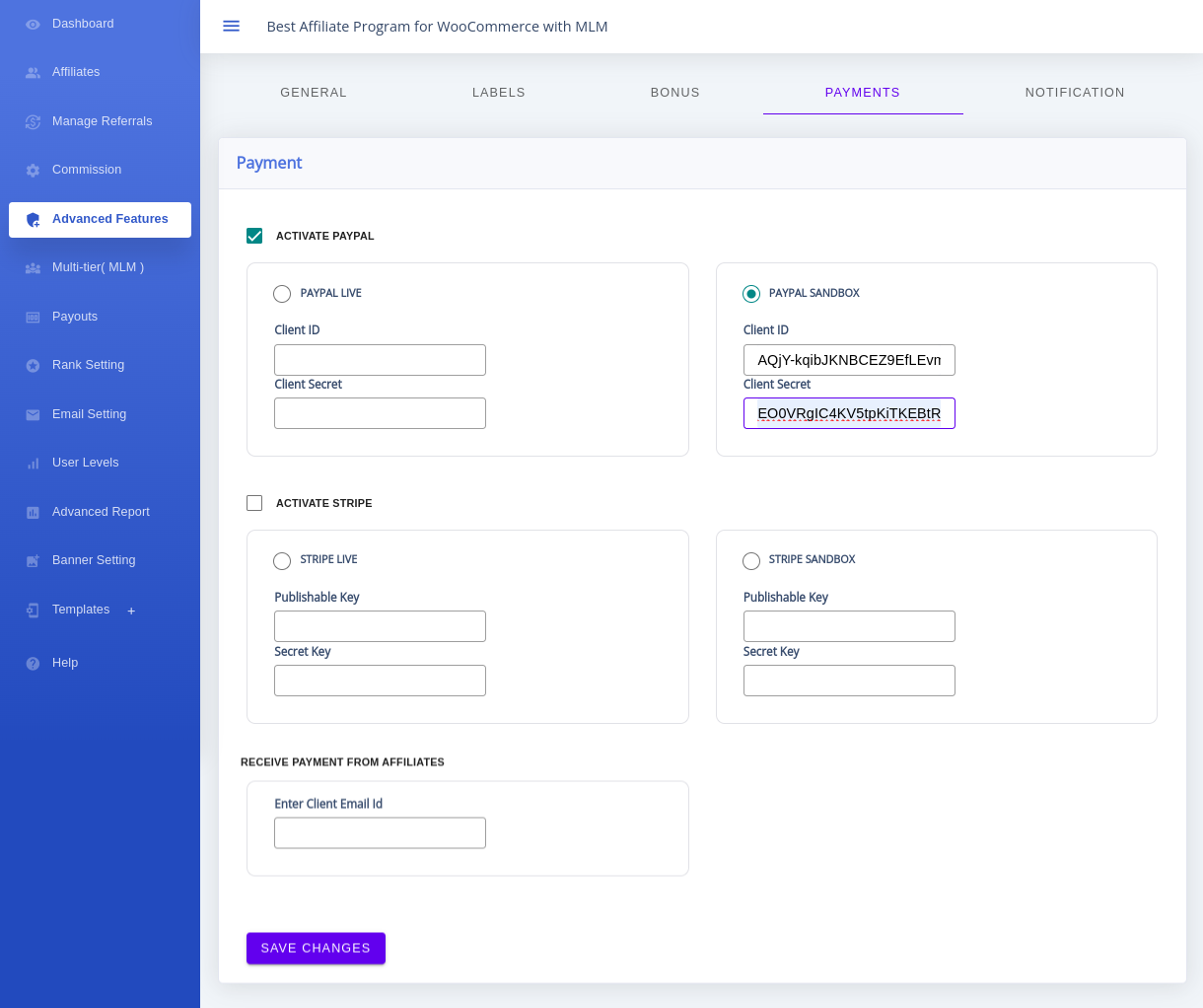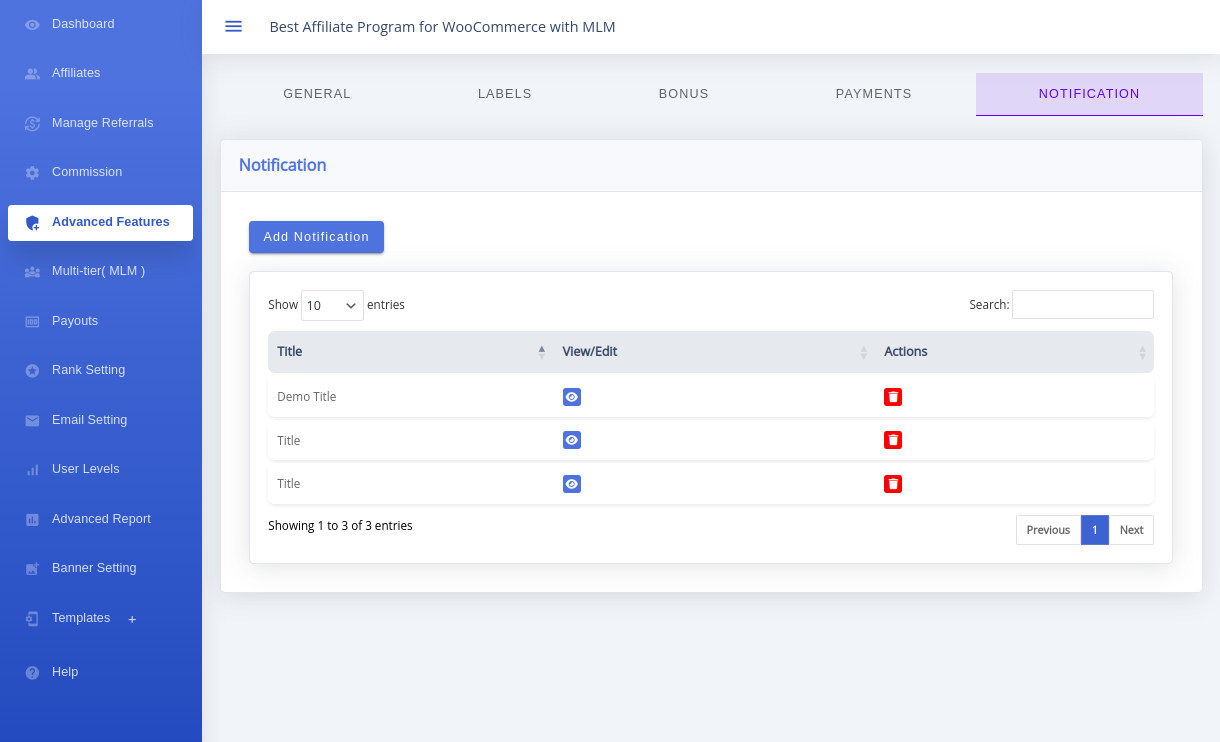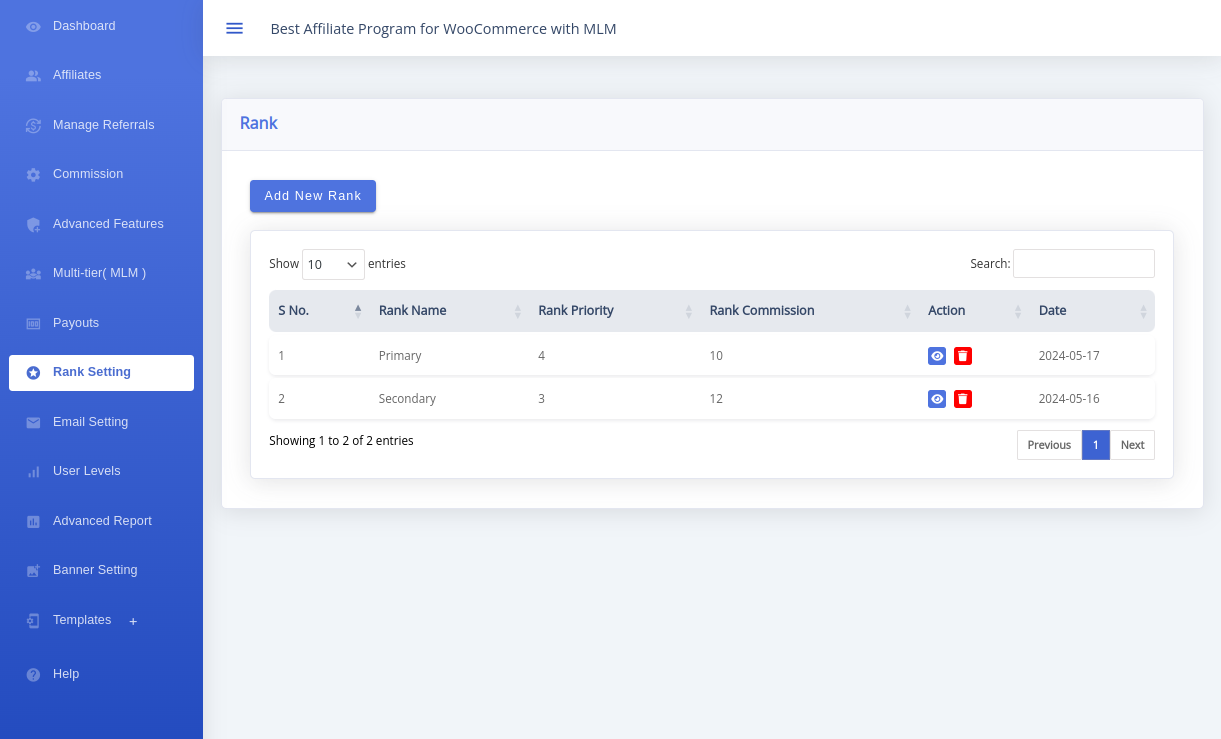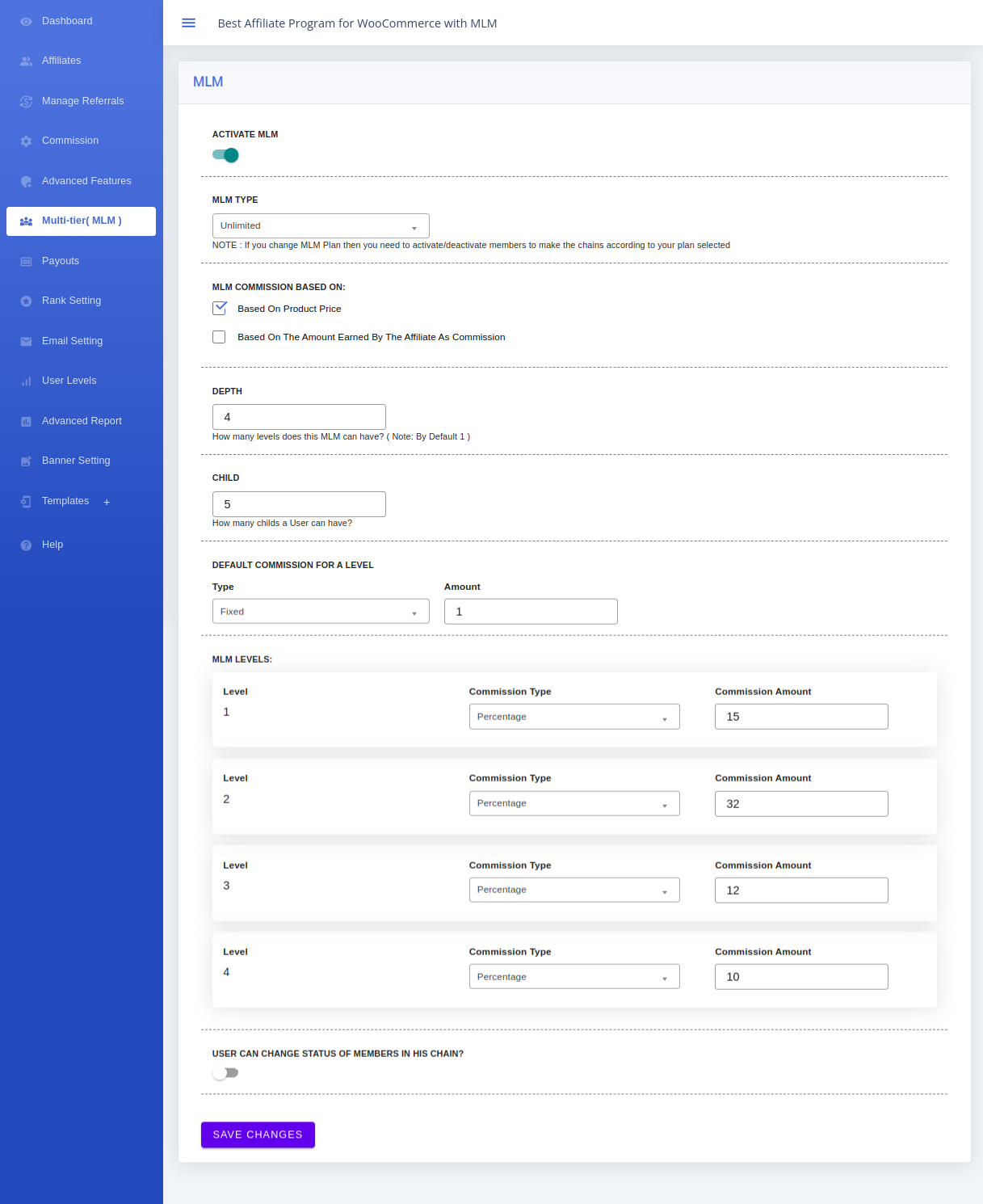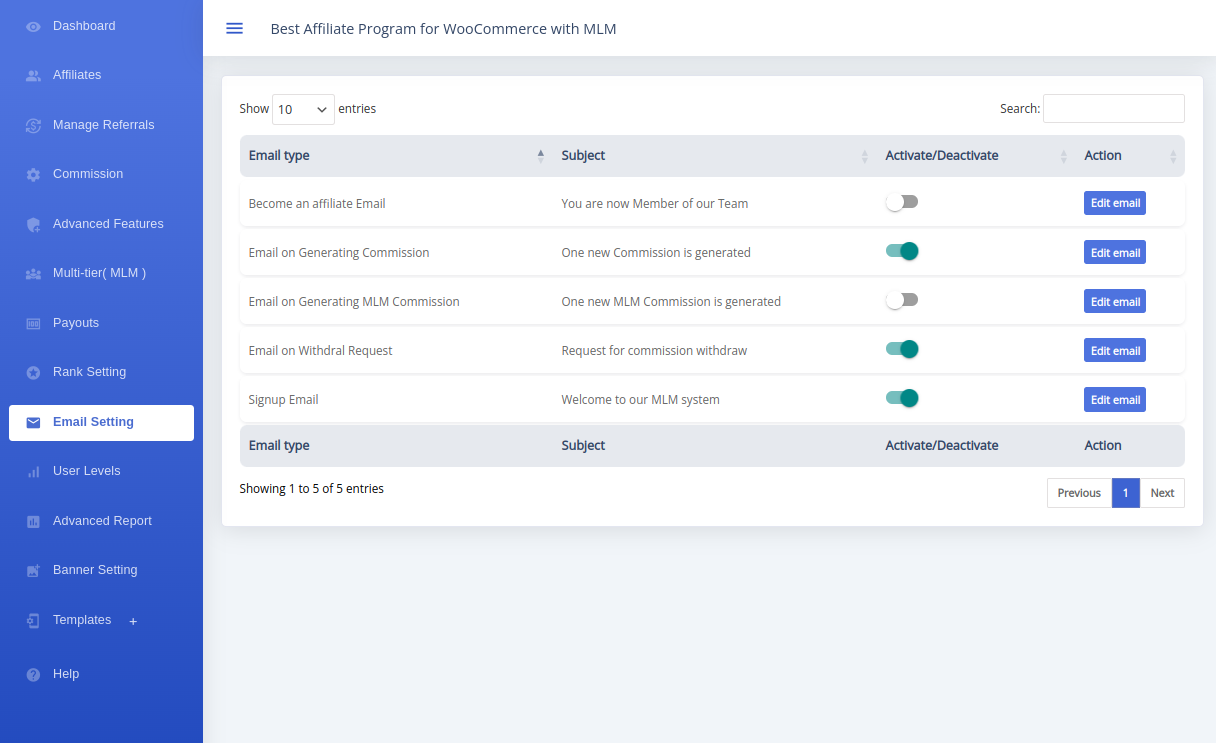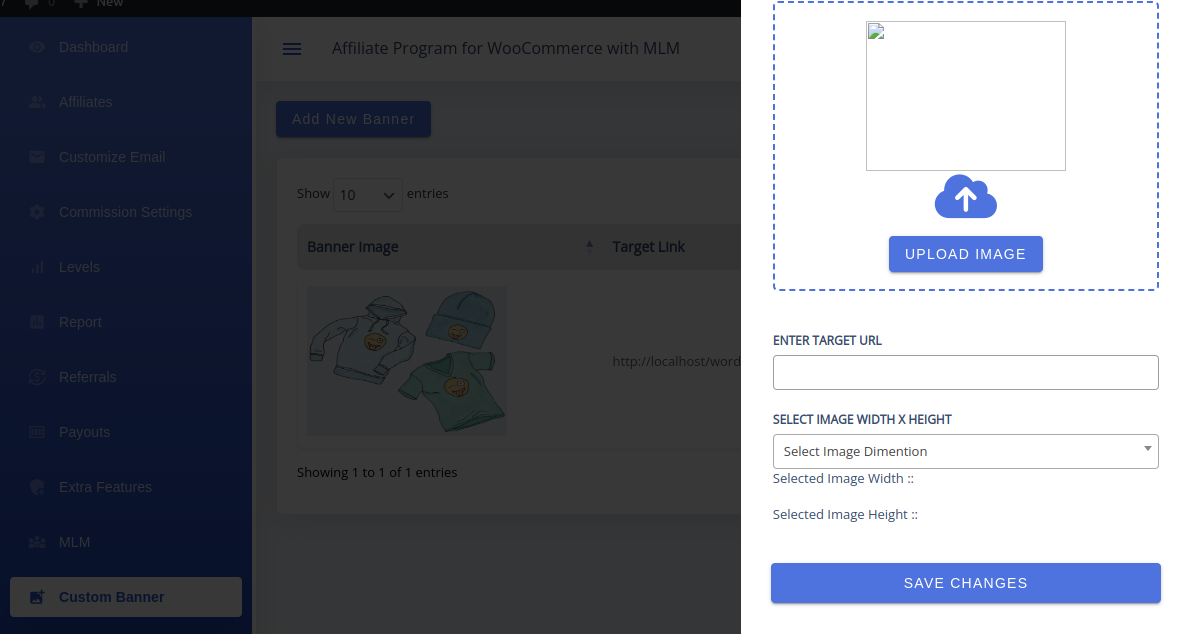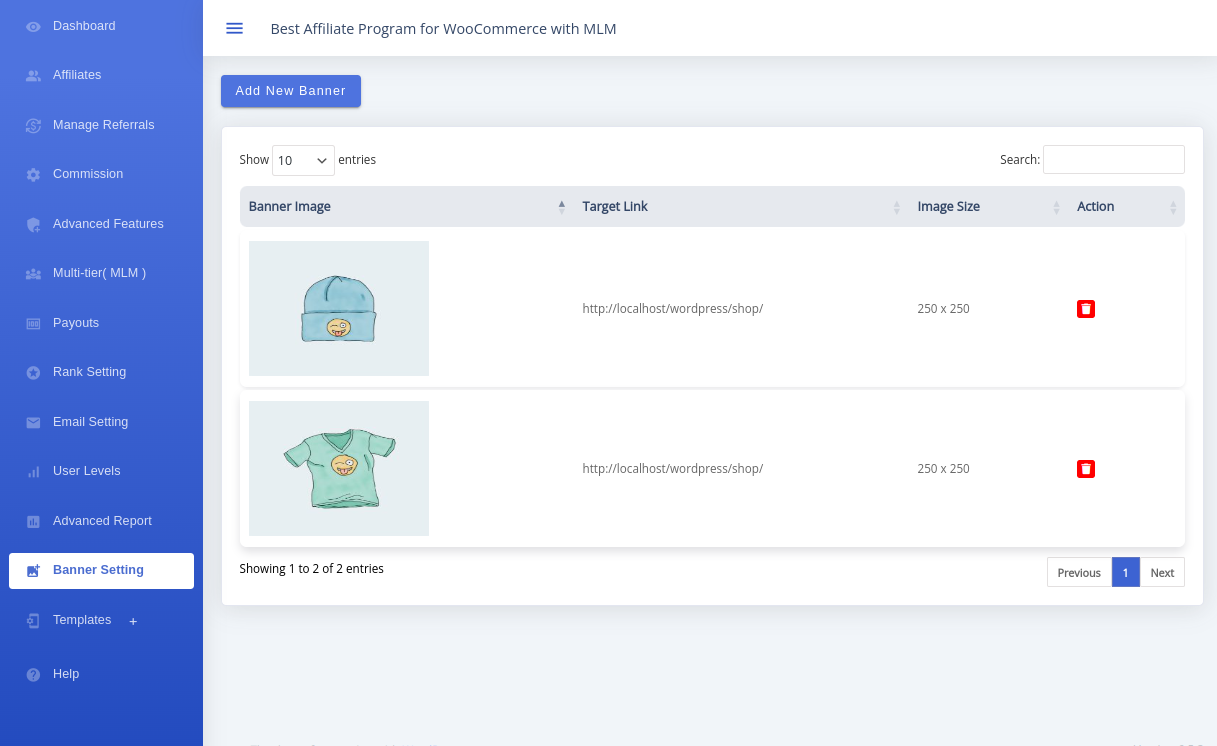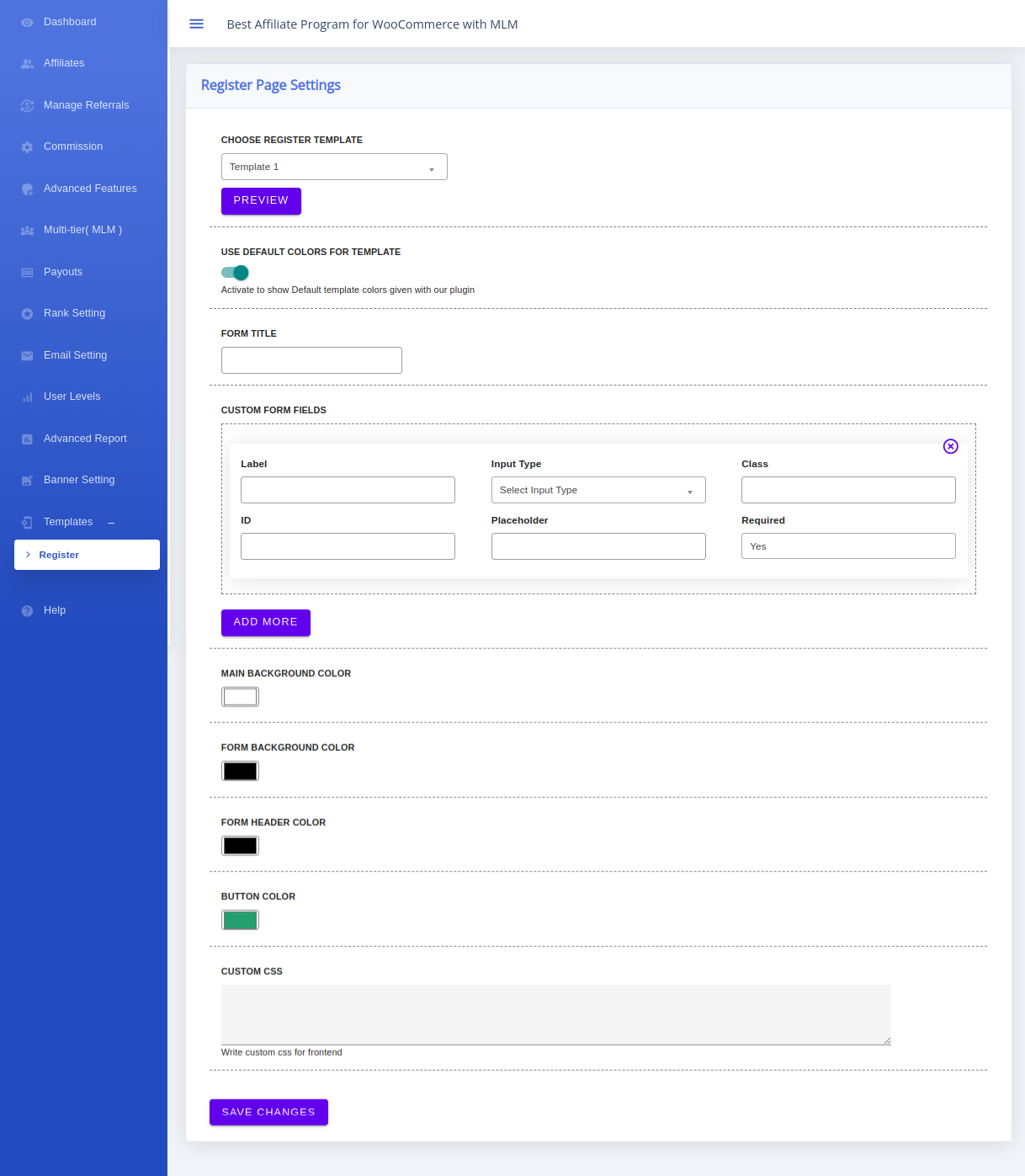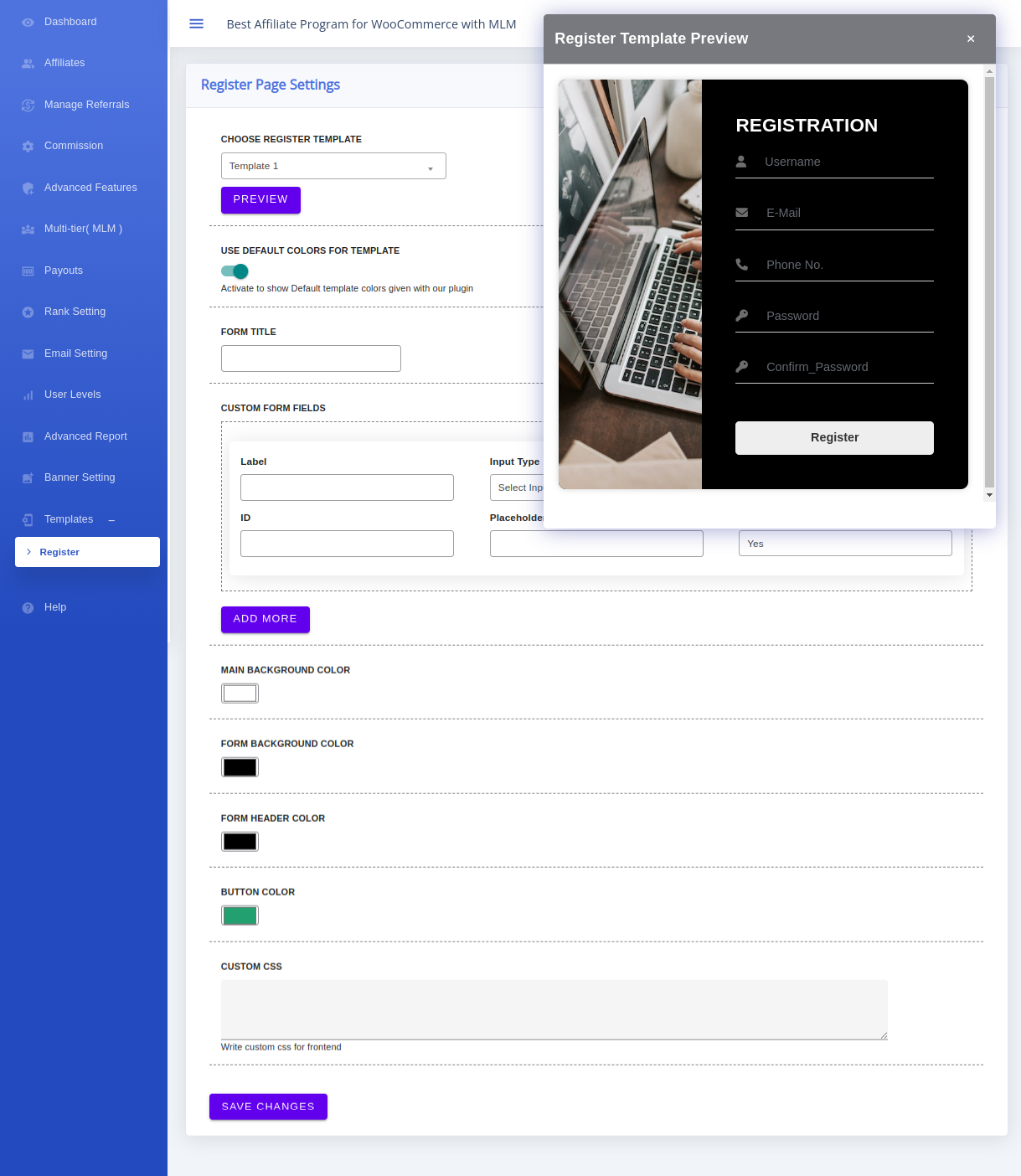Admin Dashboard Overview
Explore the comprehensive Dashboard Overview section to gain valuable insights into your affiliate program. Here, you can effortlessly review essential details, including:
-
Top Referrals:
-
Identify the most successful referral sources that contribute significantly to your affiliate program’s success.
-
-
Top Affiliates:
-
Recognize and appreciate the top-performing affiliates who are driving notable results and generating substantial traffic.
-
-
Total Affiliates:
-
Keep track of the overall number of affiliates actively participating in your program, providing a snapshot of your affiliate network’s size.
-
-
Total Referrals:
-
Monitor the total number of referrals generated through your affiliate team, showcasing the reach and impact of your program.
-
-
Total Commission:
-
Gauge the cumulative commission earned through successful referrals, giving you an overview of the financial aspect of your affiliate program.
-
-
Approved Commission:
-
View the commission that has been approved and processed, ensuring transparency and accuracy in the payment system.
-
-
Pending Commission:
-
Track the commission that is pending approval or payment, allowing you to manage and process pending transactions efficiently.
-
With this insightful Dashboard Overview, you can make informed decisions, recognize top-performing affiliates, and maintain a clear understanding of the overall health and performance of your affiliate program.
Affiliates
Navigate to the Affiliates tab for a centralized view of all your affiliates, allowing you to efficiently manage your affiliate network. Here’s what you can do from the Affiliates tab:
-
View Affiliate Details:
-
Gain a comprehensive overview of all your affiliates, including their performance metrics and contact information.
-
-
Edit/Delete Affiliates:
-
Make necessary adjustments to affiliate profiles or remove affiliates using the Edit/Delete buttons, providing you with flexibility in managing your network.
-
-
Add New Affiliates:
-
Expand your affiliate network effortlessly by clicking on the “ADD NEW AFFILIATE” button, streamlining the process of onboarding new partners.
-
-
Bulk Approval of Affiliates:
-
Simplify the approval process by marking multiple affiliates and approving them in one go. Just click on the “APPROVE ALL MARKED AFFILIATE” button to efficiently manage affiliate approvals.
-
This intuitive interface in the Affiliates tab empowers you to seamlessly oversee, modify, and expand your affiliate network with just a few clicks, enhancing the overall efficiency of your affiliate program management.
Commission Settings
Setting up different Levels for level-wise commission:
Under this section, you can set the commission in two different ways:
- Products wise
- Level wise
Product-Wise Commission Settings:
-
Set Commission for All Products:
-
Apply a universal commission for all products on your site, ensuring affiliates earn a fixed amount, like $5, for each customer purchase through their referral link.
-
-
Set Different Commission for Different Categories:
-
Tailor commissions for specific product categories. For instance, offer a higher commission rate, like 5%, for Clothing, and a lower rate, such as 1%, for Accessories. Note that this setting overrides product-specific universal commissions.
-
-
Different Commission for Different Products:
-
Fine-tune commissions for individual products, such as setting a $10 commission for the sale of a Nike Hoodie. This setting takes precedence over both universal and category-specific commissions.
-
Level-Wise Commission:
-
Become Affiliate:
-
Users reach this level upon becoming an affiliate, marking the entry condition. While becoming an affiliate doesn’t trigger immediate commissions, subsequent purchases through their referral link yield the commission set at this level.
-
-
No. of Referrals:
-
Users attain this level when their number of successful referrals surpasses the admin-defined threshold. A referral is considered successful when the admin approves the referral request.
-
-
Total Sales Amount:
-
Users ascend to this level when their cumulative sales amount exceeds the threshold set by the admin.
-
Common Options for Both:
-
Maximum Commission to an Affiliate per Month:
-
Establish a monthly earnings cap for affiliates to control the amount they can accumulate in commissions each month.
-
-
Withdrawal Fees:
-
Deduct a specified amount from an affiliate’s commission during payouts, mitigating additional charges associated with PayPal or Stripe transactions.
-
-
Commission Only for the Product Opened:
-
Optionally restrict commission earnings to the product whose link was opened by the customer. If set to “NO,” affiliates earn commissions on all products in the customer’s cart.
-
-
Generate Coupons:
-
Empower affiliates to generate coupons from their earnings, allowing them to apply these discounts when making purchases on your site.
-
-
Two-Way Commission:
-
Activate two-way commission functionality, enabling both affiliates and referred users to receive commissions. This feature fosters a mutually beneficial environment within your affiliate program.
-
Advanced Report Tab:
The “Report” tab in our Affiliate Program for WooCommerce with MLM plugin provides a comprehensive and insightful overview of your affiliate marketing performance. This feature empowers you to track and analyze key metrics, enabling data-driven decisions to optimize your marketing strategy.
The “Report” tab is your go-to resource for understanding the impact of your affiliate marketing efforts. Harness the power of data to optimize your strategy and elevate your E-commerce success
Manage Referrals
Referral Management Section:
-
Individual Referral Overview:
-
Gain detailed insights into each referral, allowing you to review and make decisions on a case-by-case basis.
-
Approve or decline referrals as needed, ensuring precise control over the commission approval process.
-
-
Affiliate Identification:
-
Easily identify the affiliate associated with a specific referral, providing transparency and accountability in your affiliate program.
-
Access information such as the affiliate’s identity, enhancing your understanding of referral sources.
-
-
Order/Reference ID:
-
Track the order or reference ID linked to each referral, facilitating efficient order management and reference tracking.
-
-
Amount Earned per Referral:
-
Review the monetary gains associated with each referral, enabling you to assess the effectiveness of different affiliates and referral sources.
-
-
Add New Manual Referral:
-
Enhance flexibility by manually adding new referrals, allowing you to account for transactions that may not be automatically captured by the system.
-
-
Bulk Actions:
-
Streamline your workflow with bulk actions. Easily reject or approve multiple referrals simultaneously, saving time and ensuring efficient management of your referral program.
-
With this comprehensive Referral Management Section, you have the tools at your disposal to meticulously oversee and control every aspect of your affiliate program. Whether it’s individual referral decisions, tracking affiliate performance, or performing bulk actions, this section empowers you with the flexibility needed for effective program management.
Referral Rejection Reason Input: Upon declining a referral, a thoughtful and user-friendly feature comes into play: a message box emerges, offering administrators the opportunity to provide a clear and detailed reason for the rejection. This addition is designed to enhance communication and transparency in the affiliate program. Administrators can input specific details outlining the rationale behind the decision, ensuring that affiliates receive comprehensive feedback on the rejection. This not only fosters a better understanding for affiliates but also establishes a collaborative environment, where affiliates can gain insights into the decision-making process, ultimately contributing to a more effective and transparent affiliate program management.
Payouts
The Payouts section provides a streamlined and efficient way for administrators to manage payments within the affiliate program. Administrators have the flexibility to make payments to specific referrers individually, tailoring the process to meet specific needs. Alternatively, for enhanced convenience, the system allows administrators to execute multiple payments simultaneously with just a single click. This feature not only expedites the payout process but also ensures that administrators can effortlessly manage financial transactions within the affiliate program, promoting a seamless and time-saving experience.
Advanced Features
General Tab:
General Tab Settings Operations:
-
Set Login Page:
-
Utilize this option to designate the login page, especially handy if your login page is separate from the standard login setup.
-
-
Set Registration Page:
-
Tailor the registration process by setting a specific registration page, providing flexibility for those utilizing a distinct registration setup.
-
-
Affiliate Verification:
-
Activate or deactivate affiliate verification, determining whether users can register as affiliates without admin validation or if admin approval is required.
-
-
Mail to Admin:
-
Receive notification emails each time any form of commission is generated, ensuring administrators stay informed about financial activities within the affiliate program.
-
-
Cookie Expiration:
-
Define the number of days for cookie expiration, controlling the duration after which cookies associated with referrals will expire.
-
-
QR Code:
-
Generate QR codes for referral links using this feature, offering a convenient and visually engaging method for affiliates to share their links.
-
-
Custom CSS:
-
Modify the frontend appearance according to your preferences by applying custom CSS, enabling a personalized and cohesive visual experience.
-
-
Show Under My Account:
-
Activate this feature to display an affiliate menu under WooCommerce My Account, providing a seamless and integrated experience for affiliates within the overall user account dashboard.
-
Label Tab:
Label Tab Settings Options:
-
Title Button to Become an Affiliate:
-
Customize the title of the “Become an Affiliate” button, providing a personalized and engaging call-to-action for users interested in joining the affiliate program.
-
-
Title for the Section:
-
Set the text for the section title that users encounter when expressing interest in becoming an affiliate. This allows for a clear and informative introduction to the affiliate program.
-
-
Benefits:
-
Tailor the text that appears when users explore the benefits of becoming an affiliate. This section serves as an opportunity to highlight the advantages and incentives associated with the affiliate program.
-
-
Label for Sections (Overview, Commission, Tools, Downloads, Payout, Profile):
-
Under the Label tab, customize the text labels for various sections such as Overview, Commission, Tools, Downloads, Payout, and Profile. This feature allows for a cohesive and user-friendly interface by adapting the language to align with the branding or specific preferences of the administrator or site owner.
-
Bonus Tab:
Bonus Tab Settings:
-
Signup Bonus:
-
Configure the signup bonus feature, allowing affiliates to receive a bonus each time someone registers through their affiliate link. The signup bonus type is specified as Cookie.
-
-
Active Social Media Share:
-
Enable this feature to facilitate easy sharing of affiliate links on various social media platforms. Affiliates will have social media buttons available when creating affiliate links.
-
-
Sharing Bonus:
-
Set the sharing bonus amount that affiliates receive when a product is shared on a social media platform and subsequently purchased using the affiliate link.
-
-
Sharing Bonus Limit:
-
Define the time limit (Daily, Weekly, Monthly) and amount limit for sharing bonuses. This allows for customization based on frequency and amount considerations. By default, no limit is set, providing flexibility in bonus management.
-
Payment Tab:
Payment Tab Settings:
-
Activate PayPal:
-
Enable this option to activate PayPal as a payment method within the affiliate program. Affiliates can receive their earnings through PayPal transactions.
-
-
Activate Stripe:
-
Activate Stripe as a payment method, providing an alternative payment option for affiliates. Stripe integration allows for seamless financial transactions within the affiliate program.
-
Notification Tab:
- Admin can show any custom message through the notification.
- He can just add from this tab, every affiliate can see this message on his panel.
Rank Tab:
- For WooCommerce store owners, the ability to assign Ranks to affiliates adds a layer of control and motivation.
- Affiliates ascend the ladder by fulfilling specific requirements, earning them coveted Ranks within the program.
- Unveiling a tiered approach.
- Join the Ranks: Initiating a new affiliate journey is rewarded with Ranks like Silver.
- Personally Sponsored Affiliates: Direct referrals hold weight in securing Ranks.
- Total Affiliate Network: Both direct and indirect referrals contribute to an affiliate’s Rank.
- Climb to Success: Affiliates can rise through the Ranks by achieving milestones.
- When an affiliate qualifies for multiple Ranks, our system automatically prioritizes the highest attainable one.
MLM ( Multi-level Marketing )
Setting Up MLM:
-
Activate MLM for Your Affiliates:
-
Initiate the MLM functionality for your affiliates by activating the MLM feature within your affiliate program settings.
-
-
Choose the Type of MLM Plan:
-
Select the type of MLM plan that aligns with your business model. Options include Binary, Forced Matrix, Unlimited or Unilevel plans, each with its own structure and compensation system.
-
-
Select the Depth for Your MLM Chain:
-
Define the depth of your MLM chain, specifying the number of levels it can have. This determines the hierarchical structure of your MLM program.
-
-
Choose the Number of Child’s to Start Earning a Commission:
-
Decide the minimum number of recruits (referred to as Child’s) required for an affiliate to start earning commissions. This sets the initial threshold for commission eligibility.
-
-
Default Commission for a Level:
-
Specify the default commission value for each level in your MLM chain. This serves as the baseline commission for new levels added to the chain.
-
-
Set Commission for Different Levels of MLM Chain:
-
Customize commission rates for each level within your MLM chain. Tailor the compensation structure to reflect varying commission percentages at different levels.
-
-
Allow/Disallow User to Change the Status of Members in Their Chain::
-
Decide whether affiliates have the autonomy to change the status of members within their affiliate chain. Enable or disable this option based on the desired level of control and delegation.
-
By carefully configuring these settings, you can establish a customized MLM framework that suits the structure and objectives of your business, providing a clear roadmap for affiliates to earn commissions through their network activities.
MLM Plan Types:
-
Binary MLM:
-
Depth Setting: Determine the number of levels the Binary MLM chain can have.
-
Maximum No of Children: Set the maximum number of children each user can have; typically limited to 2 in Binary MLM.
-
Commission Activation: Users begin receiving commissions once they complete the chainset established by the Admin.
-
-
Forced Matrix:
-
Depth Setting: Specify the number of levels the Forced Matrix MLM chain can have.
-
Maximum No of Children: Define the maximum number of children allowed for each user.
-
Commission Activation: Users start earning commissions upon completing the chainset established by the Admin.
-
-
Unilevel:
-
Depth Setting: Set the maximum number of levels the Unilevel matrix MLM chain can have.
-
Maximum No of Children: Determine the maximum number of children a user can have; however, an Affiliate can have only one child under their affiliate chain.
-
Commission Activation: Users receive commissions within the Unilevel plan structure.
-
-
Unlimited MLM:
-
Commission Activation: Affiliates earn commissions as soon as at least one member is added to their chain. There are no strict limits on the number of affiliates that can be created to promote products, providing flexibility in building a vast affiliate network.
-
These MLM plan types offer diverse structures, allowing businesses to choose the model that best aligns with their goals and compensation strategy. Whether it’s the binary structure, forced matrix, unilevel matrix, or an unlimited model, each plan type offers unique advantages and considerations for affiliate program management.
MLM Levels Configuration: Under the MLM Levels configuration, administrators can set specific parameters for each level within the Multi-Level Marketing (MLM) structure. This includes defining the commission amount and the type of commission for each level.
Email Setting:
The Email setting feature allows administrator to edit the emails for his affiliate and he can also activate/ deactivate the specific email according to the affiliate requirement.
Custom Banner:
The “Custom Banner” feature in our Affiliate Program for WooCommerce with MLM plugin empowers affiliates with a powerful marketing tool. Affiliates can now personalize their promotional efforts by creating and utilizing custom banners.
Empower your affiliates to showcase your products uniquely with the “Custom Banner” feature, enhancing their promotional efforts and contributing to the overall success of your affiliate marketing program
Templates:
Register Template:
Admin User Edit Page Settings
User Edit Page Features:
On the User Edit page, administrators have access to powerful tools to manage affiliates efficiently. Here are the key features available:
-
View Affiliate Chain:
-
-
Admins can visually inspect the entire affiliate chain associated with a specific user. This provides a clear and hierarchical representation of the user’s downline affiliates.
-
-
Activate/Deactivate Members:
-
-
Administrators have the authority to activate or deactivate members within the affiliate chain directly from the User Edit page. This functionality allows for quick and direct management of affiliate statuses.
-
These features empower administrators with the ability to comprehensively oversee and control the affiliate network. By providing a visual representation of the chain and the ability to manage member statuses, the User Edit page becomes a central hub for effective and streamlined affiliate program administration.