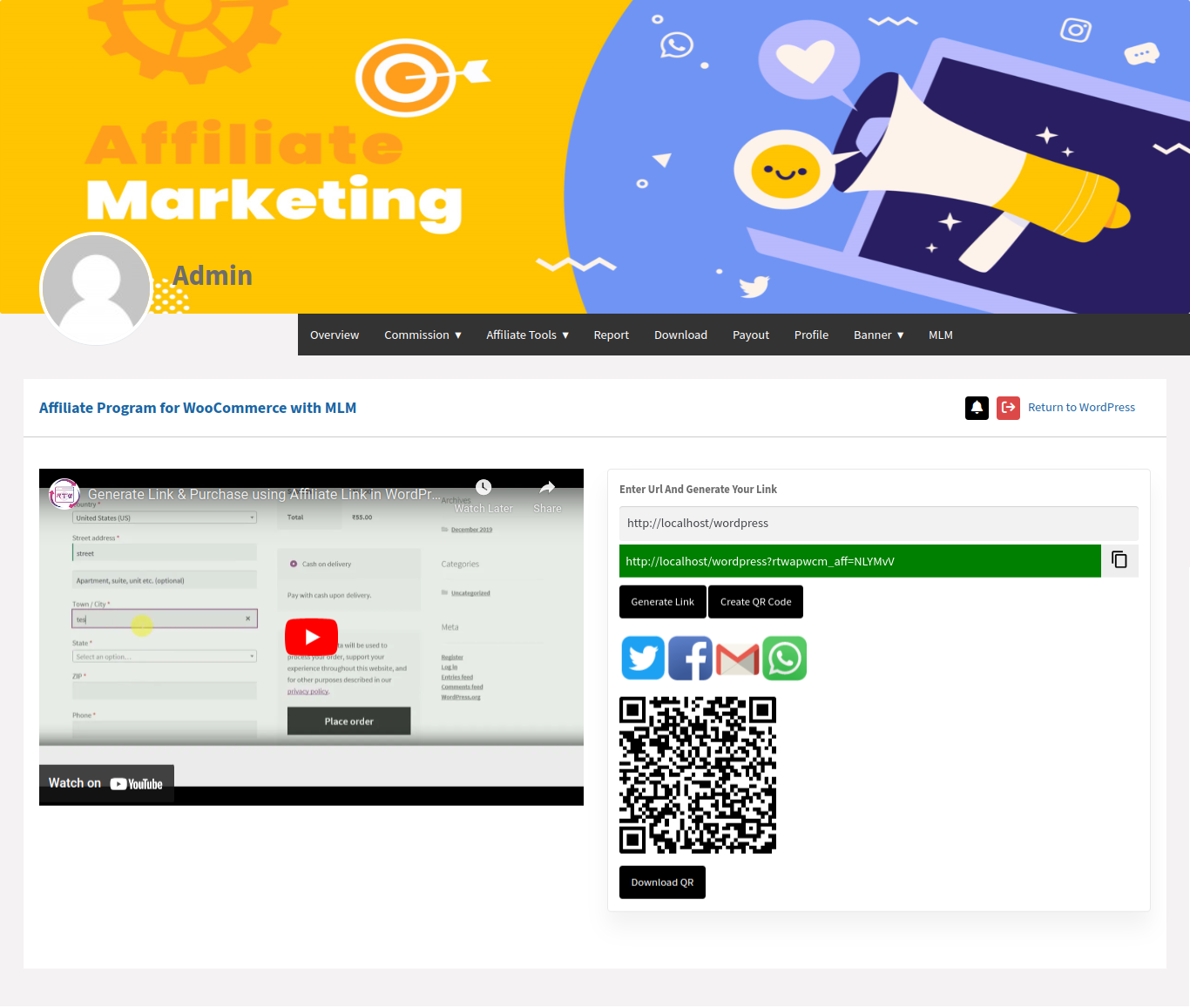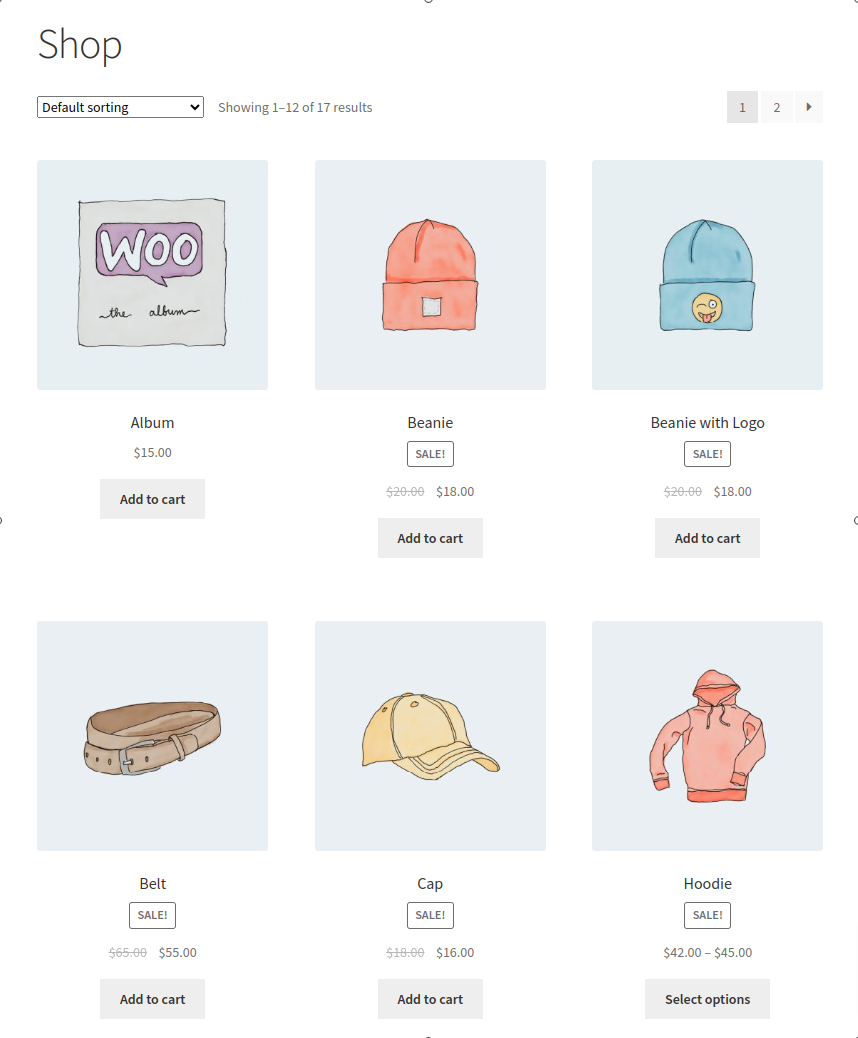Step-1. Create Referral URL from Affiliate Tools section.
Generate Links:
-
Copy Product Link:
-
Start by copying the link of the desired product for which you want to generate a referral link. This is usually the URL of the product page.
-
-
Paste and Generate:
-
Navigate to the Affiliate Tools section and paste the product link in the provided space. Click on the “Generate Link” button.
-
-
Copy Referral Link:
-
After generating the link, copy the unique referral link that is created. This link is specific to the product and will be used for marketing purposes.
-
Create Banner:
-
Search for Product:
-
In the Affiliate Tools section, search for the product within its category for which you want to create a banner.
-
-
Select Matching Products:
-
A list of matching products will be displayed. Choose the specific product you want to create a banner for.
-
-
Customize Banner:
-
Click on the Banner of the selected product and customize it according to your preferences. Adjust the design or any other settings as needed.
-
-
Copy Banner Script:
-
Once satisfied with the customization, click on “COPY SCRIPT.” This script contains the code for the banner.
-
-
Paste Code Where Needed:
-
Paste the copied script in the designated area on your website where you want the ad banner to be displayed.
-
-
Copy HTML (Optional):
-
If an HTML code option is available, click on “COPY HTML” and paste it where you want to showcase the ad. This provides an alternative method for displaying the banner.
-
Following these steps allows affiliates to efficiently generate referral links and create customized banners for marketing purposes. It streamlines the process of promoting specific products with unique tracking links and visually appealing banners.
Step-2. Customer Buys a product from the referral link.
-
Customer Purchase:
-
After clicking on the affiliate’s referral link, the customer proceeds to purchase a product. The purchase is completed through the normal checkout process on the E-commerce site.
-
-
Payment Confirmation:
-
Once the payment is successfully processed, the system registers the sale and confirms the transaction.
-
-
Referral Approval by Admin:
-
The admin reviews and approves the referral made by the affiliate. This may involve verifying the legitimacy of the sale and ensuring that it meets the criteria for commission eligibility.
-
-
Commission Allocation:
-
Upon approval, the affiliate is credited with the commission earned from the sale. The commission amount is added to the affiliate’s account balance.
-
-
Utilizing Commission:
-
The affiliate has options for utilizing the earned commission. They can choose to generate coupons from their earnings, providing an incentive for future purchases.
-
-
Withdrawal Request:
-
Alternatively, the affiliate can initiate a withdrawal request to transfer the earned commission to their bank account. This can be facilitated through payment gateways such as Paypal or Stripe.
-
-
Coupon Generation:
-
If the affiliate opts to generate coupons, they can use these coupons for discounts or promotions, contributing to their marketing efforts.
-
This process ensures that affiliates are rewarded for successful referrals, and they have flexibility in how they choose to use or withdraw their earned commissions. It creates a transparent and mutually beneficial system for both affiliates and the E-commerce platform.