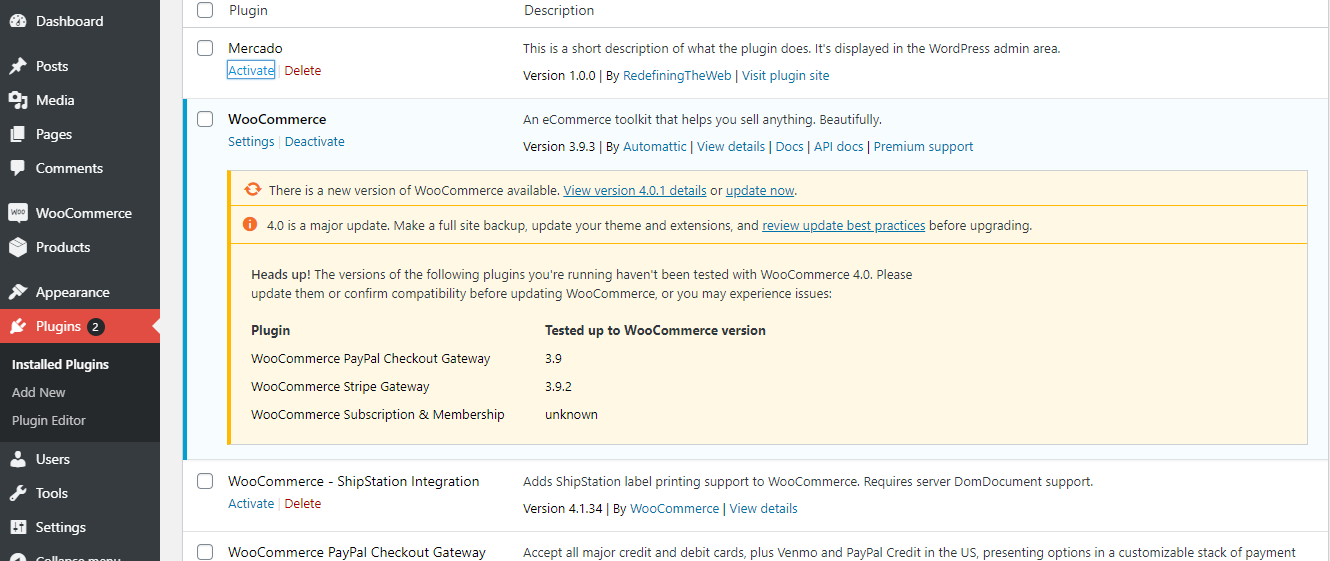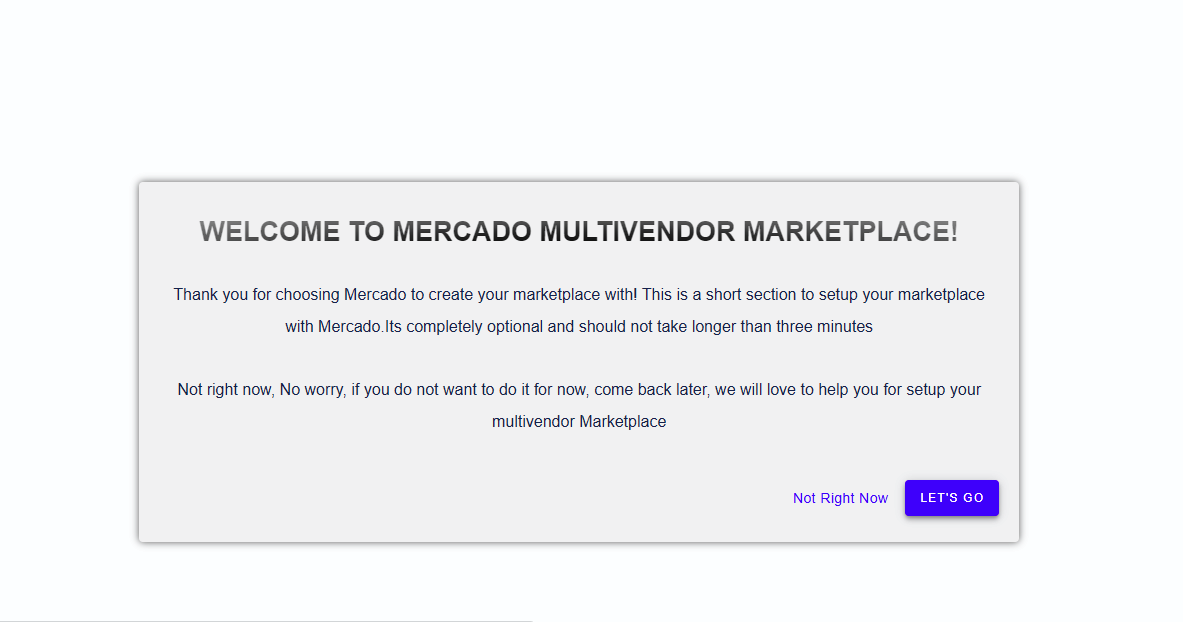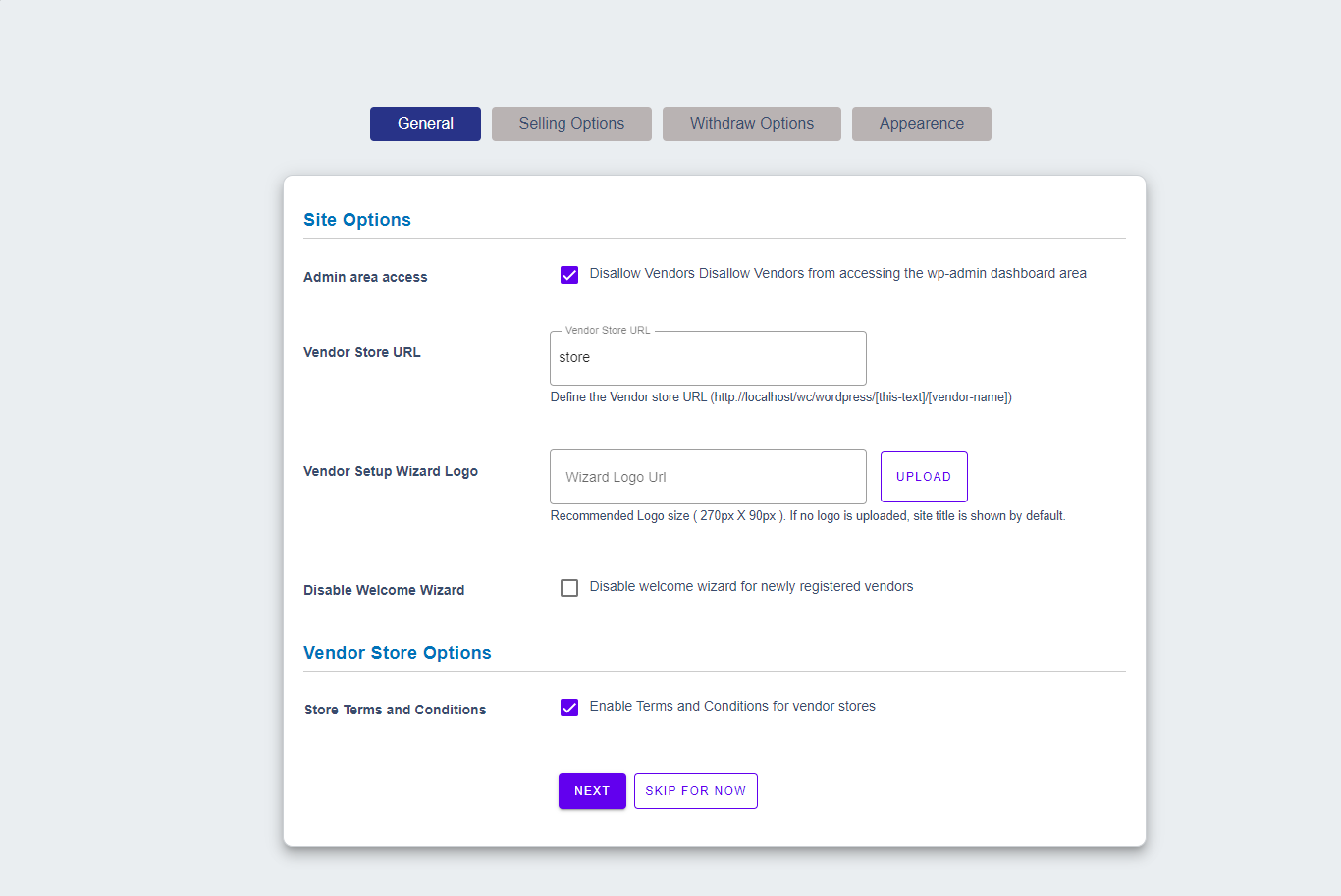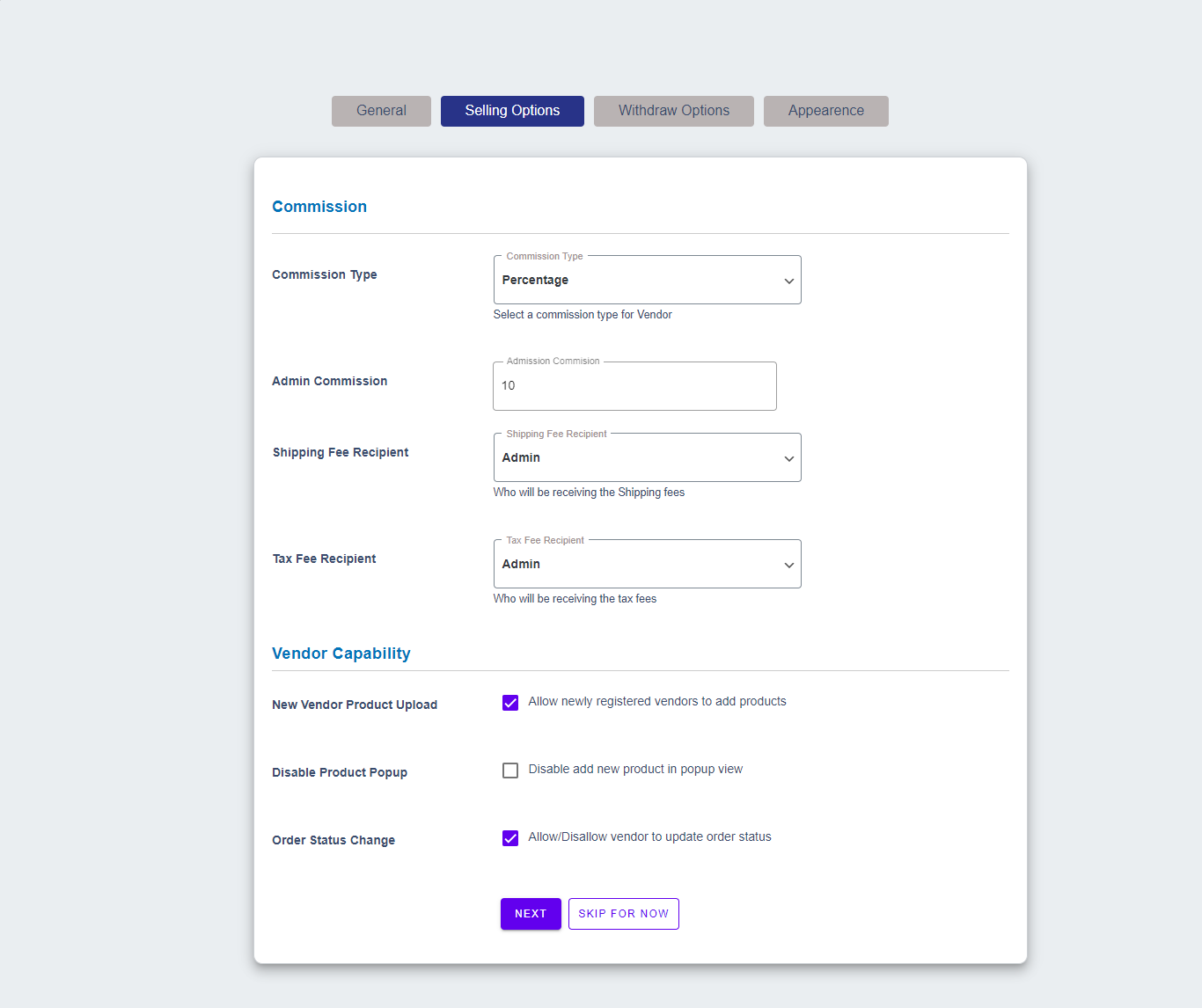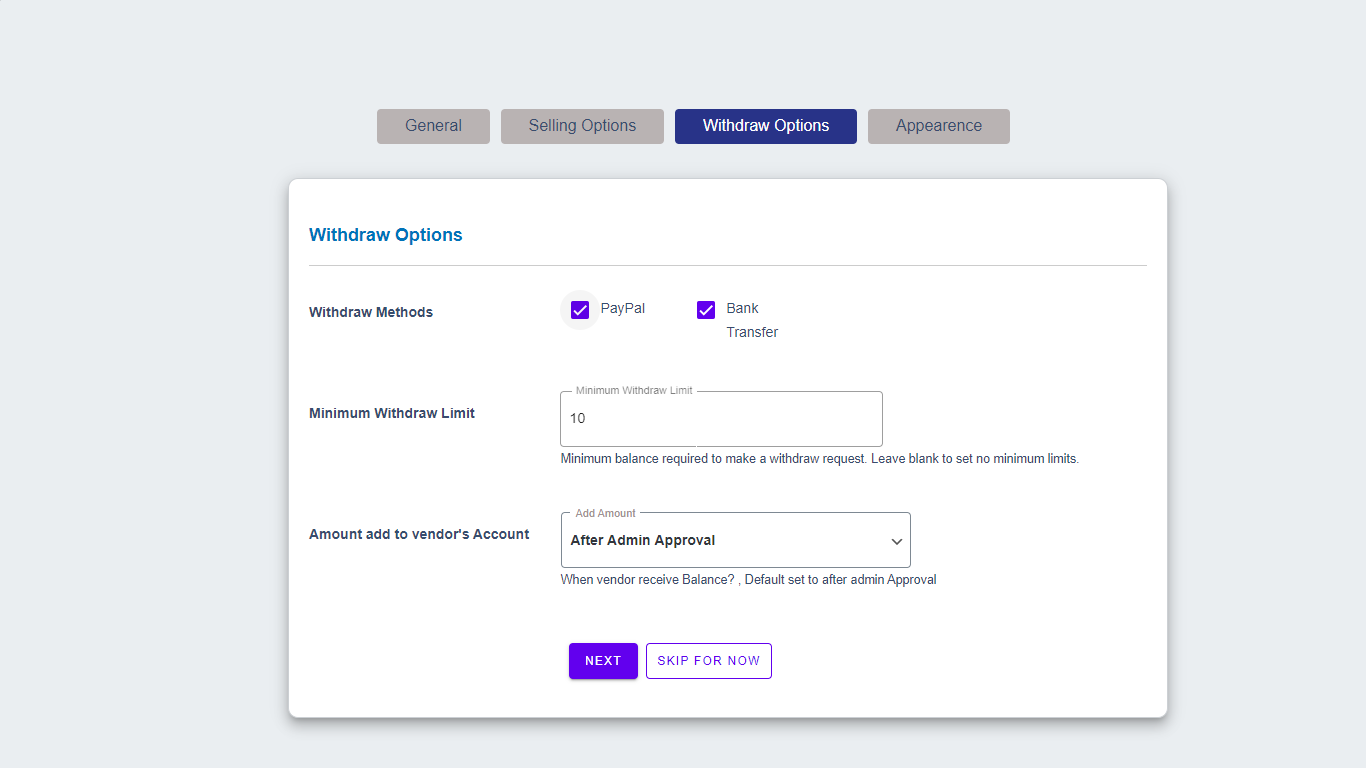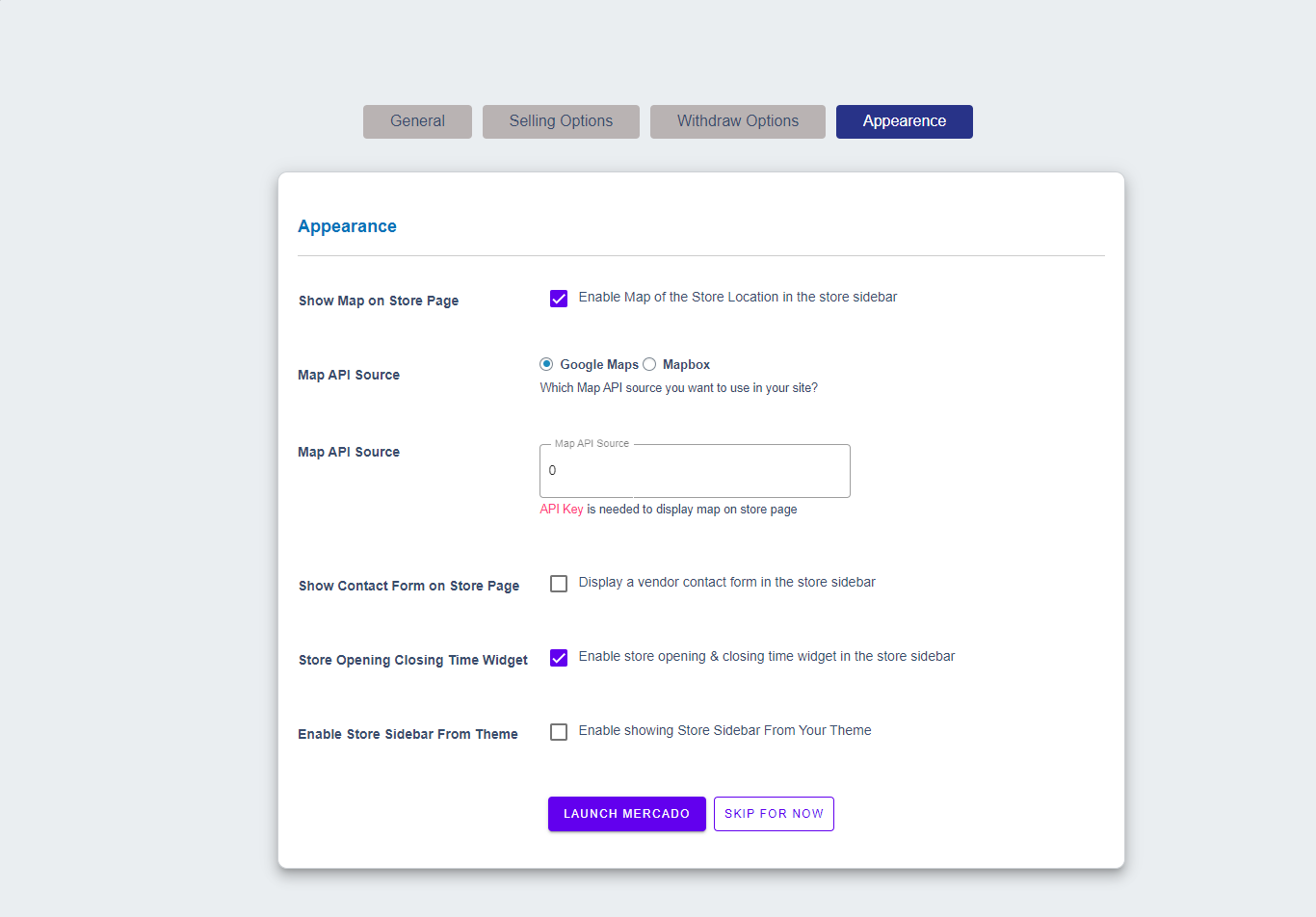There are Lite and Pro Version available for Mercado
To Use Mercado Pro, First You need to download lite version by following the steps.
Lite Version Installing Instructions –
Now follow the following steps to install Mercado Plugin :
-
- Login to your wordpress as administrator
- Move forward to Plugins Add New and search for WooCommerce. Click Install.Once installed, click Activate.
- Now Configure WooCommerce according to your business requirements. you can learn more about installing WooCommerce from follow the woocommerce documentation. We strongly recommend you set up WooCommerce as followed to their settings because the whole Mercado environment depends on it.
- After setting up the settings go back to Plugins Add New and then find Mercado and install this.
- Once you are done, now click to activate the Plugin
-
- After activating the plugin, you will be able to create your MarketPlace by following few steps.
- Thanks! Plugin activated successfully, now you are about to create your Multi-Vendor store
Step by step guide to setup Mercado plugin
When you install the plugin for the very first time, you will be redirected to setup the wizard page. It gives you a step by step guidelines to set up Mercado plugin. Now, it shows you an introduction of the quick setup wizard. These settings will be very helpful to run your plugin smoothly.
-
- Now, click on “Lets’s Go” to reach the store setup page where the original miracle will happen. For now, you skip this setting also to do it later, but we recommend you complete these settings right away.
-
- These settings will you to Allow/Disallow vendors to access admin panel, Vendor store URL, Vendor’s wizard logo, Enable/Disable welcome wizards for newly registered vendors and Enable/Disable vendor store’s terms and conditions.
-
- Here, you will be able to set your commission which you will take from your vendors. Here commission type can be either Percentage or Flat, commission value which will be applied to all of your site vendors. Shipping fee recipient and Tax fee recipient can also be chosen by you, Enable/Disable sellings for newly registered vendors, Enable/Disable product add in the pop up view and also Allow/Disallow vendors to order status.
-
- There are withdraw methods such as Paypal & Bank Transfer, you can select withdraw method as you like, can set minimum to withdraw limit for Vendors and also set that when the vendor will receive payment of ordres
- Here you can setup map setting to the vendors that where will map appear and from you are taking map that source, Contact form of vendors to store page, Vendors opening and closing widget & Enable/Disable Sidebar for theme.
Pro Version Installing Instructions –
Step 1: Download from CodeCanyon
- After Purchasing the plugin on CodeCanyon. Go to Downloads page.
- Find the Plugin on the list and click on Green Download Button.
- Save the zip file on your computer.
Step 2: Install via WordPress Admin (wp-admin)
- Login as administrator to wp-admin using your username and password.
- Go to Plugins-> Add New.
- Click on Upload Plugin button .
- Click on Choose File and choose the file you just downloaded from codecanyon.
- Click on Install Now.
- Click on Activate Plugin once the installation is done.
- Its all, and the plugin is installed on your site now!