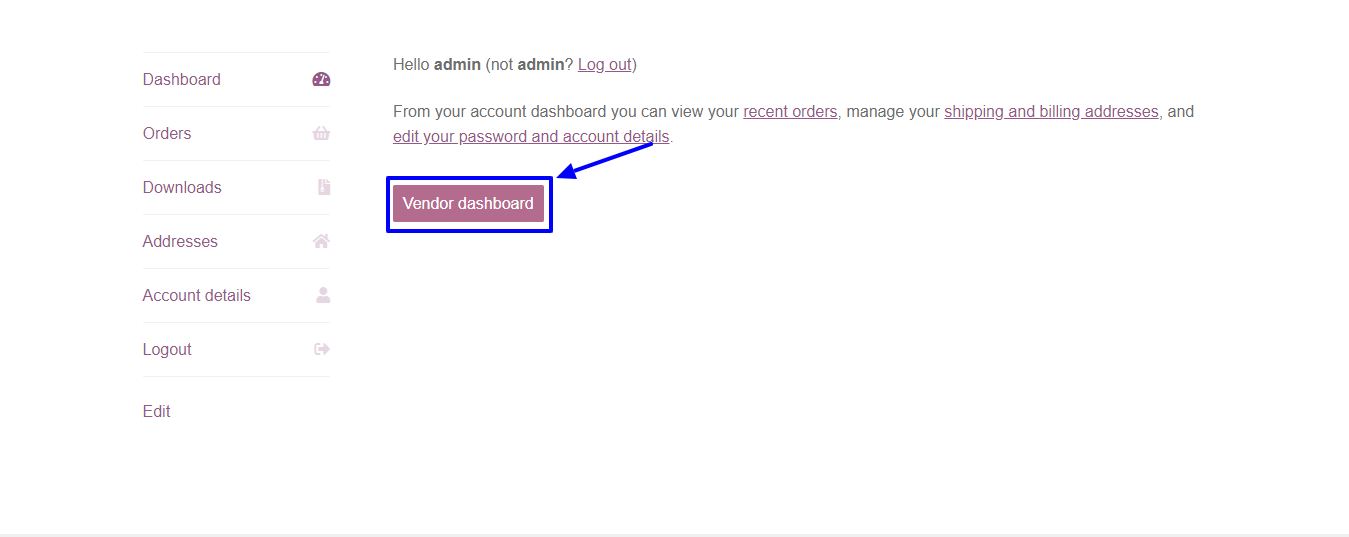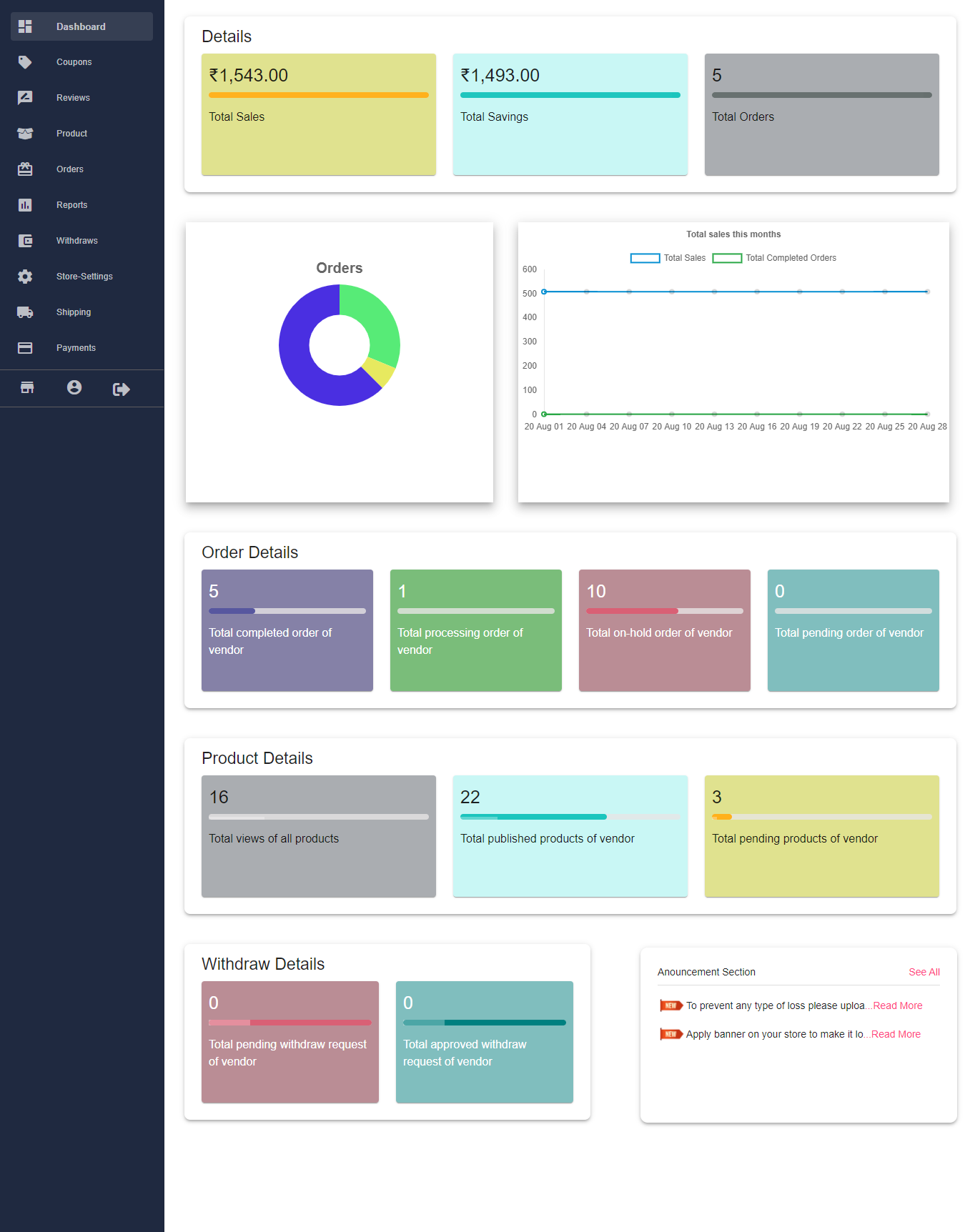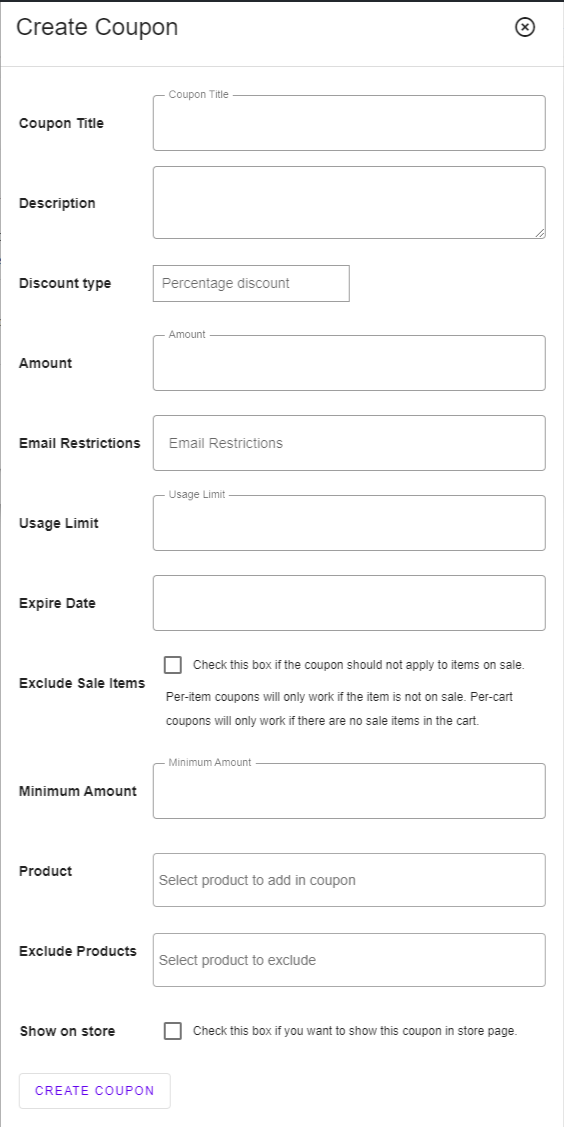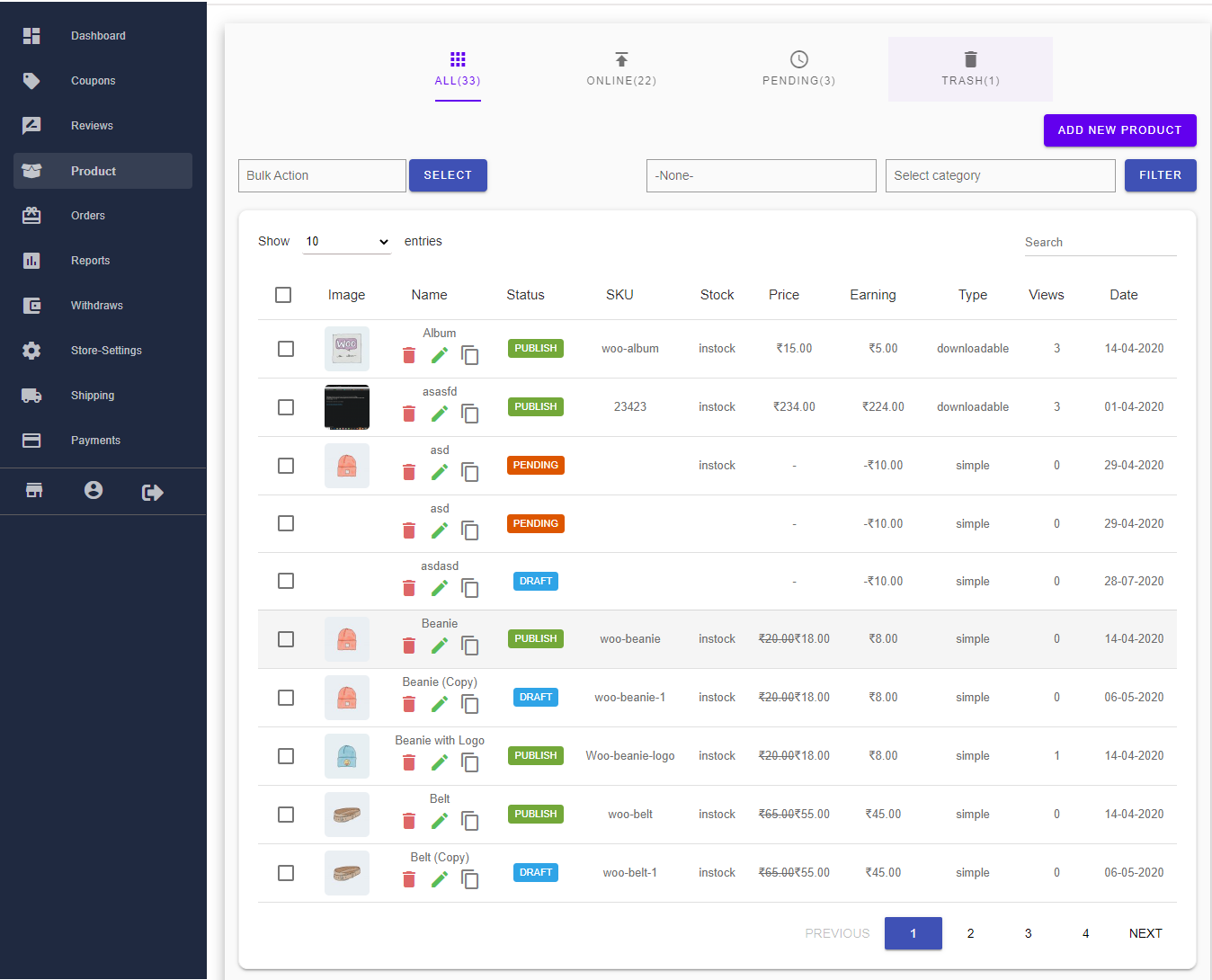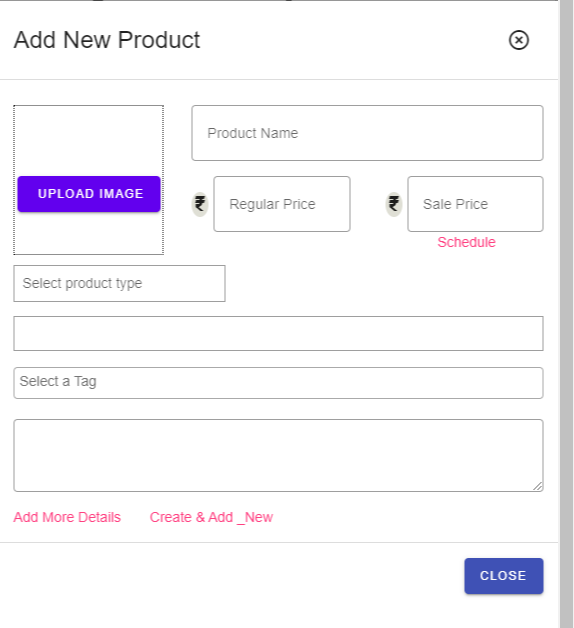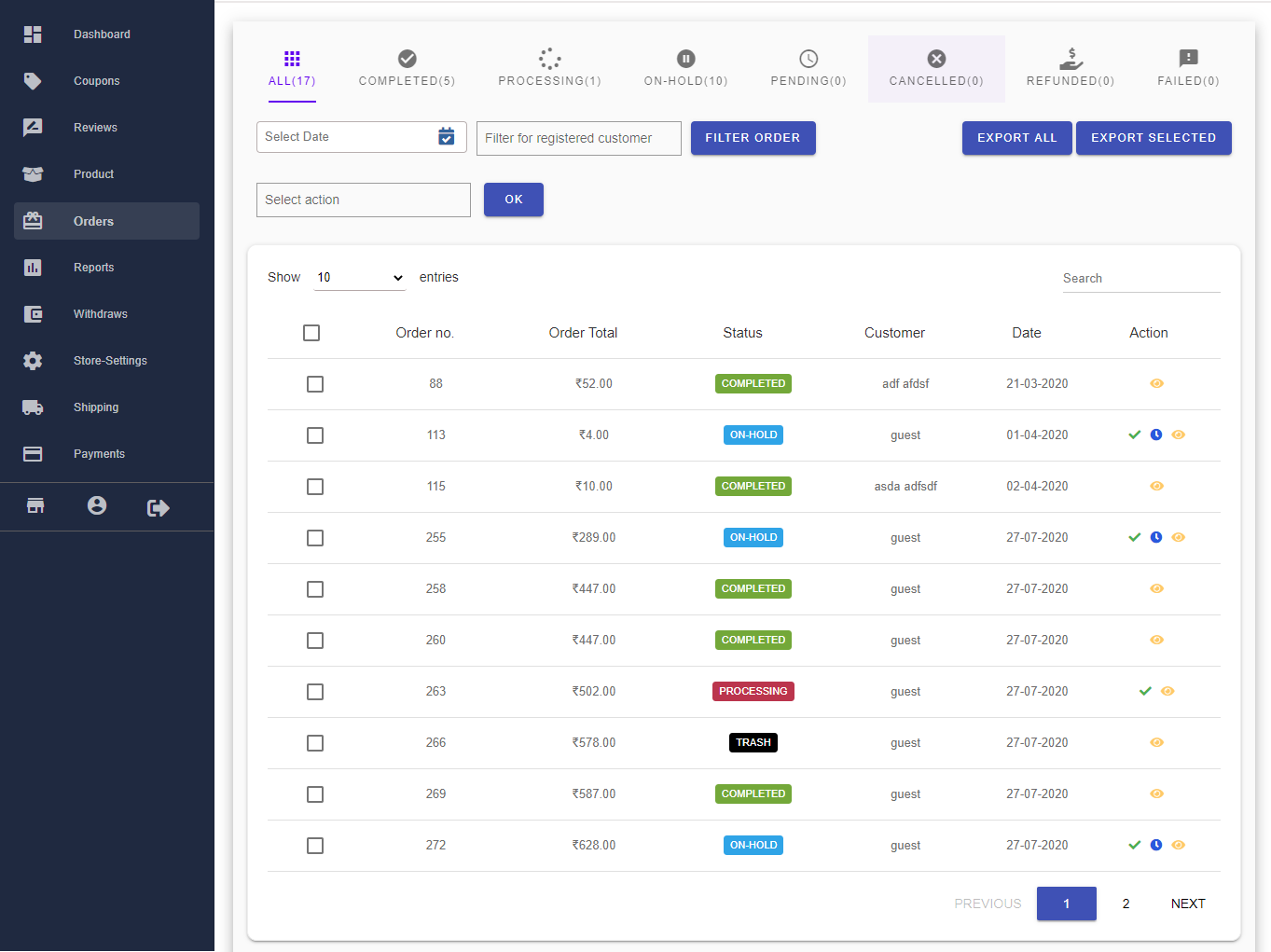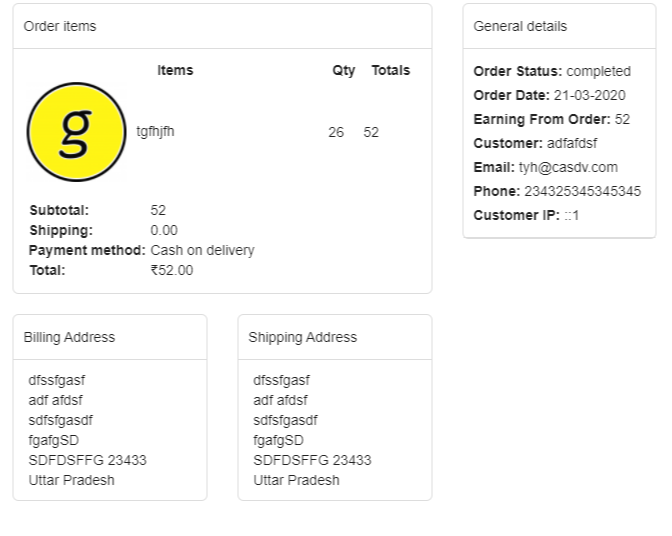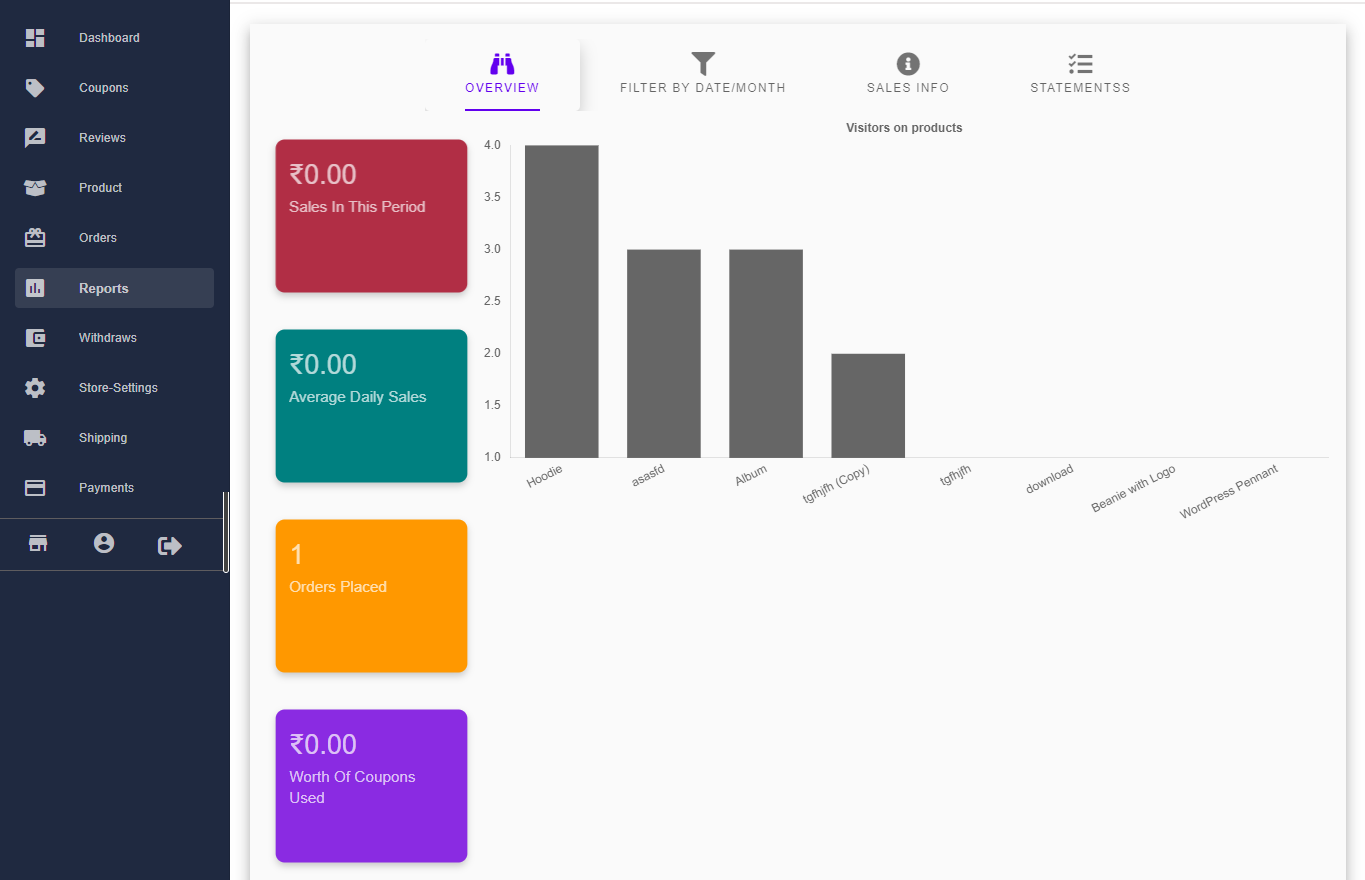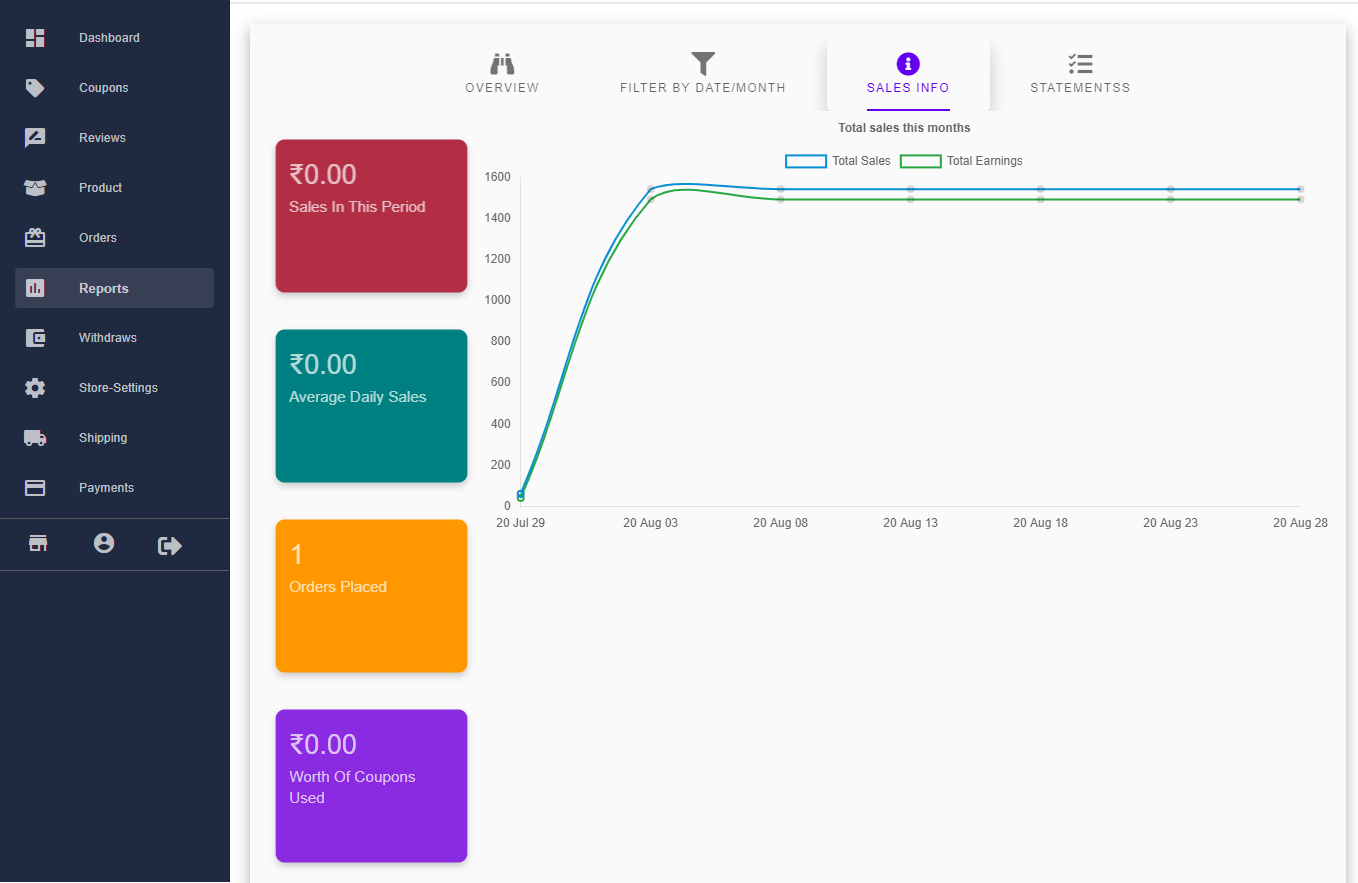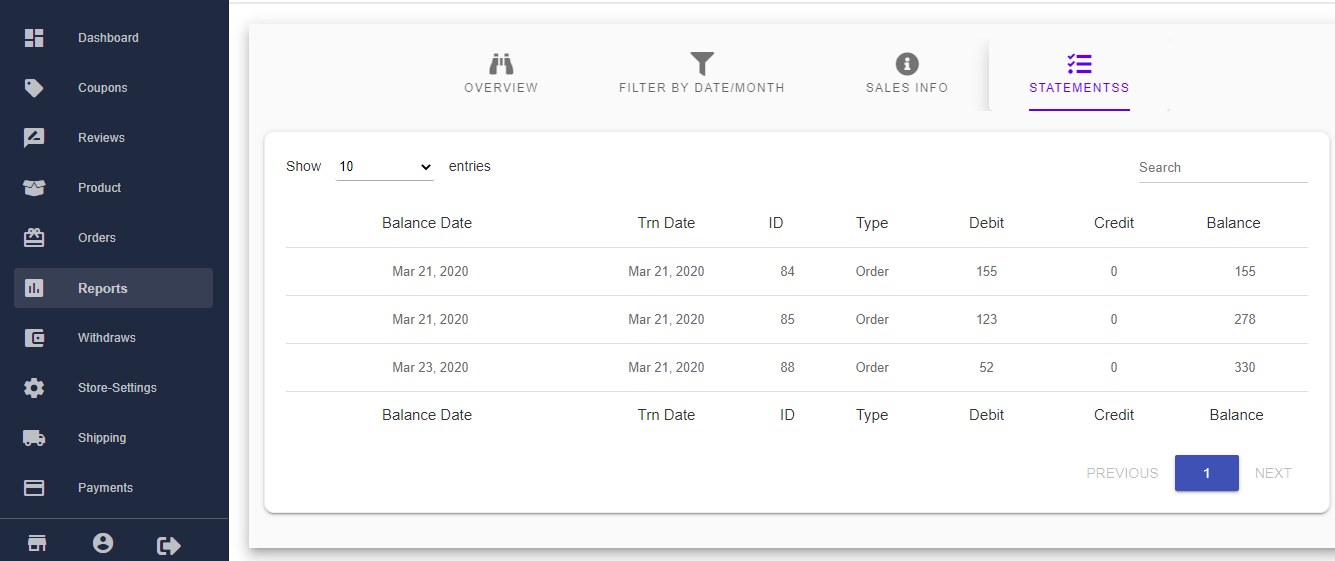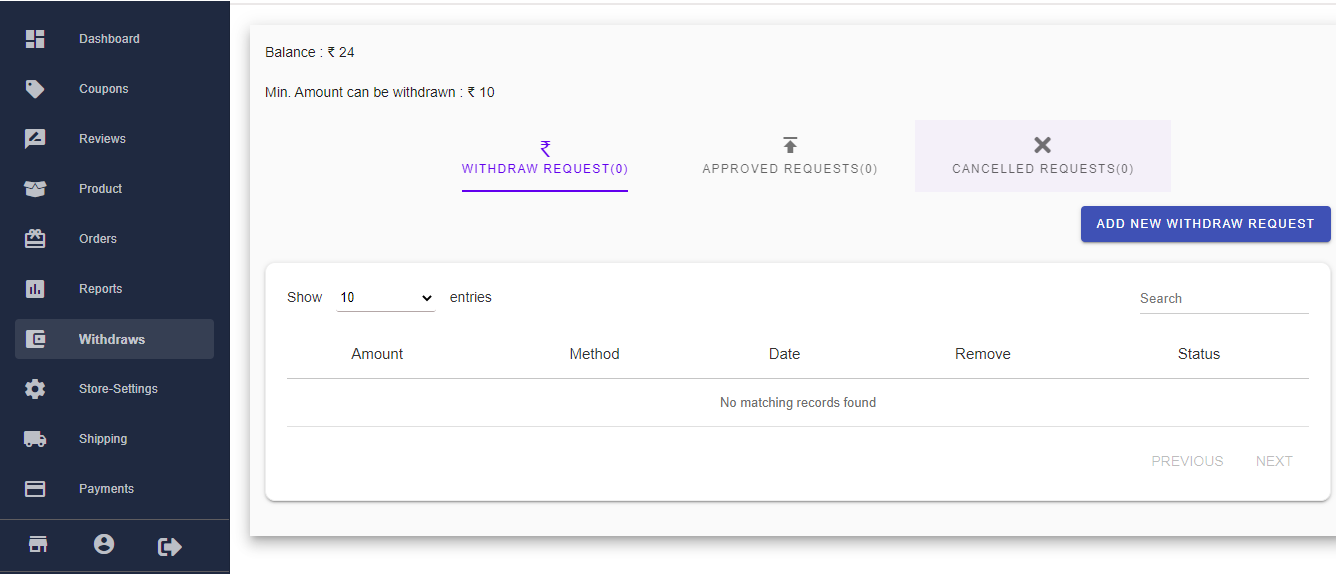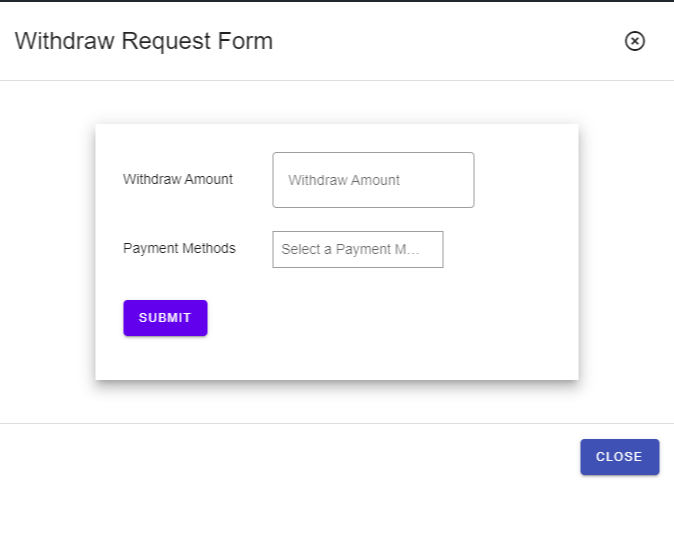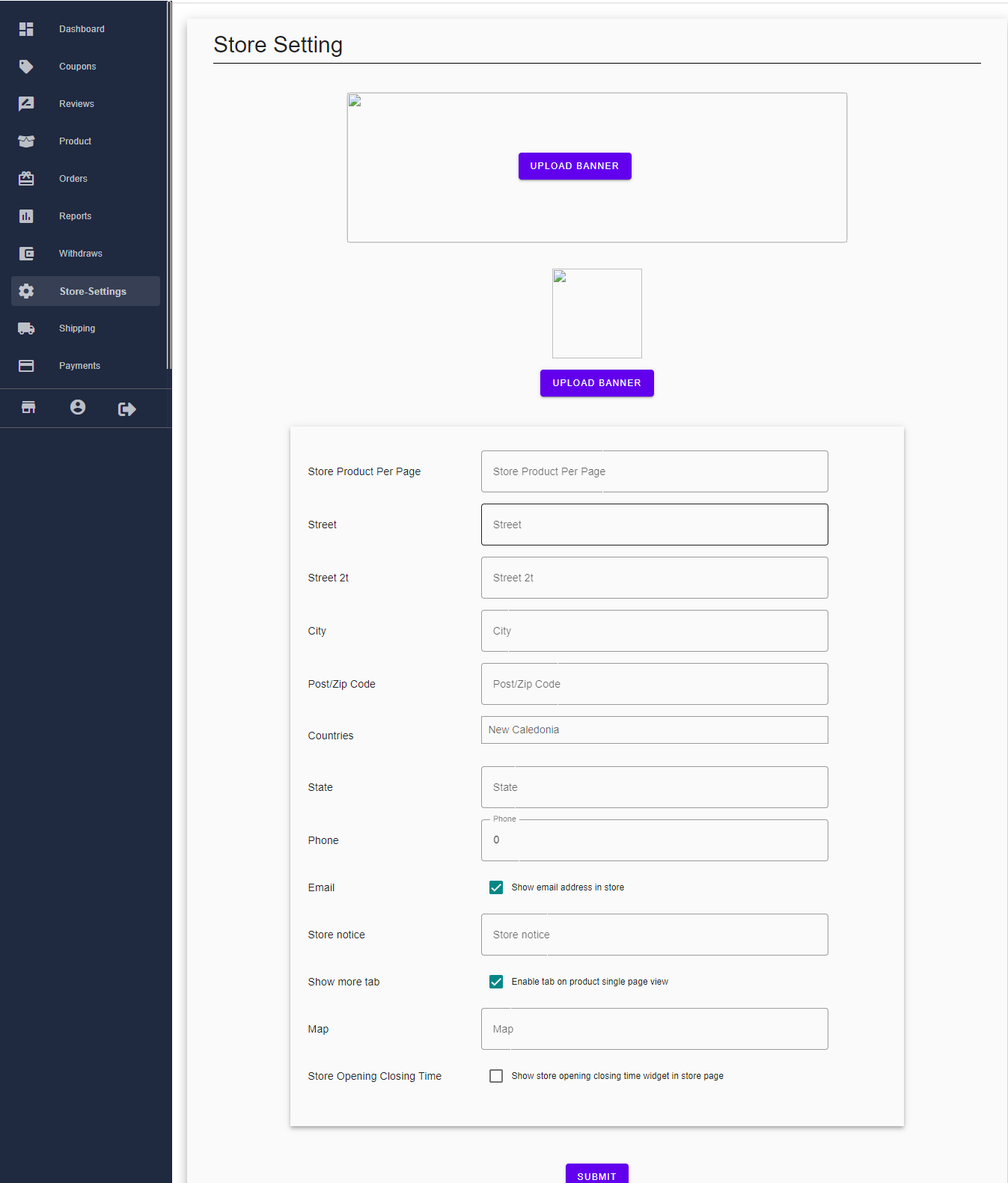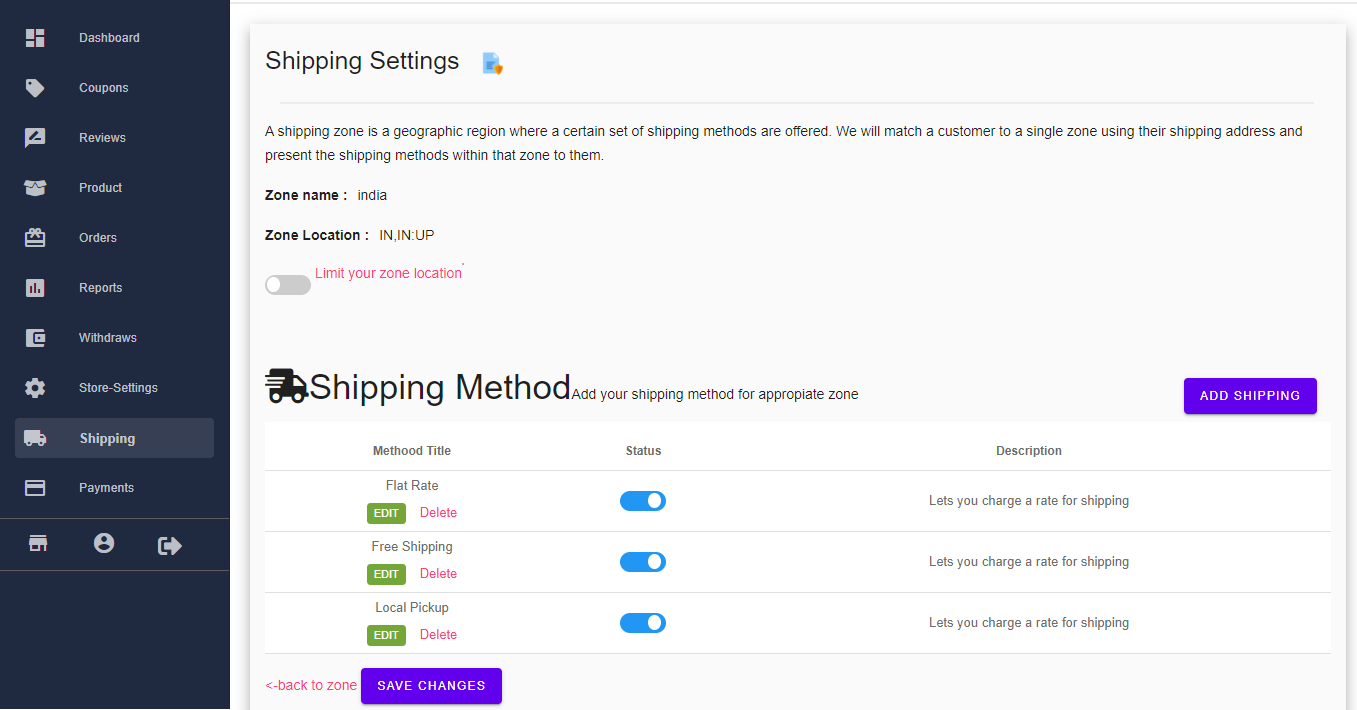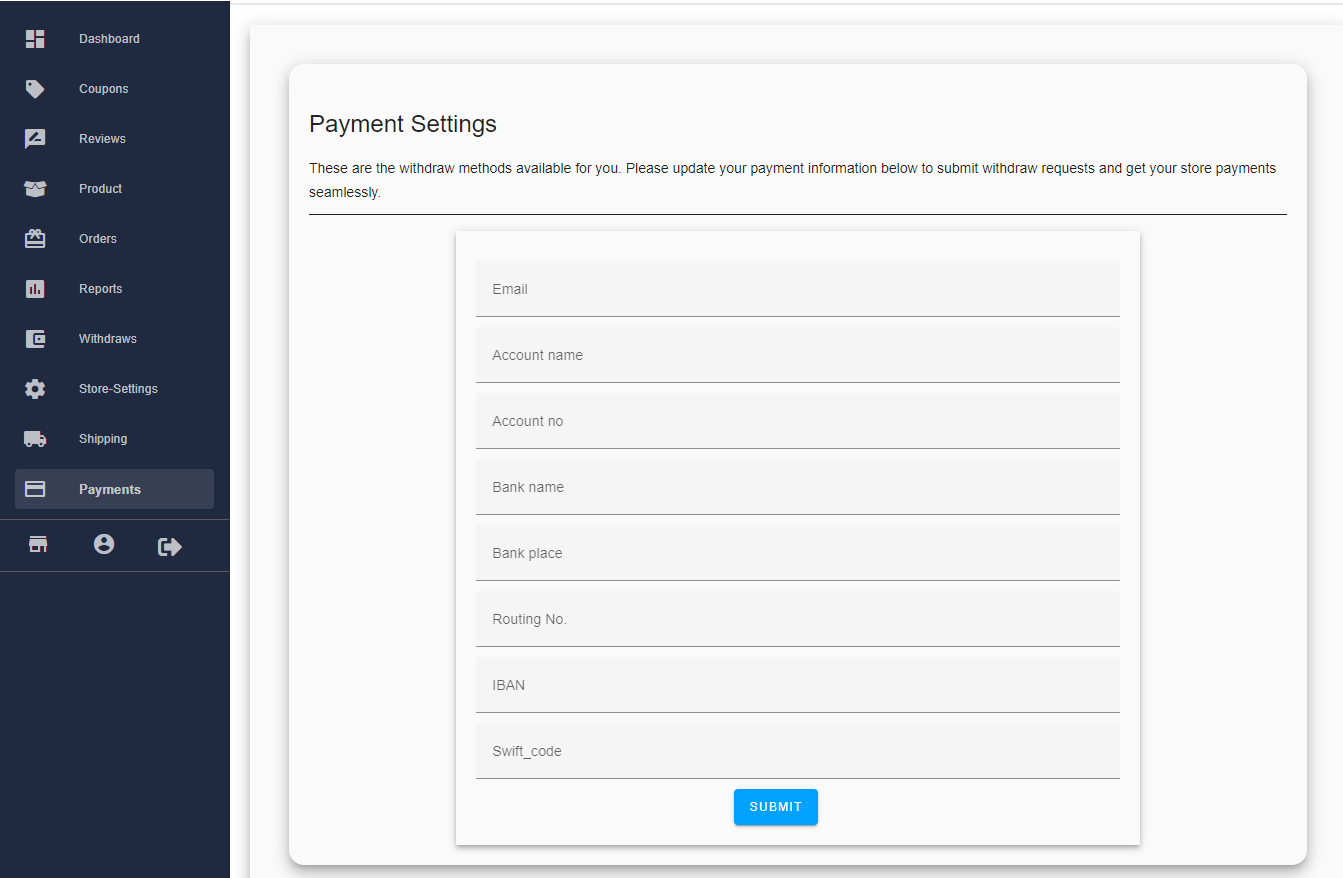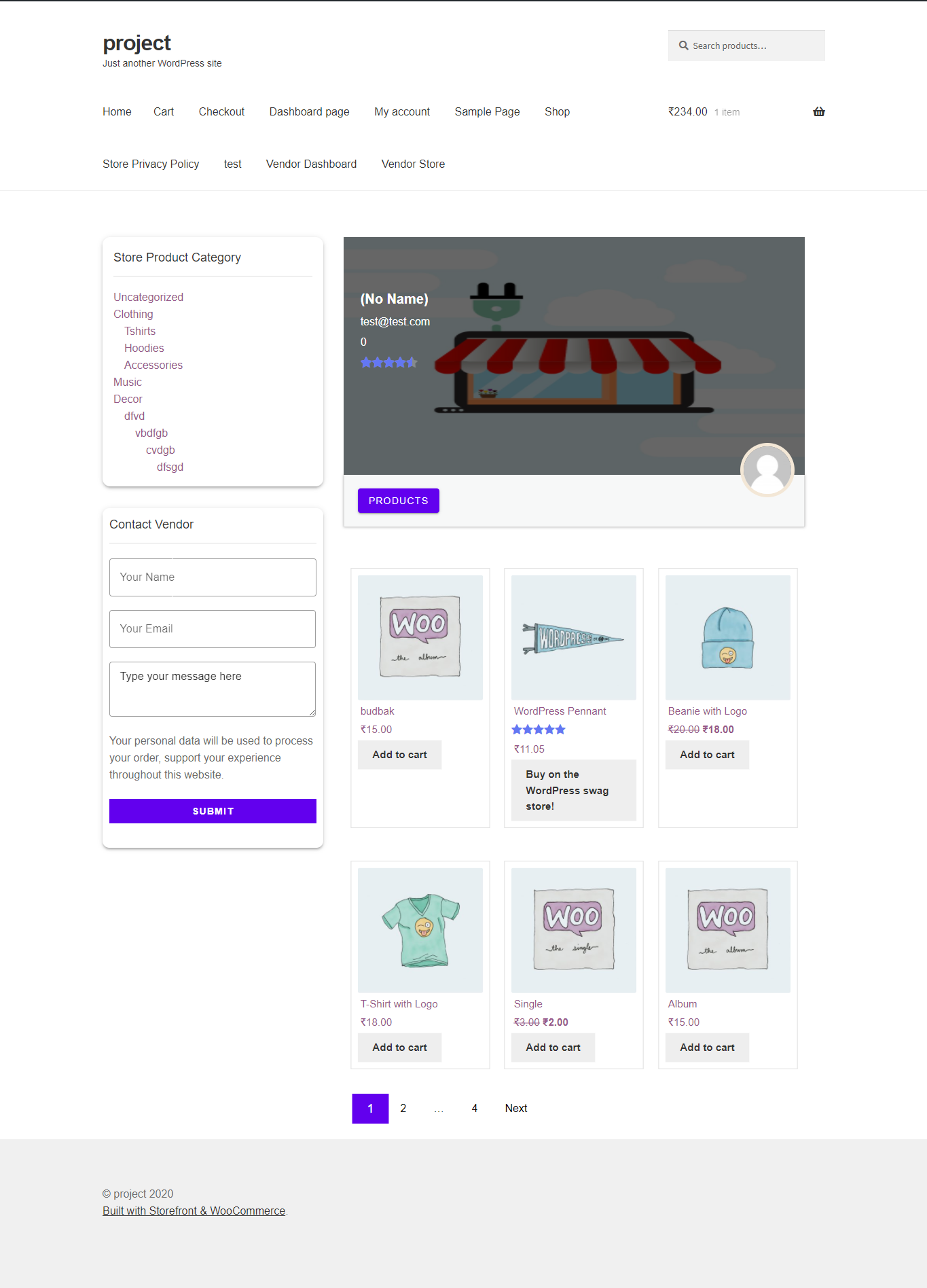Mercado Vendor Dashboard
Mercado Vendor dashboard is a special panel which gives vendor special abilities not like the vendor but similar to
admin panel.
-
- Navigate to Mercado Vendor Dashboard, by My account page -> Vendor Dashboard
- Vendor panel has different sections like Dashboard,Coupon,Review,Product,Order,Withdraw,Setting And Payment.
- Dashboard Section contains the information for vendor like his/her total sales, total saving, total orders ,order graphs, total sales is to total sving graphs,order detail graphs,product graphs,withdraw details and announcements.
Coupon Section
Coupon section gives vendor capability to create and manage coupon for his/her store.
On coupon table there is two button which have the specific function.
- With the help of edit anyone can edit the previously created coupon.
- With the help of delete button vendor can delete the previously created coupon with a single click
Review section
Review Section gives vendor special capability to manage the review of his/her own product reviews
In this section vendor can perform several types of actions on comments like
- Approve
- Unapprove
- Spam
- Trash
Product Section
Product section has two main features :-
 In this feature you vendor can see a systematic list of all the product created by him/her and perform several types of actions in it.
In this feature you vendor can see a systematic list of all the product created by him/her and perform several types of actions in it.
- Edit
- Delete
- Duplicate
- And Different Filters
 Vendor can add product from the modal and its like adding the product in woocommerce but with the better and attractive GUI.
Vendor can add product from the modal and its like adding the product in woocommerce but with the better and attractive GUI.
Order Section
Order section have a complete list of orders related to that vendor only.Vendor can perform different types of actions on orders and also filters the list of orders
Order table also have the eye icon by which vendor can view the order details in different UI
Reports Section
Report section contains by default current month record.Report section is divided into 4 panels
- In this section there is a graph of Most viewed product of vendor
- In this section there is a graph of Order is to sales which helps vendor to understand his orders is to sale graph
- In this section there is a graph of sales is to saving of vendor monthly wise. But in this section vendor can use filter to filter this graph according to date.
- In this section there is a table of Balance statement of his balance credit and debit by which he/she can keep record of his sales and earning.
Withdraw Section
- Withdraw table has the ordered list of the withdraw request of vendors and perform actions like deletion of request.
- Vendor can add the withdraw request to the admin
Setting section
Setting section is reffers to the Store setting i.e. Vendor can customize his store page with the little bit of settings
Shipping Section
Shipping section is controlled by admin if admin adds custom shipping to any zone then and only then Vendor can see the shipping zone in his shipping section and vendor can customisize shipping of that zone for his product orders
Payment Section
Vendor can define his payment mode in the payment section by just filling the payment mode details by which admin can send that withdrawed payment to vendor
Store page
Every Vendor has different store page where products are listed related to that vendor only.On that same page any user can send mail to vendor directly and the details of vendor which are submited on store setting will be displayed here.