How to Navigate to Return Replace And Exchange panel
- Go to Admin end of your WordPress site
- Hower over the woocommerce in the admin sidebar
- Click on the RRE panel.
Return Table
Return table shows the all the return requested orders this table has some buttons. They are given bellow:-

- Process By using the process button admin can change the status of the request to the processing.When admin changes the request status an automated mail will be sended as the response to the customer
- Complete By using the button admin can change the status of the request to the Complete.When admin changes the request status an automated mail will be sended as the response to the customer
- Cancel By using the button admin can change the status of the request to the Cancel.When admin changes the request status an automated mail will be sended as the response to the customer
- View By using this button admin can see request related details in a popup.Admin can see the request related details like the which product has to be returned how much money to be returned to the customer.
Replace Table
Replace table shows the all the replace replaced orders this table has some buttons. They are given bellow:-
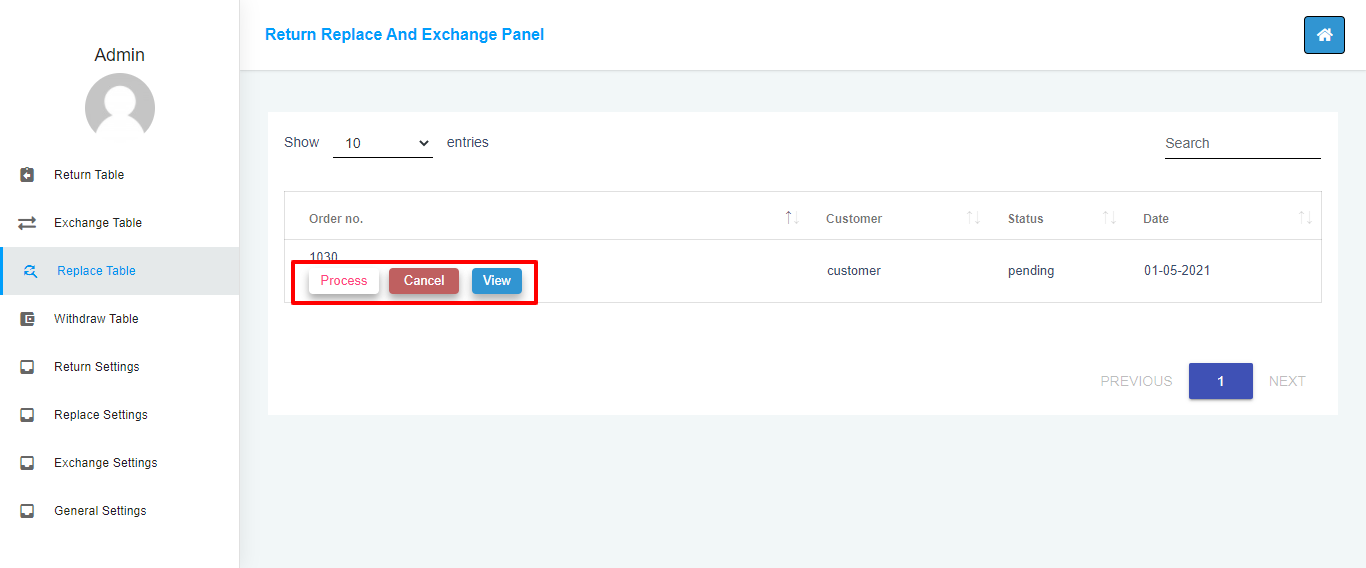
- Process By using the process button admin can change the status of the replace to the processing.When admin changes the replace status an automated mail will be sended as the response to the customer.
- Complete By using the button admin can change the status of the replace to the Complete.When admin changes the replace status an automated mail will be sended as the response to the customer
- Cancel By using the button admin can change the status of the replace to the Cancel.When admin changes the replace status an automated mail will be sended as the response to the customer
- View By using this button admin can see replace related details in a popup.Admin can see the replace related details like the which product has to be replaced how much money to be replaced to the customer.
Exchange Table
Exchange table shows the all the return exchanged orders this table has some buttons. They are given bellow:-
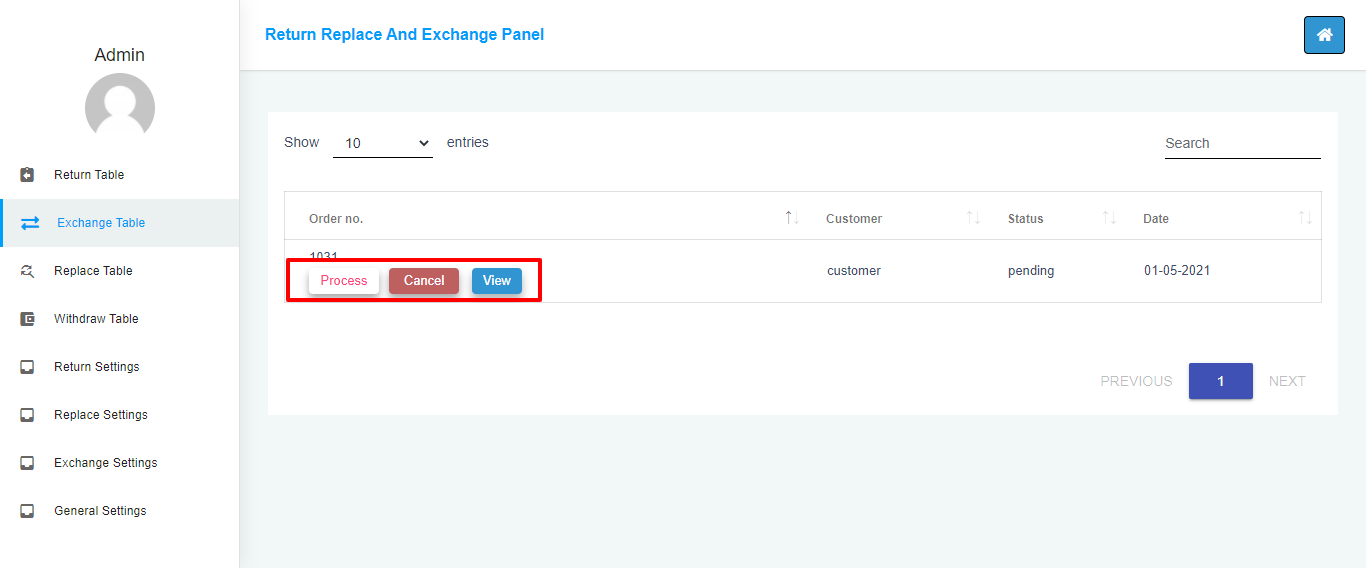
- Process By using the process button admin can change the status of the exchange to the processing.When admin changes the exchange status an automated mail will be sended as the response to the customer
- Complete By using the button admin can change the status of the exchange to the Complete.When admin changes the exchange status an automated mail will be sended as the response to the customer
- Cancel By using the button admin can change the status of the exchange to the Cancel.When admin changes the exchange status an automated mail will be sended as the response to the customer
- View By using this button admin can see exchange related details in a popup.Admin can see the exchange related details like the which product has to be returned how much money to be returned to the customer.
Wihdraw request table
EWithdraw request table shows the withdraw request generated by customers.Amount will be deducted from the customer wallet. They are given bellow:-

- Complete payment By using the complete payment button admin can approve the request and the amount will be transfered to the requested accounted by the respective methods
- Cancel payment By using the cancel payment button admin can reject the request and and customer can see the request cancelled in their withdraw tables.
- Add noteAdmin can see add the note to the payments and check them later.
Return Settings
The heading with * are the required fields without them the module will not work
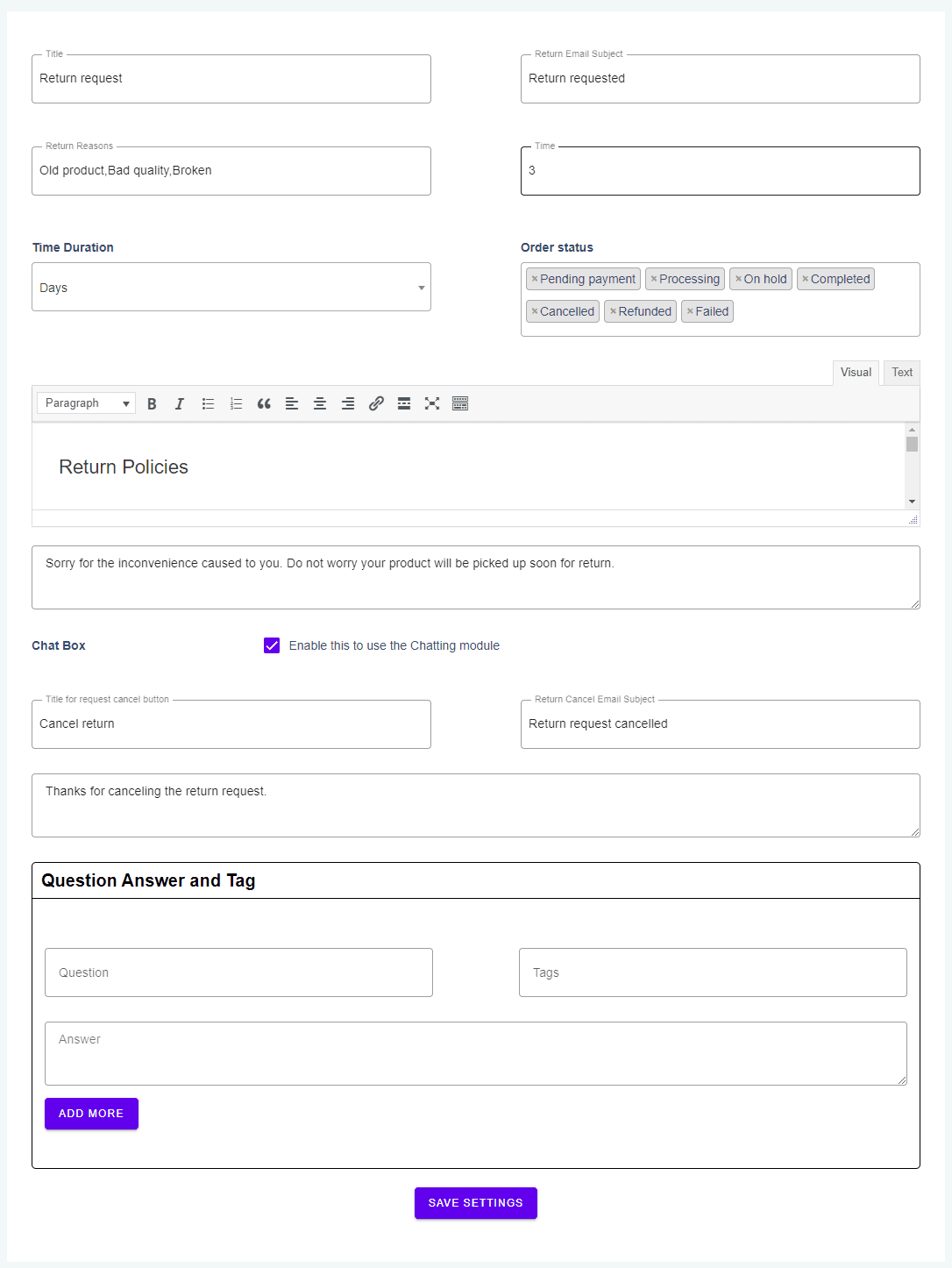
- Title This will be the title of your return request button.example:- Return request
- Return Email Subject When customer generates a Return Requests this will be the email subject.
- Return Reasons* These resons will be displayed in the select box for customer to pick.
- Time* This will be the time period for displaying the return request button it should be in numbers only.
- Time Duration* This will be the time period duration for displaying the return request button.
- Order Status* Select the order status on which customer can generate the return request.
- Return Policies Admin have to enter the text he want to show for his return policies.Admin can enter the text with html tags in order to show in the customized format.
- Return Mail Message This test will be sended as the message body when the return request is genrated.
- Chat Box Admin can enable the chat box for the return requests if he wants to.
- Title for return Cancel Request This will be the title of your return request cancel button.example:- Return cancel request
- Return Request cancel Email Subject When customer Cancels a Return Requests this will be the email subject.
- Return Cancel Mail Message This test will be sended as the message body when the return request is cancel.
- Question If customer sends the question or message and it matches with the admin question then the answer related to it will be sended automatically.
- Tags If customer sends the question or message and it has the particular tag then the answer will be sended as a reply automatically.
- Answers If customer sends a message and the question string or tag matches with it then this answer will be sended automatically
Replace Settings
The heading with * are the required fields without them the module will not work

- Title This will be the title of your replace request button.example:- Replace request
- Replace Email Subject When customer generates a Replace Requests this will be the email subject.
- Replace Reasons* These resons will be displayed in the select box for customer to pick.
- Time* This will be the time period for displaying the replace request button it should be in numbers only.
- Time Duration* This will be the time period duration for displaying the replace request button.
- Order Status* Select the order status on which customer can generate the replace request.
- Replace Policies Admin have to enter the text he want to show for his replace policies.Admin can enter the text with html tags in order to show in the customized format.
- Replace Mail Message This test will be sended as the message body when the replace request is genrated.
- Chat Box Admin can enable the chat box for the replace requests if he wants to.
- Title for replace Cancel Request This will be the title of your replace request cancel button.example:- Replace cancel request
- Replace Request cancel Email Subject When customer Cancels a Replace Requests this will be the email subject.
- Replace Cancel Mail Message This test will be sended as the message body when the replace request is cancel.
- Question If customer sends the question or message and it matches with the admin question then the answer related to it will be sended automatically.
- Tags If customer sends the question or message and it has the particular tag then the answer will be sended as a reply automatically.
- Answers If customer sends a message and the question string or tag matches with it then this answer will be sended automatically
Exchange Settings
The heading with * are the required fields without them the module will not work
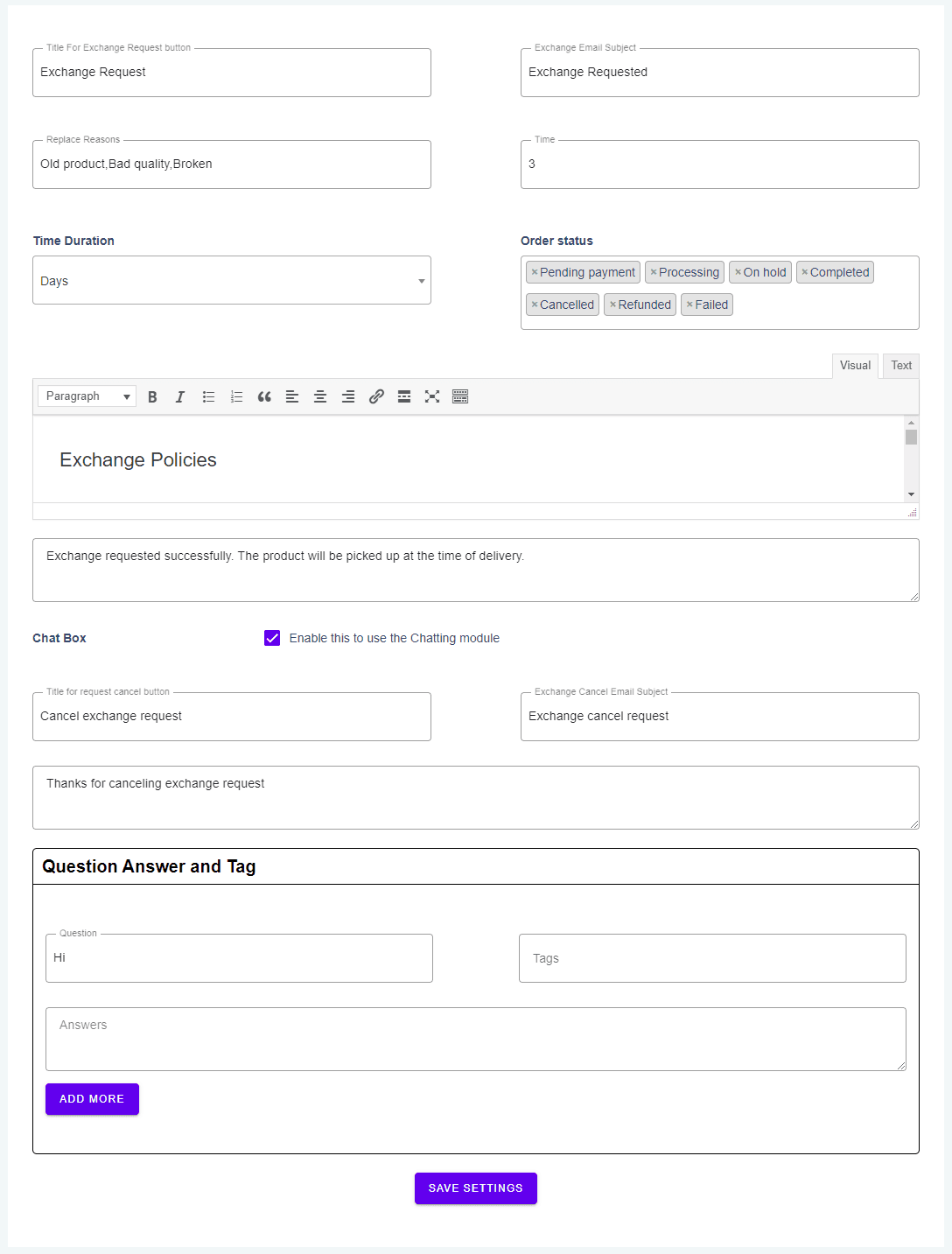
- Title This will be the title of your exchange request button.example:- Exchange request
- Exchange Email Subject When customer generates a Exchange Requests this will be the email subject.
- Exchange Reasons* These resons will be displayed in the select box for customer to pick.
- Time* This will be the time period for displaying the exchange request button it should be in numbers only.
- Time Duration* This will be the time period duration for displaying the exchange request button.
- Order Status* Select the order status on which customer can generate the exchange request.
- Exchange Policies Admin have to enter the text he want to show for his exchange policies.Admin can enter the text with html tags in order to show in the customized format.
- Exchange Mail Message This test will be sended as the message body when the exchange request is genrated.
- Chat Box Admin can enable the chat box for the exchange requests if he wants to.
- Title for exchange Cancel Request This will be the title of your exchange request cancel button.example:- Exchange cancel request
- Exchange Request cancel Email Subject When customer Cancels a Exchange Requests this will be the email subject.
- Exchange Cancel Mail Message This test will be sended as the message body when the exchange request is cancel.
- Question If customer sends the question or message and it matches with the admin question then the answer related to it will be sended automatically.
- Tags If customer sends the question or message and it has the particular tag then the answer will be sended as a reply automatically.
- Answers If customer sends a message and the question string or tag matches with it then this answer will be sended automatically
General Settings

- Enable Coupon Admin can enable create coupon module by which customer can create the coupon for the walet money.
- Chat Color Admin can change the chat color by changing between different options
- Return URL Admin can change the return request URL by just saving the different string without giving the space in it.
- Replace URL Admin can change the Replace request URL by just saving the different string without giving the space in it.
- Exchange URL Admin can change the exchange request URL by just saving the different string without giving the space in it.
- Enable Paypal Sandbox Admin has to enable this to use the sandbox credentials in paypal payout.
- PayPal Client ID Admin has to enter the paypal client id or paypal sandbox client id.
- PayPal Secret Key Admin has to enter the paypal secret key or paypal sandbox secret key
- Enable Stripe Sandbox Admin has to enable this to use the sandbox credentials in Stripe
payout. - Stripe Client ID Admin has to enter the Stripe client id or Stripe sandbox client id.
- Stripe Secret Key Admin has to enter the Stripe secret key or Stripe sandbox secret key
- Stripe Publish Key Admin has to enter the Stripe Publish key or Stripe sandbox Publish key