Admin can set discount rules based on Cart total Product Quantity, Cart total Price, Cart total Products Weight, and Total Cart Count.
Note: Quantity and Total Cart Count are not the same.
If the Admin chooses the Total Cart Count from ” Check for ” when creating a rule, it means the admin is giving the discount to the item/product purchased by the customer ( not repeated item/products) and meets the rule condition.
And the opposite for Quantity type here admin can make a discount on Repeated products.
To make this discount rule select the Discount Rules tab.
Now choose Cart Rules
Now you can choose Add New Rule as shown in the figure below.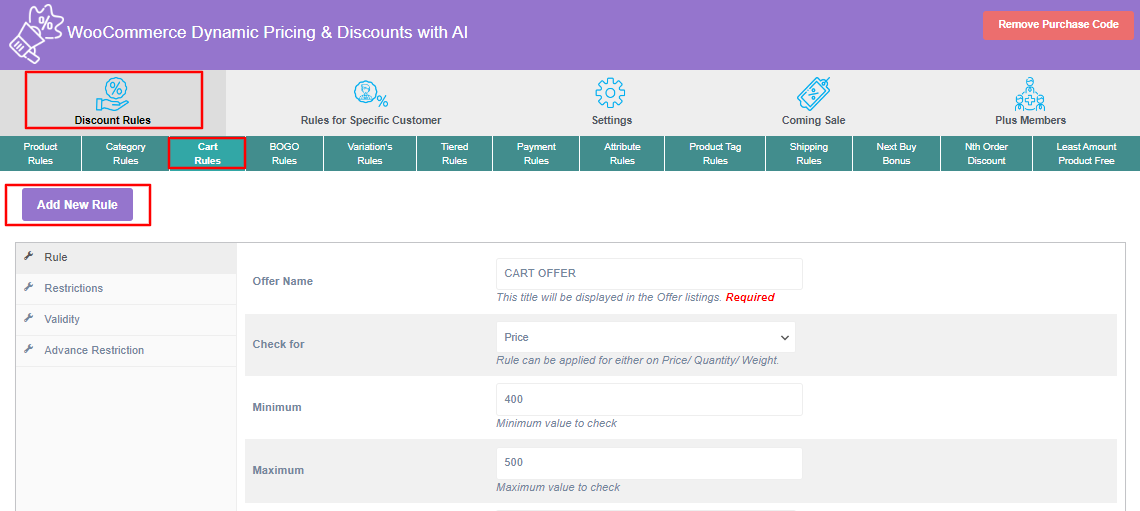
Fill Rule, Restrictions, Validity, and Advance Restrictions tabs accordingly.
In Advance Restrictions admin has the ability to refine the customer who gets the discount according to the Shipping Method And Payment Method.
After saving the rule it can be seen in the given table below.
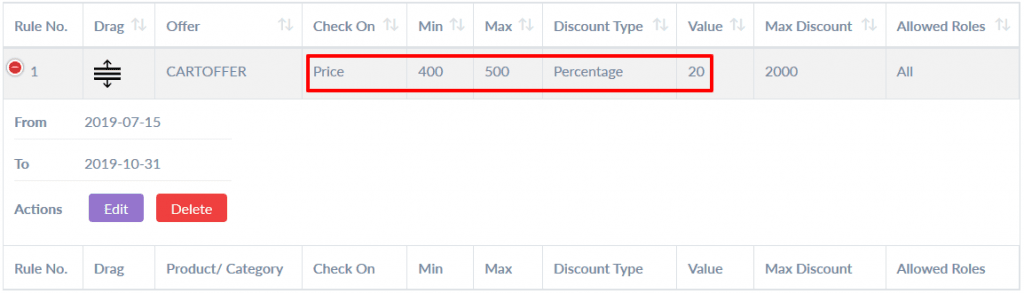
Now you have to give permission to your rule to give discount on the product you have chosen.
Click on the Setting Tab.
Check Cart Rule as shown below.
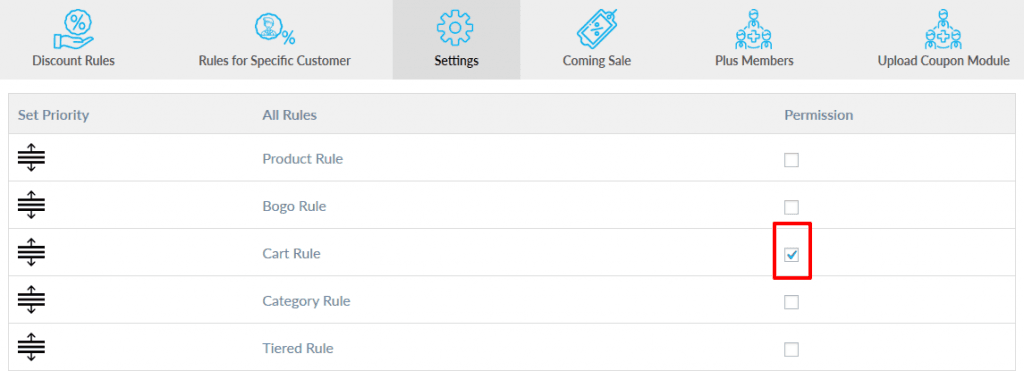
After checking these rules, Choose among First Match Rule, Best Match Rule, or All Match Rule and click on the Save Rule button below.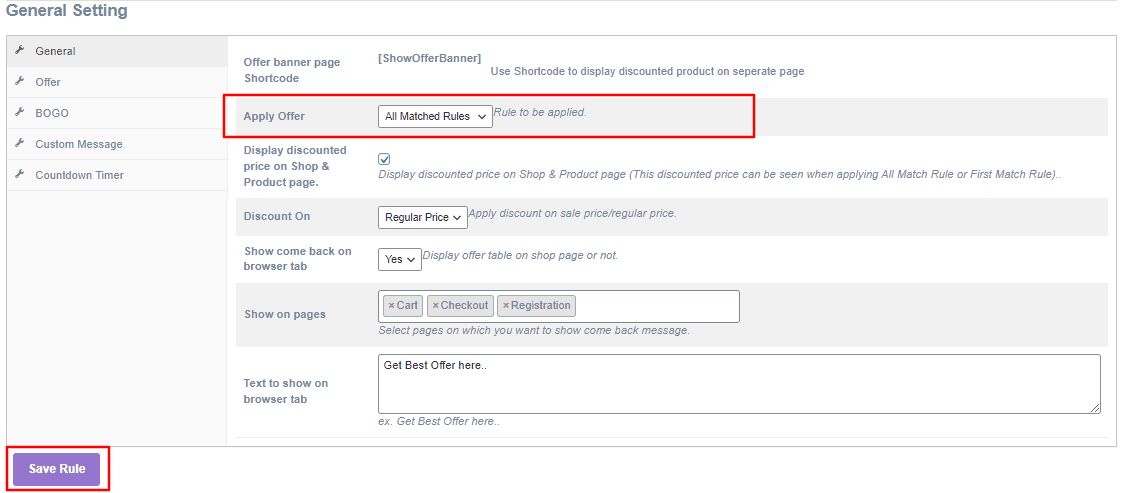
Now your Rules are active and if anyone buy the product which you have chosen they will get a discount.
The Discount can be seen on the Cart page in cart totals.
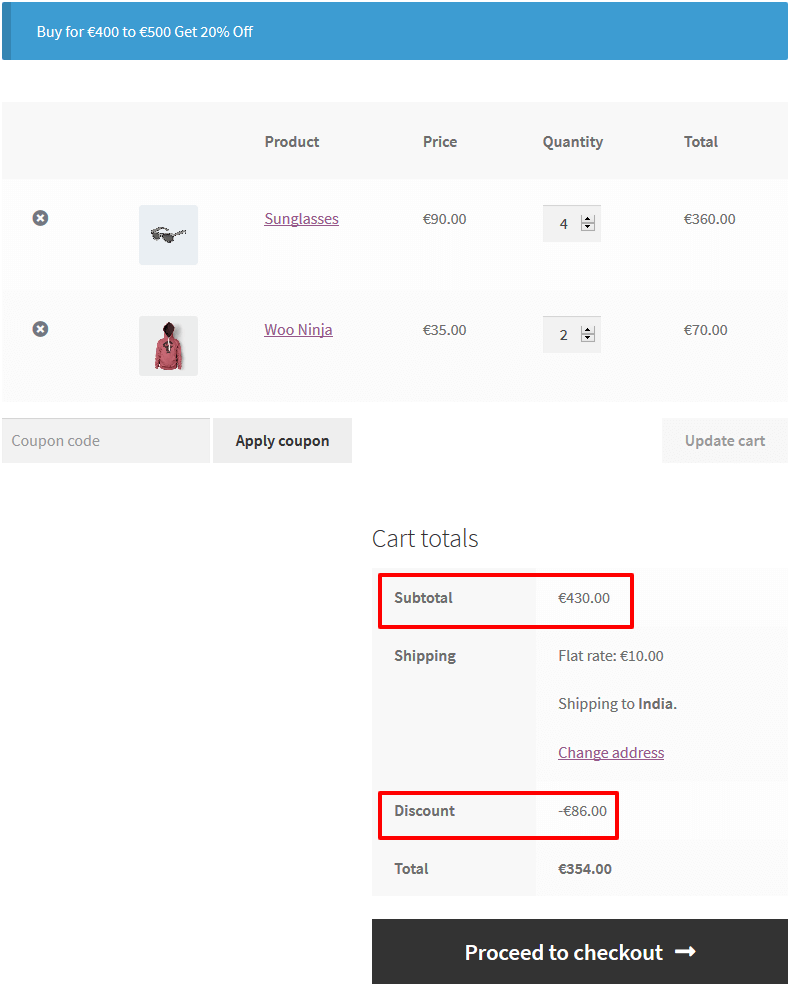
Now whenever you want to disable this discount rule, you don’t have to delete it, just go to Settings tab and uncheck this rule.