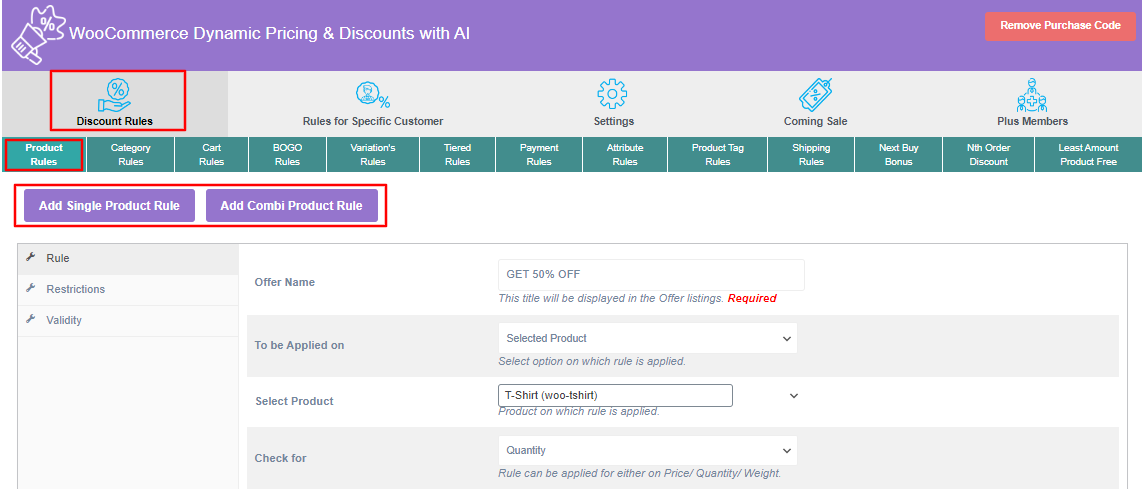Admin can set WooCommerce Dynamic discount rules based on Product, individually as well as on product combination.
To make this WooCommerce dynamic discount rule select the Discount Rules tab.
Now choose Product Rules
Now you can choose Add Single Product Rule ( to make a WooCommerce dynamic discount rule on a particular product ) or Add Combi Product Rule ( to make a WooCommerce dynamic discount rule on a group of products ).
Fill the Rule, Restrictions, and Validity tabs accordingly.
Note: By Filling in the Maximum Discount* (mandatory field to input value) you set the last limit on the Discount value of each product.
After saving the rule it can be seen in the given table below.
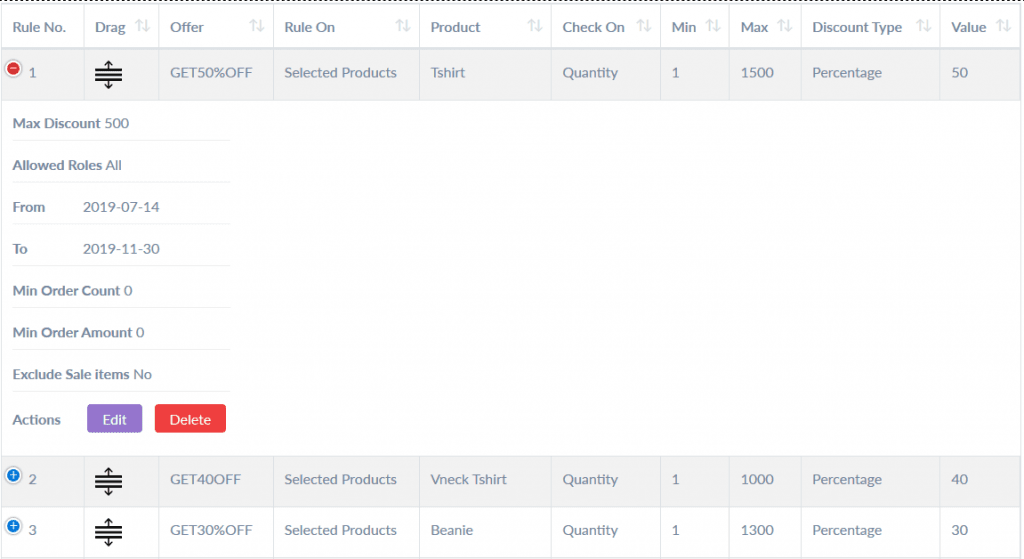
Now you have to give permission to your rule to give a discount on the product you have chosen.
Click on the Setting Tab.
From here it is much easier to enable or disable the Discount rule by giving Permission with a single click and the Save Rule button below to implement the current permission discount rule.
Check the Product Rule or/and Product Combination Rule as shown below.
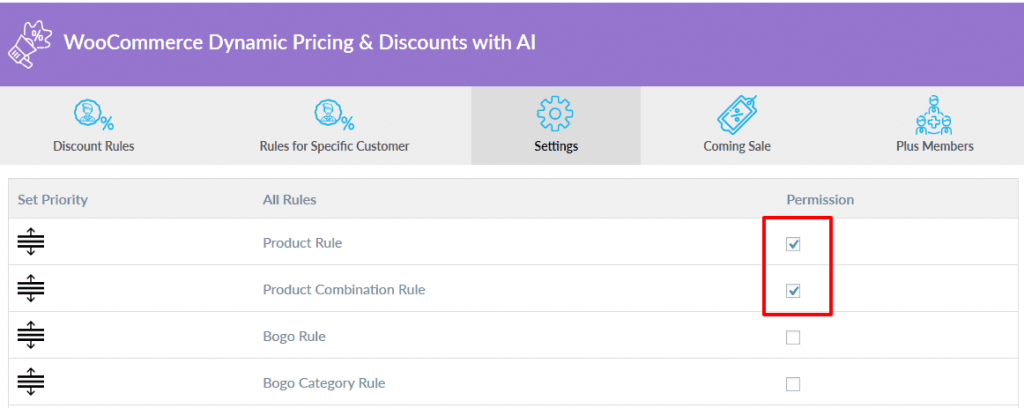 After checking these rules, Choose among First Match Rule, Best Match Rule or All Match Rule and click on save rule button below.
After checking these rules, Choose among First Match Rule, Best Match Rule or All Match Rule and click on save rule button below. 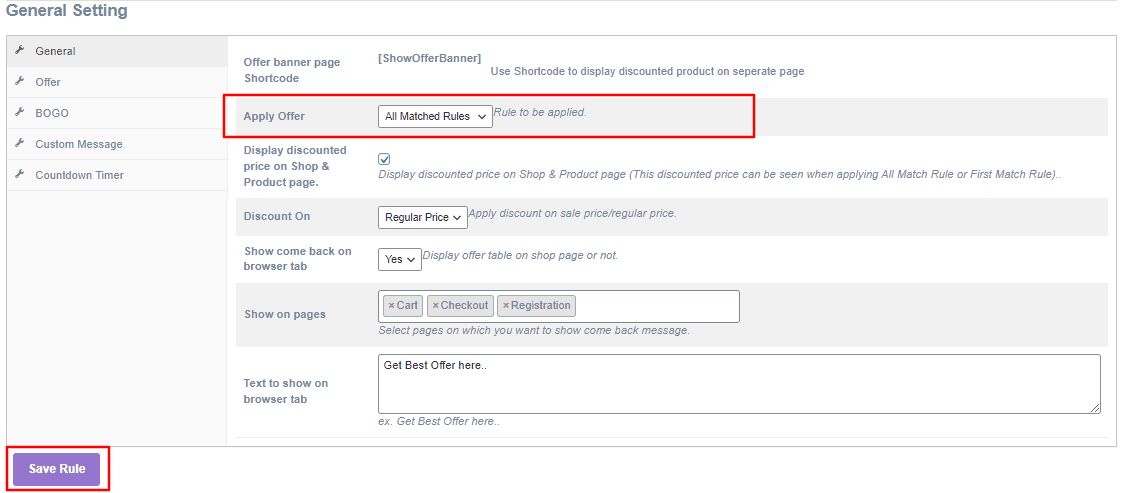
Now your WooCommerce Dynamic Discount product-based rules are active and if anyone buys the product that you have chosen they will get a discount.
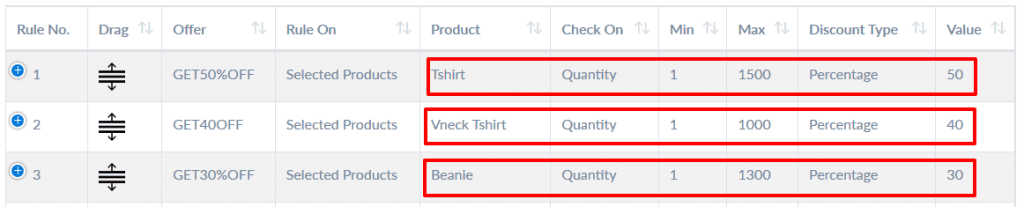
The Dynamic Discount rule can be seen on the shop page as well as on the WooCommerce product page.
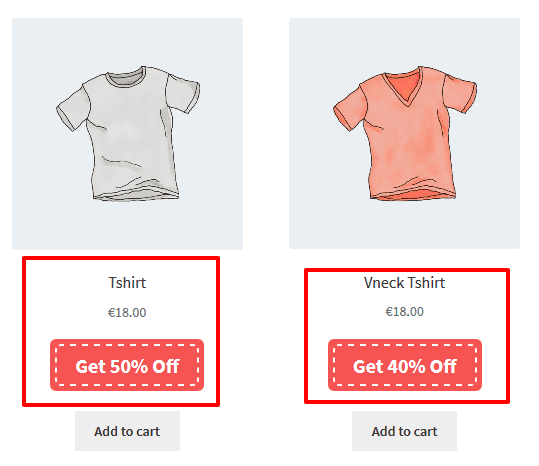
The discount can be shown in the cart if the products are added to the cart as in the given picture below.
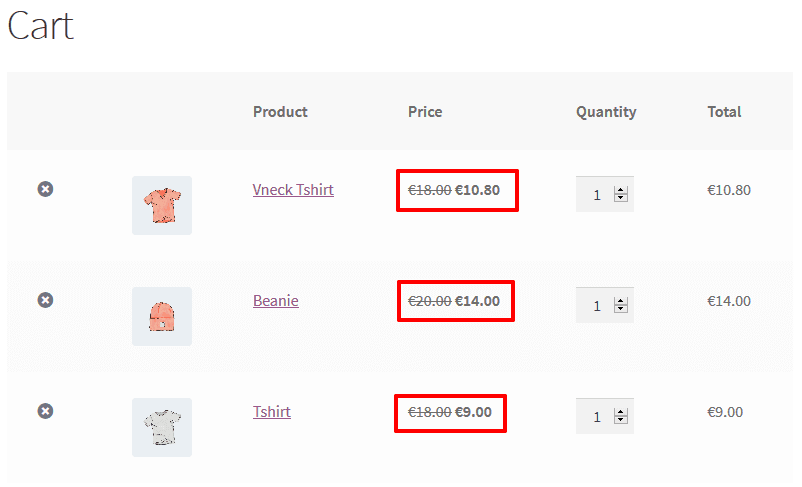
Now whenever you want to disable this discount rule, you don’t have to delete it, just go to Setting Tab and uncheck this rule.