Admin can set discount rules based on Product Tags.
For making this discount rule select Discount Rules tab.
Now choose Product Rules
Now you can choose Add New Rule).
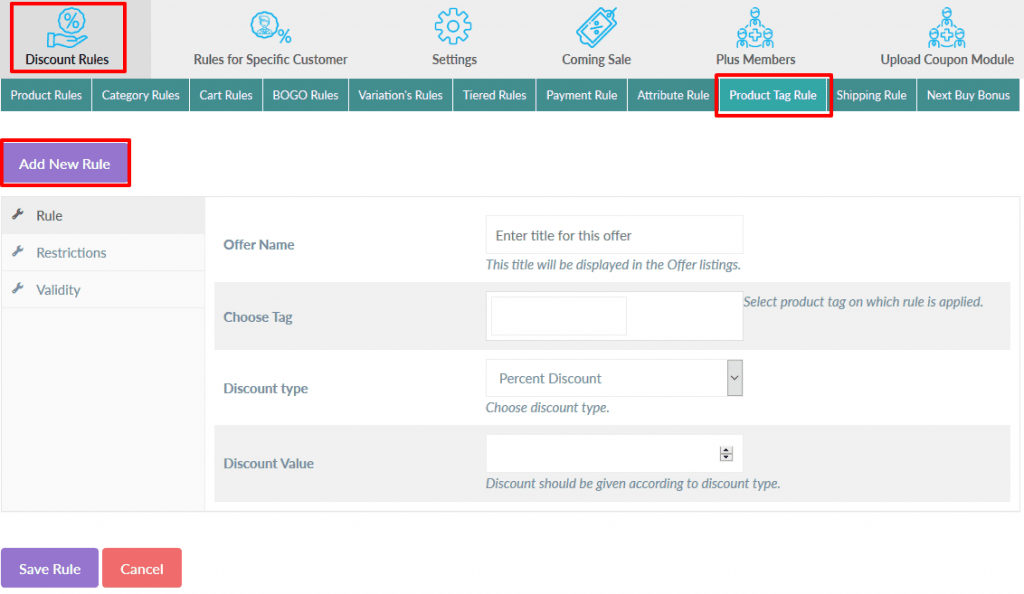
Fill Rule, Restrictions and Validity tabs accordingly.
After saving the rule it can be seen in the given table below.
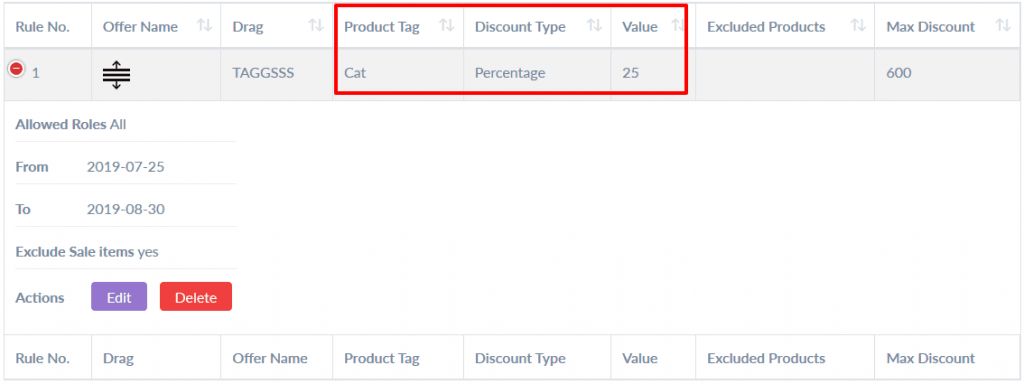
Now you have to give permission to your rule to give discount on the product you have chosen.
Click on the Setting Tab.
Check Product Tag Rule as shown below.

After checking these rules, Choose among First Match Rule, Best Match Rule or All Match Rule and click on save rule button below.

Now your Rules are active and if anyone buy the product with having same tag which you have chosen they will get discount.
The Discount can be seen on the shop page as well as on product page.
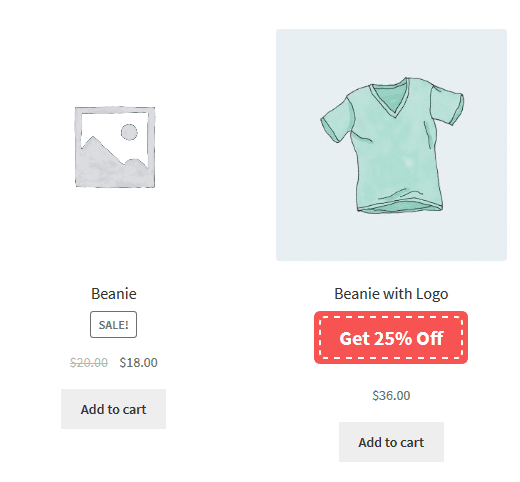

The discount can be shown in the cart if the products are added to the cart as in the given picture below.
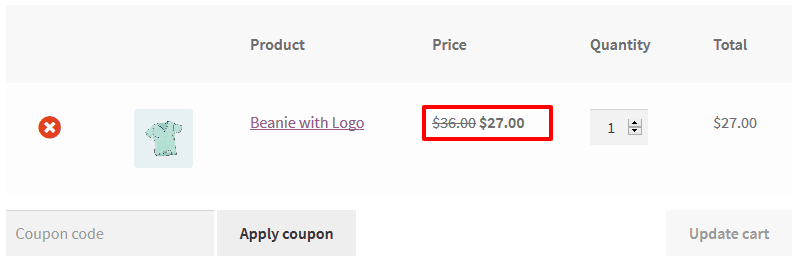
Now whenever you want to disable this discount rule, you don’t have to delete it, just go to Setting Tab and uncheck this rule.