For configuration need to create a app in FreshBooks New so for creating app please click here.
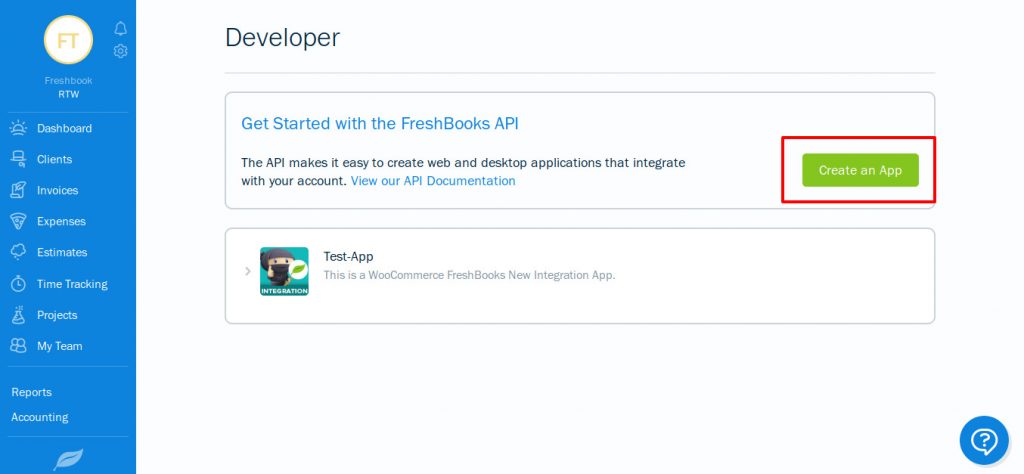
Click On Create an App button for creating app if you don’t have any app till now.
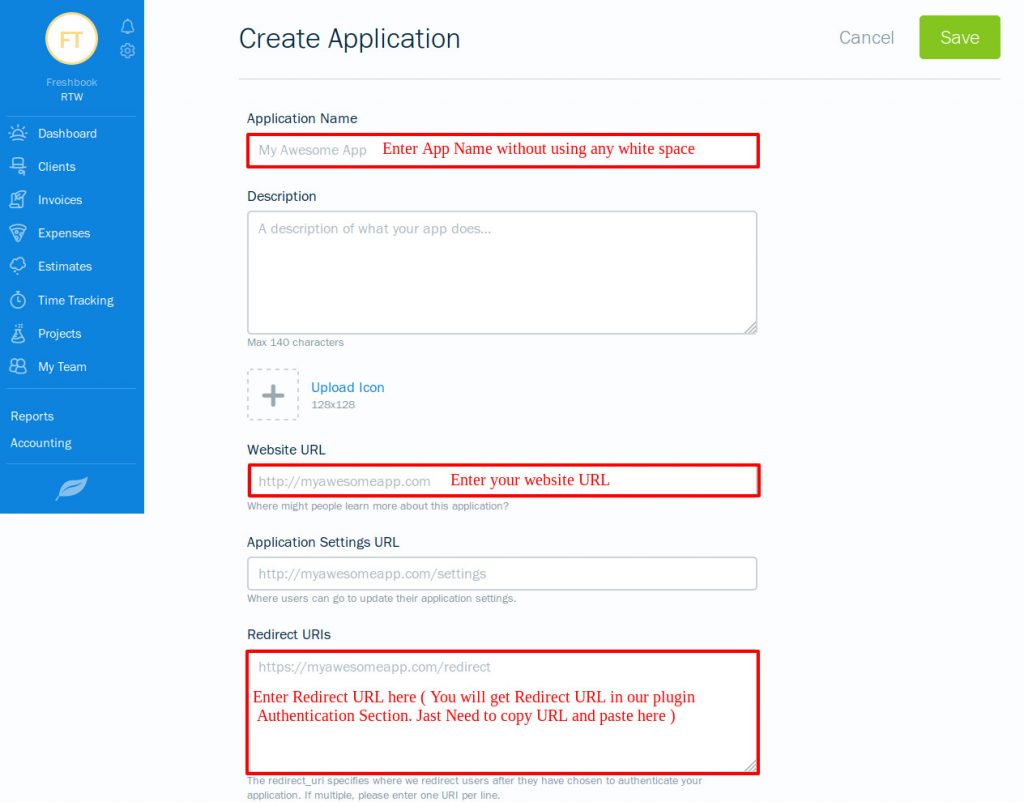
After completing all things click on Save button to create a app.
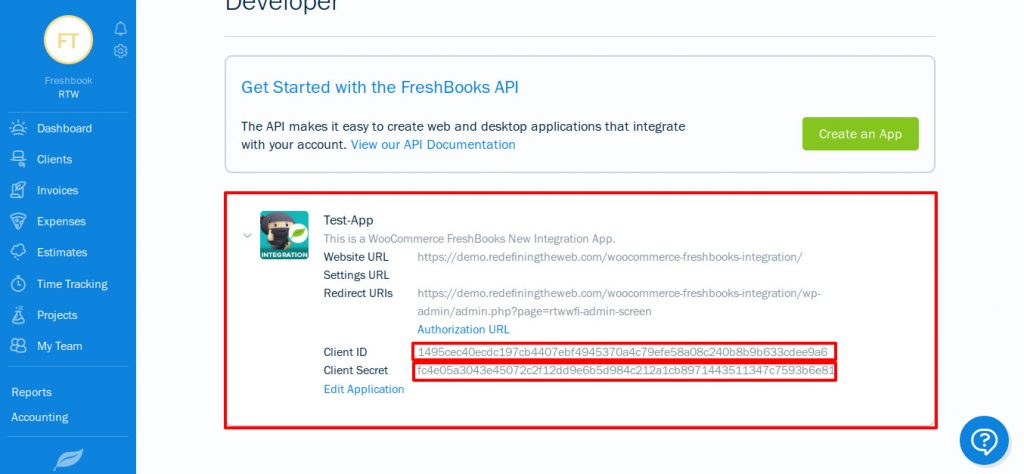
Copy Client ID & Client Secret Key from Above location and paste in our plugin authentication section.
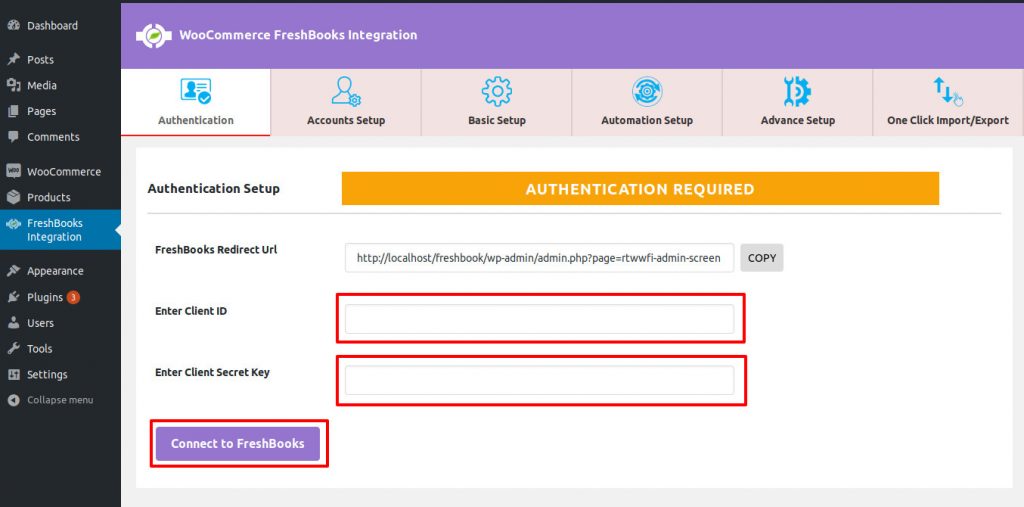
After putting Client ID & Client Secret Key click om Connect to FreshBooks Button.
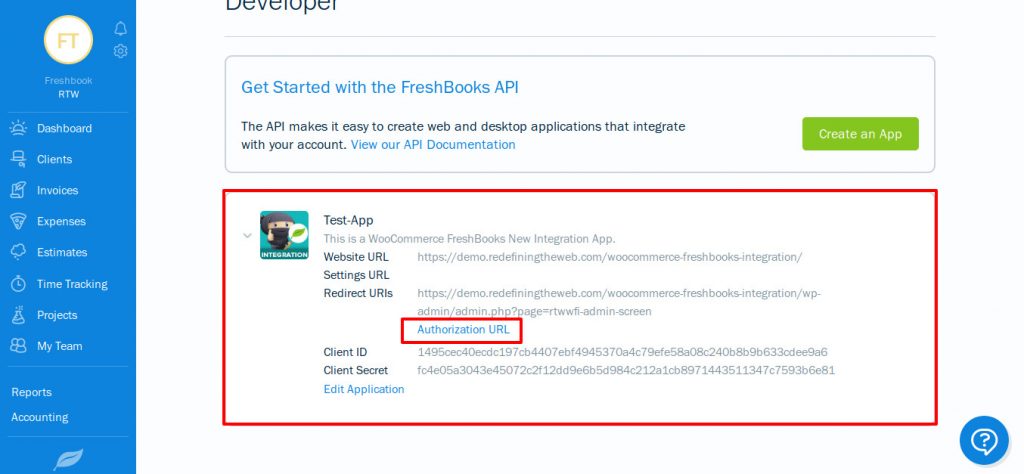
Click on Authorization URL link to authorize key to access all details & after click you will redirect to a new tab to allow access. Please see below screenshot
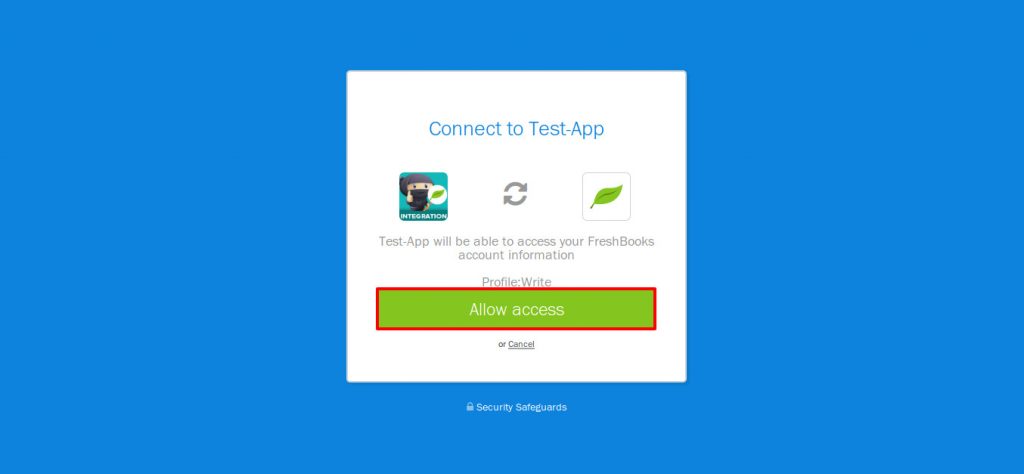
Click on Allow access button and you will redirected in our plugin authentication section.
Congratulations plugin configuration is completed and now please select a business in our plugin account section
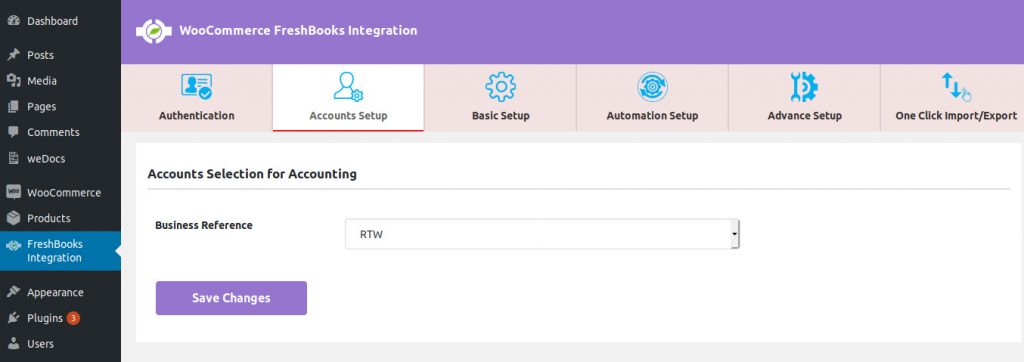
Complete rest settings and you can export/import any orders, products and customers in FreshBooks New.