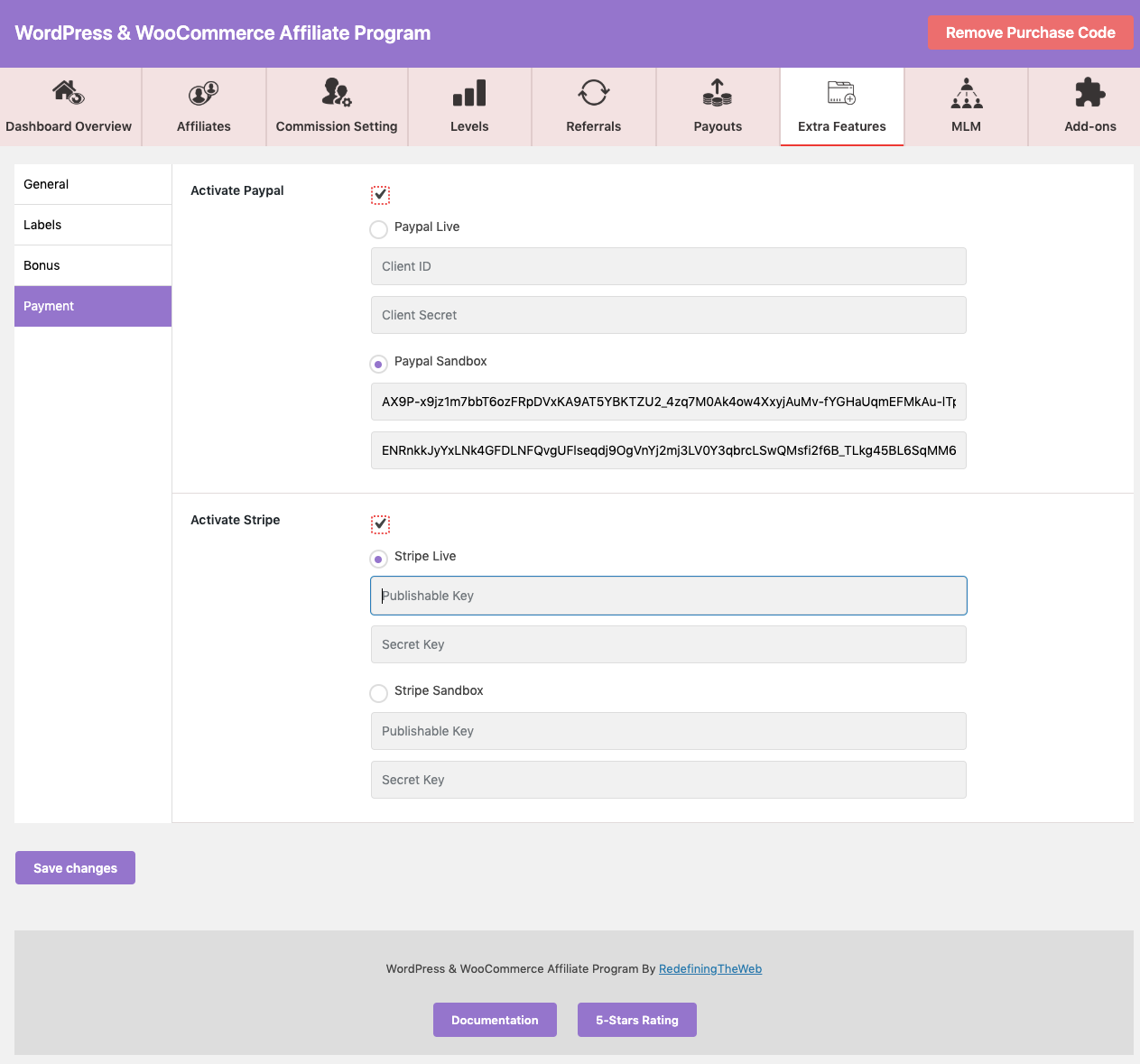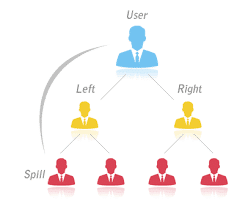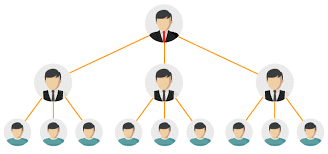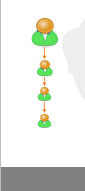With Dashboard Overview section you can check details like-
- Top Referrals
- Top Affiliates
- Total Affiliates
- Total Referrals
- Total Commission
- Approved Commission
- Pending Commission
Affiliates
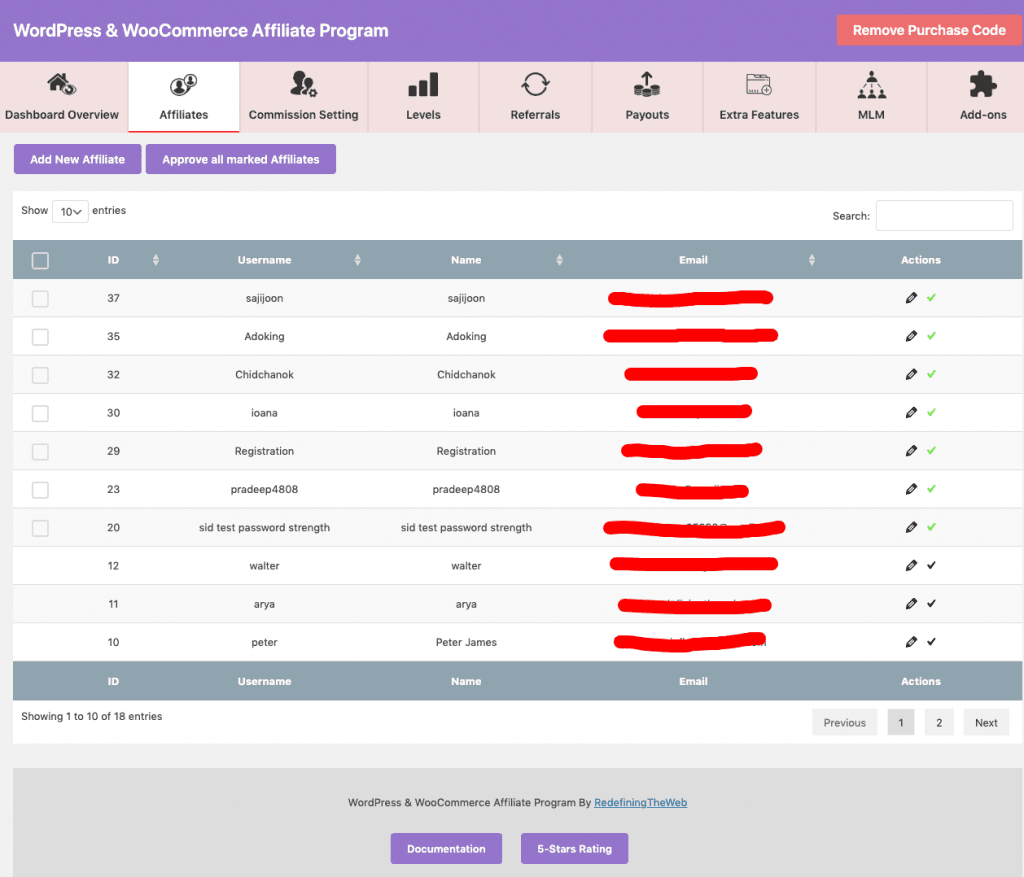
From Affiliates Tab :
- You can see the details of all of your affiliates.
- Make changes to them with the Edit/Delete button.
- Add new affiliates by clicking on the ADD NEW AFFILIATE button.
- Approve all marked affiliates by just clicking on APPROVE ALL MARKED AFFILIATE button.
Commission Settings
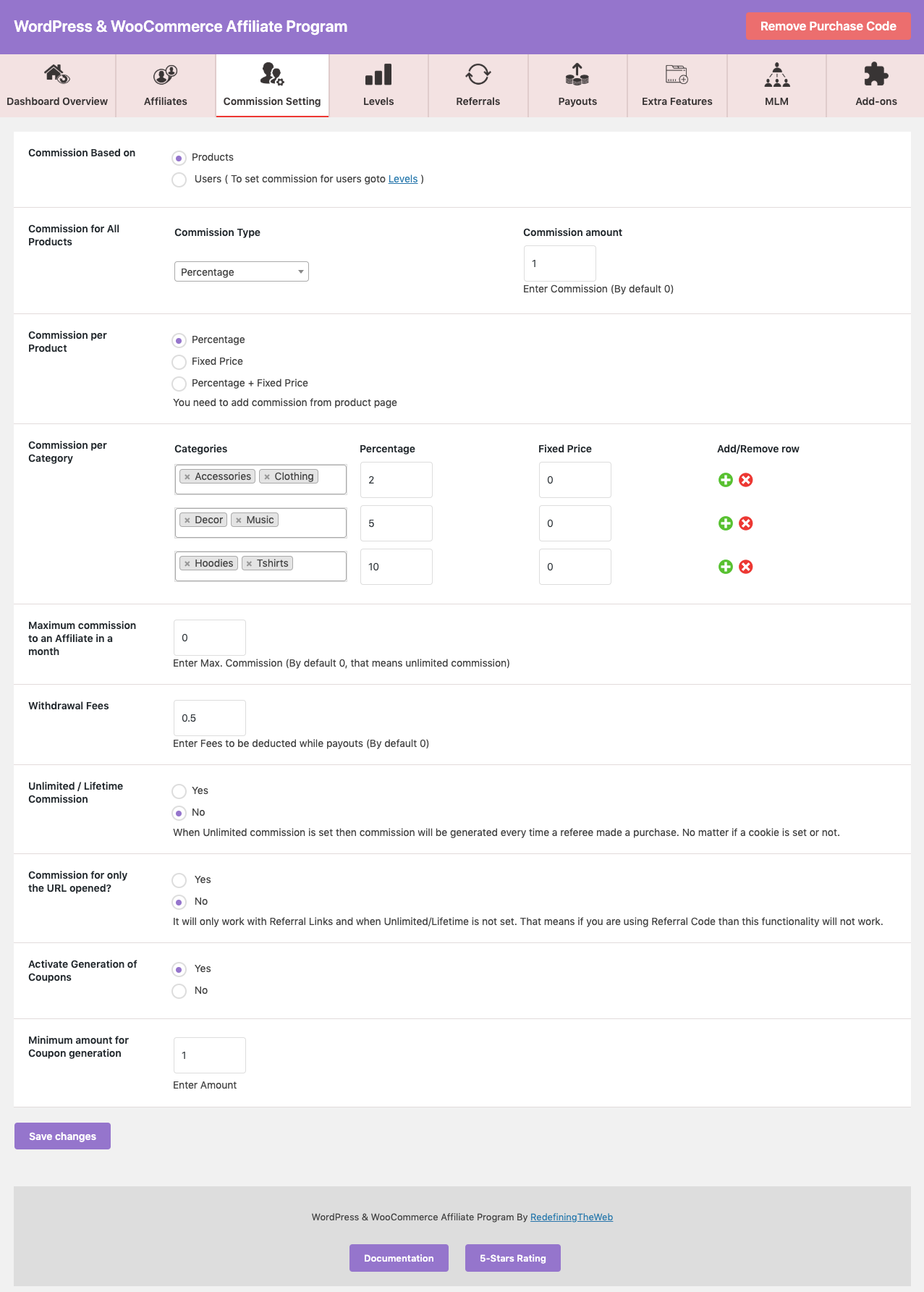
Setting up different Levels for level-wise commission: 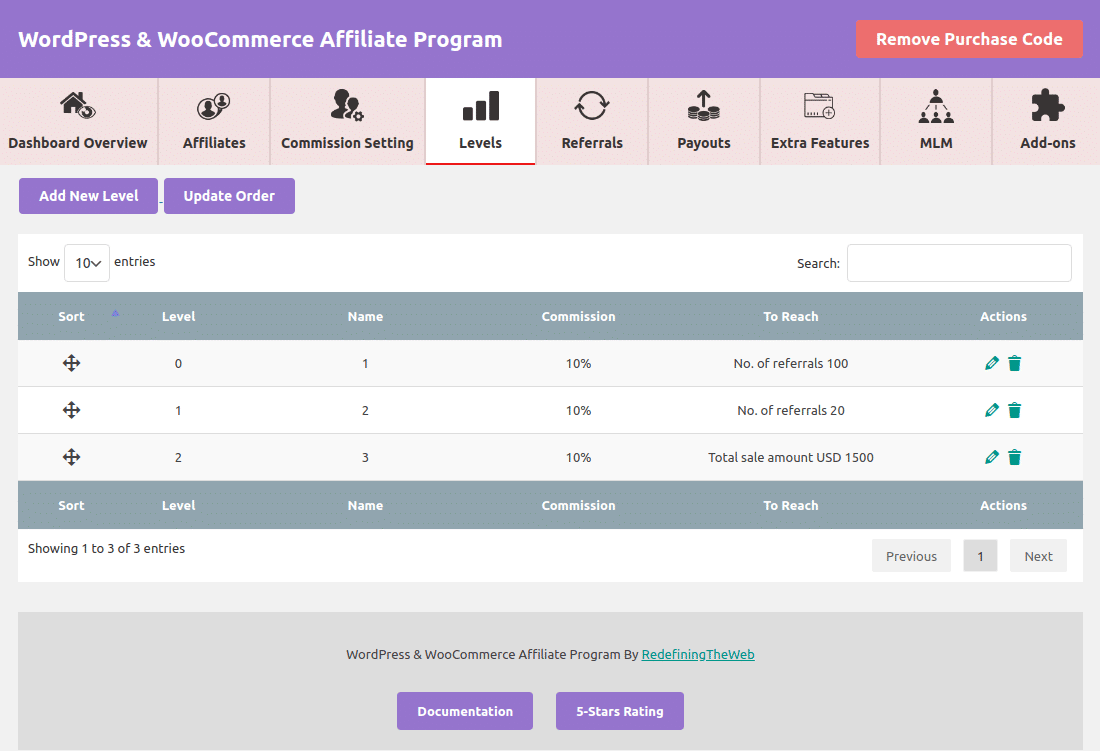
Under this section, you can set the commission in two different ways
- Products wise
- Level wise
In Product-wise setting you have got the following options :
- Set commission for all products – This setting will be applicable for all the products of your site unless a special Per Category/ Per Product commission is not set. For example:- If you put an amount of $5 in this field then the affiliate will earn a commission of $5 if any customer buys a product from his/her referral link.
- Set different commission for different category – You can set commission per category i.e. each category can have its own commission. For example:- If you want to give more commission on Clothes, then set it to 5%. Or If you want to give less commission on Accessories, then set it to 1%. *Note- This setting will override all product commission.
- Different commission for different products – You can set commission for a single product also. For example:- You can set a $10 commission on Nike Hoodie. *Note- This setting will override both all product commission as well as per category commission also.
In Level wise commission: You can create different levels for users according to you and set commission type Percentage/Fixed. We have 3 Milestones in Level Based Commission :
- Become Affiliate
- No. of Referrals
- Total Sales Amount
- Become Affiliate – Users can acquire this level when the user Becomes an Affiliate. NOTE: Become Affiliate Does not mean that users can get a commission on becoming an affiliate. It is just an entry condition for the affiliate to enter in this Level. After entering if any user makes a purchase using their affiliate link, then the affiliate will get the commission set in this level by Admin.
- No. of Referrals – Users can acquire this level when their no. of referral’s overshoot the no. of referrals set on this level by Admin. Note: A referral is counted under successful referral when Referral request is accepted by admin.
- Total Sales Amount – Users can acquire this level when their total sales amount overshoots the sale’s amount set on this level by Admin.
Users level increase automatically After completion of each level set by Admin. Common options for both :
- Maximum Commission to an Affiliate per month – With this feature set a threshold limit to the amount that can be earned in a month by an affiliate.
- Withdrawal fees – Set an amount that will be deducted from the affiliate’s commission while making a payout, so that you don’t need to incur extra charges in the form of Paypal/stripe fees.
- Commission only for the product opened – You can set this feature to YES. So that the affiliate will get the commission only for the product whose link was opened by the customer. If you set this to NO, then the affiliate will get the commission on all the products in the cart.
- Generate Coupons – Affiliates can generate coupons of their earning which they have in their wallet and can be applied while buying products from your site.
- Two Way Commission – By this option, you can apply two-way commission so that affiliate can get commission and users also get a commission that is referred by affiliate.
Referrals
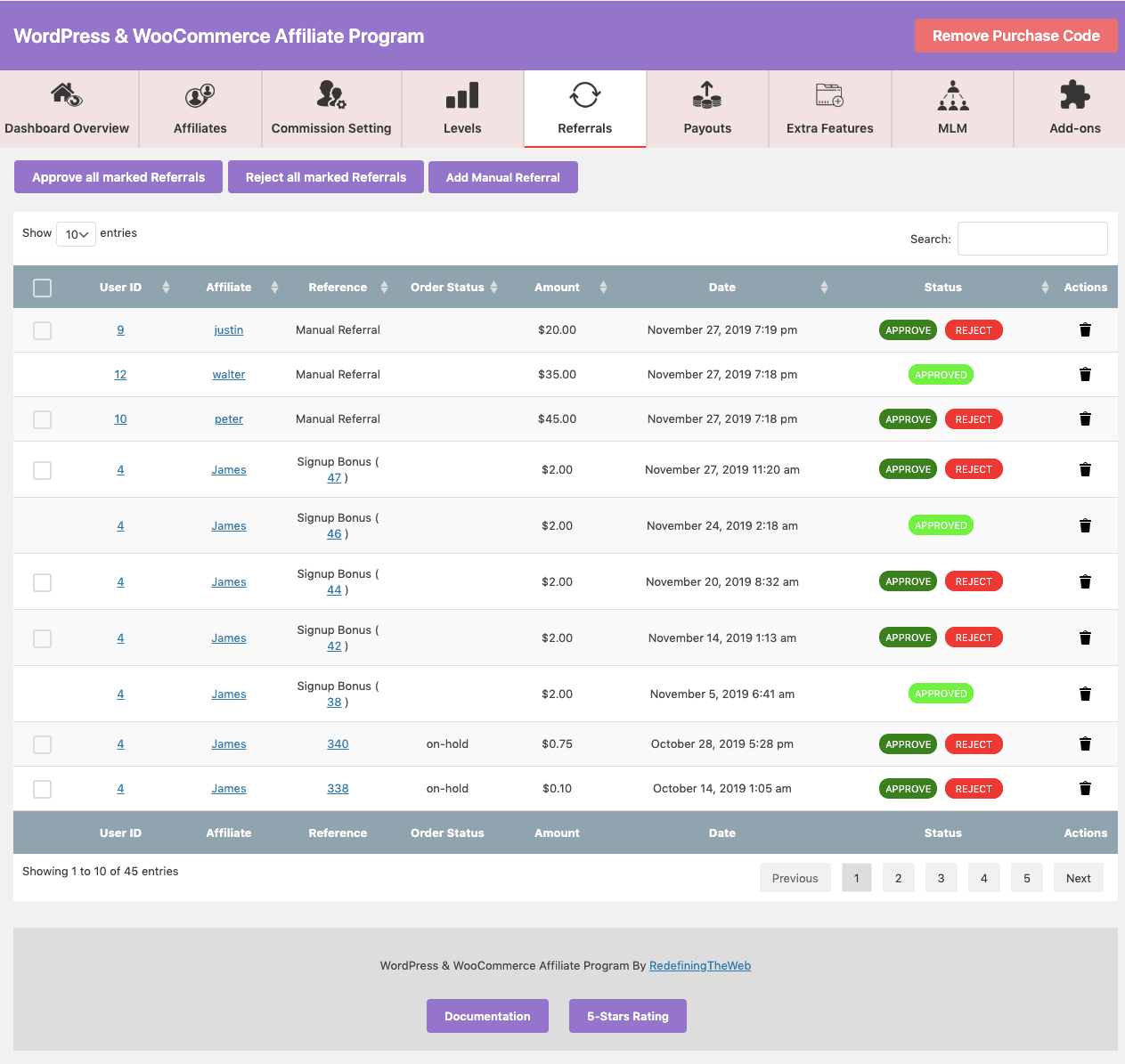
From this section :
- You can see each and every single referral that has been done and Approve/Decline the referrals You can also check Who’s the Affiliate, What’s the order/reference ID.
- Amount gained on a particular referral.
- Add a new Manual Referral.
- Perform the bulk action like Reject all marked Referrals or Approved all marked Referrals.
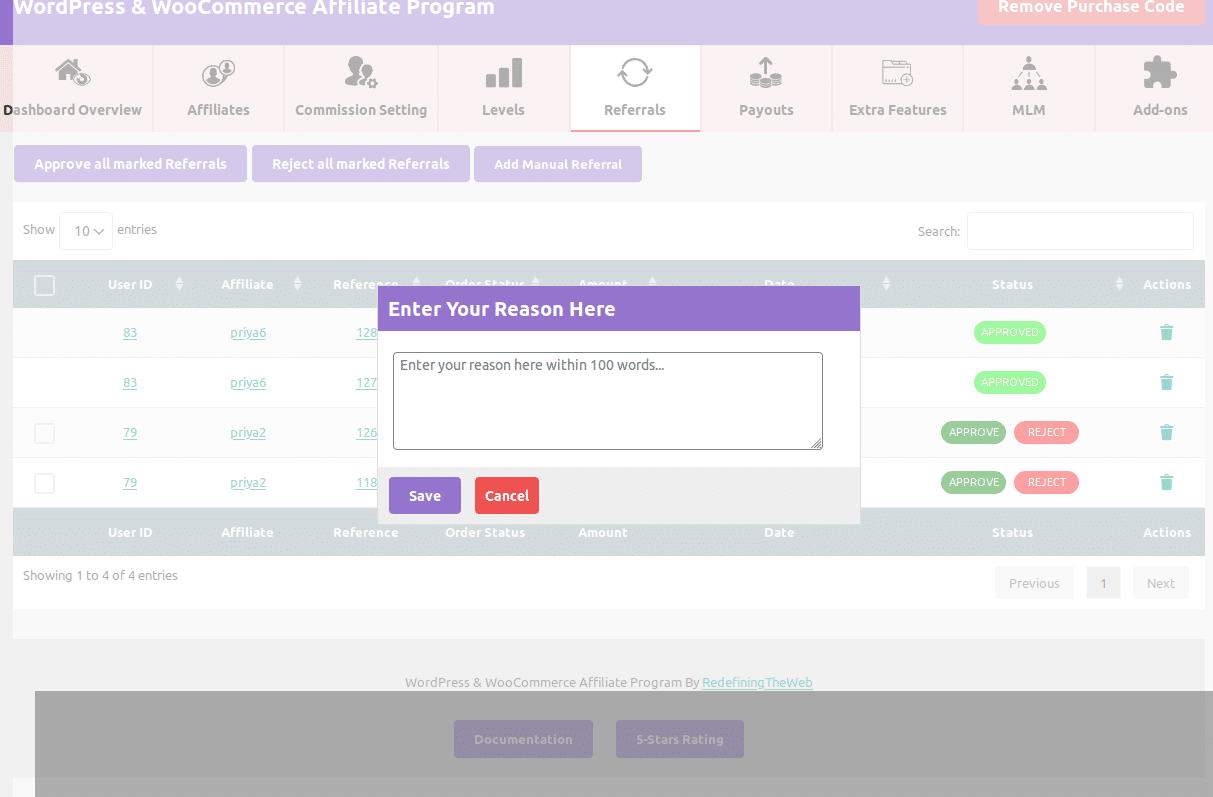 After Decline the Referral a message box appears In this you can enter the reason that why you are rejecting the referral request for more clarity of affiliate.
After Decline the Referral a message box appears In this you can enter the reason that why you are rejecting the referral request for more clarity of affiliate.
Payouts

With the Payouts section, admin can do the payment to specific referrer Or he/she can do multiple payments at once with just a single click.
Extra Features
General Tab:
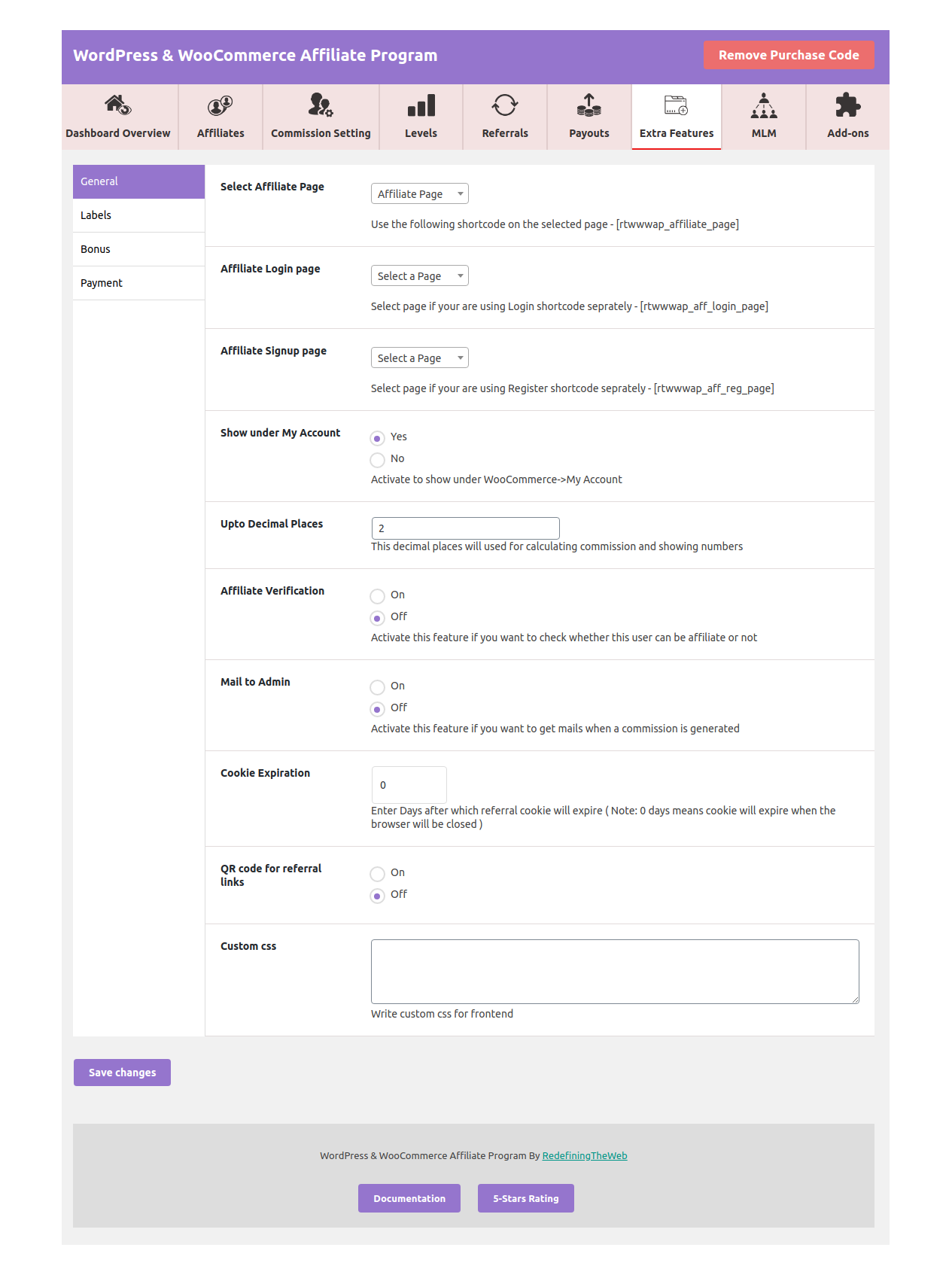
With General Tab setting you can do the following operations :
- Set Login page: From this option, you can use to set the login page if you are using the login page separately.
- Set Registration page: From this option, you can use to set the Registration page if you are using the Registration page separately.
- Affiliate Verification: By this, you can Activate/Deactivate the affiliate verification. So that when users request to Become an affiliate, they can directly register as an affiliate without any verification of admin OR Validation is there that Admin can Accept/Reject request of users to become an Affiliate.
- Mail to Admin: In this feature, you get mails every time when any type of commission is generated.
- Cookie Expiration: This feature will help you to validate the number of days after that cookies will expire.
- QR code: This feature helps you to generate a QR code of referral link.
- Custom CSS: You can change CSS for frontend according to you by applying custom CSS.
- Show under My Account: By activation this feature an affiliate menu will appear under WooCommerce My-account.
Label Tab:
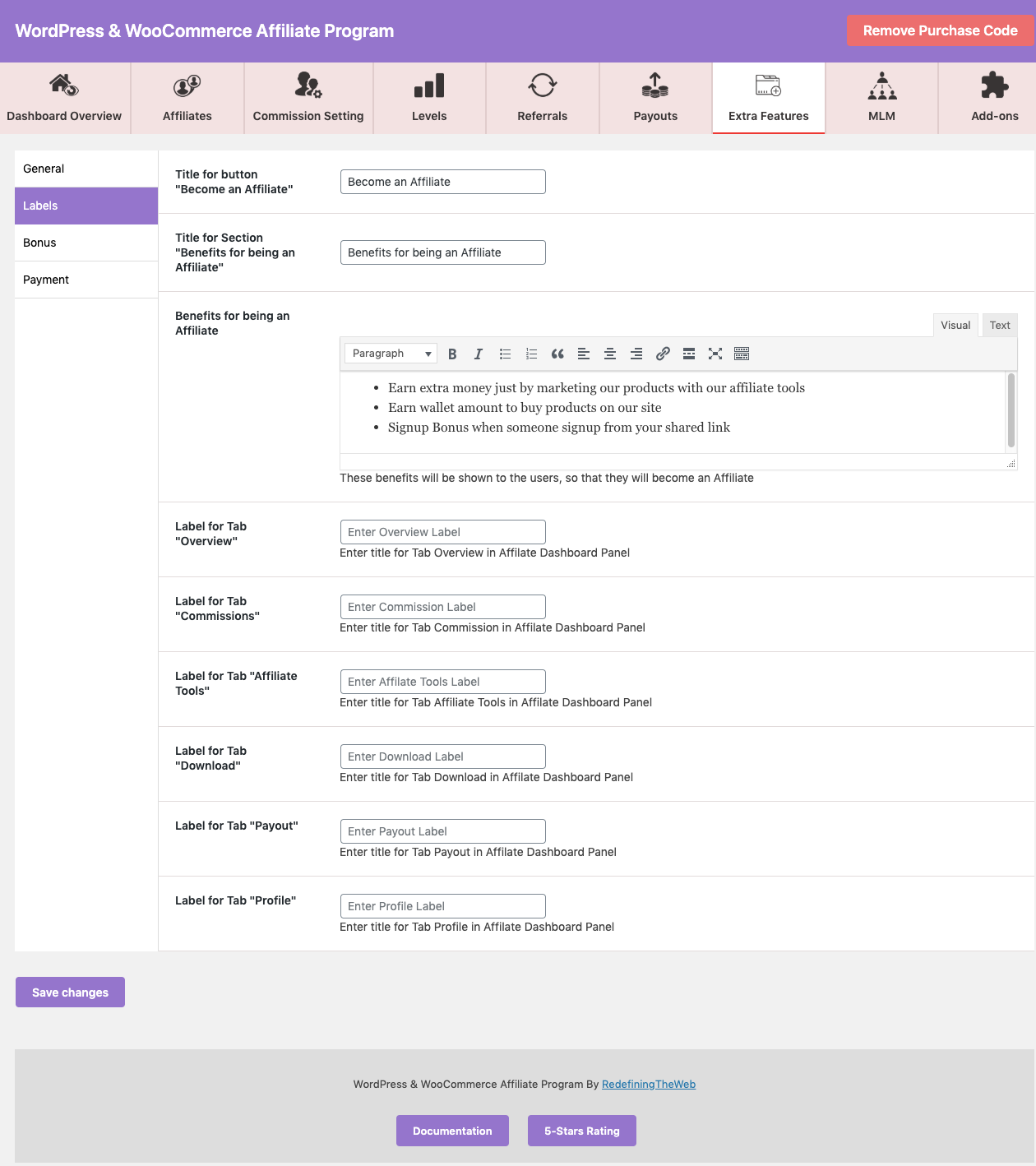 With Label Tab setting you can get following options :
With Label Tab setting you can get following options :
- Title Button to become an affiliate: With this option, you can set the title of becoming an affiliate button.
- Title for the section: You can set the text of the title when users come to become an affiliate.
- Benefits: BY this option you can set the text which is showing when users come to become an affiliate.
- Label for (Overview, Commission, Tools, Downloads, Payout, Profile ): Under Label tab, you can change the Label text of (Overview, Commission, Tools, Downloads, Payout, Profile).
Bonus Tab:
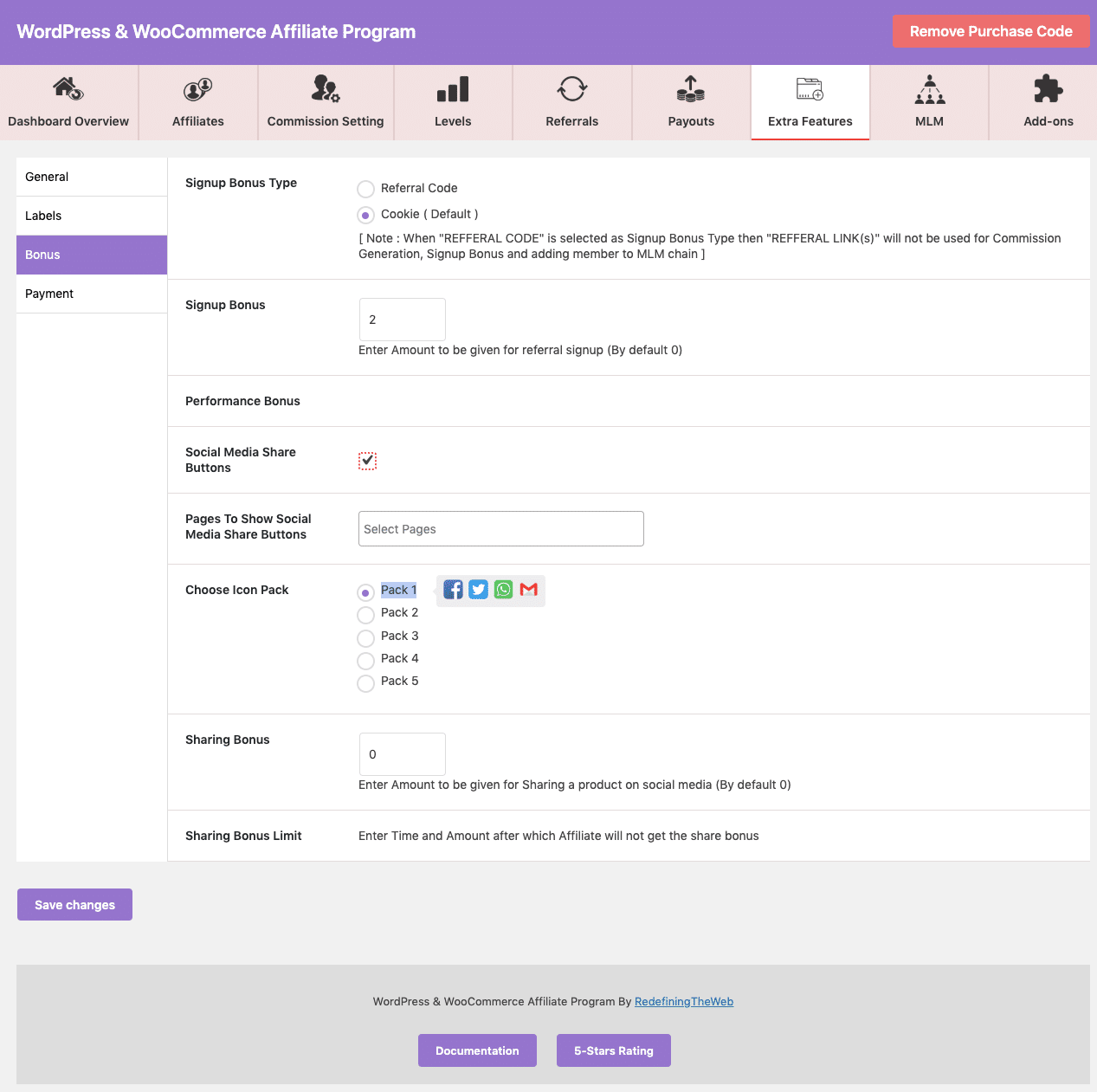 In Bonus Tab you can set the following options :
In Bonus Tab you can set the following options :
- Signup Bonus: Affiliate will get signup bonus every time when someone else registers through their Affiliate link and signup bonus type is Cookie.
- Active Social Media Share: By activating this feature you can share your affiliate link on social media platforms. The social media button will appear when the user creates an affiliate link.
- Sharing bonus: You can set Sharing Bonus amount when any product is shared over a social media platform and purchased using that Affiliate link.
- Sharing Bonus Limit: You can set Time limit as (Daily, Weekly, Monthly) and Amount limit according to you in reference to Sharing bonus. By default, No Limit is set.
Payment Tab:
In Payment Tab you can set two payment method :
- Activate Paypal.
- Activate Stripe.
Coupons

From the coupons section, you can activate the generation of coupons so that affiliates will create coupons and use them to buy products from your shop.
MLM ( Multi-level Marketing )
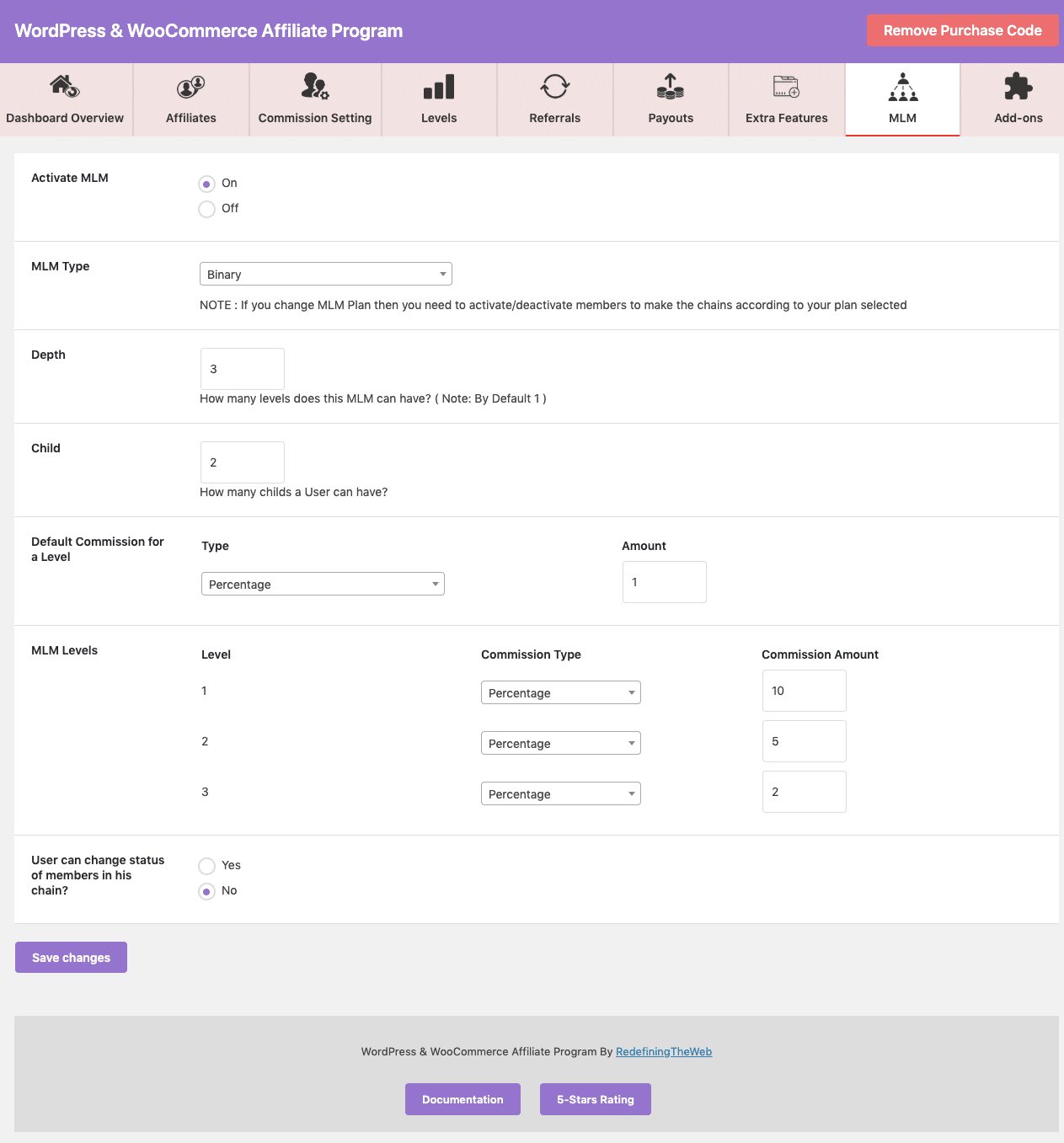
Setting Up MLM –
- Activate MLM for your affiliates
- Choose the type of MLM plan of want for your business ( BINARY, FORCED MATRIX, UNILEVEL )
- Select the Depth for your MLM chain which defines how many levels does this MLM can have?
- Choose the number of Child’s to start earning a commission
- Default commission for a level ( i.e if you add a new depth/level for your MLM chain then what will be its default value )
- Set commission for Different Levels of MLM chain
- Allow/Disallow user to chain his affiliate chain
In MLM tab you will get the following options :
- Activate MLM: You have to Choose the ON option to activate the MLM program.
- MLM Type: Here you can set the MLM Plan in three different ways.
-
- Binary: In Binary MLM you can set the Depth that how many levels can MLM chain has and can also set the maximum no of children, the maximum no of children can be 2 in the Binary MLM plan. Users start getting commissions once they completed the chainset on that MLM plan by Admin.

- Forced: In the Forced matrix, you can set the Depth that how many levels can MLM chain has and can also set the maximum no of children that each user can have. Users start getting commissions once they completed the chainset on that MLM plan by Admin.

- Unilevel: In the Unilevel matrix, you can set the Depth that how many levels can MLM chain have. There can be ‘N‘ number of children a user can have, but an Affiliate can have only one child under their affiliate chain.

- Unlimited: In the Unlimited MLM affiliate get a commission when at least 1 member comes under his chain. You can create as many affiliates as you want to promote your products.
- Binary: In Binary MLM you can set the Depth that how many levels can MLM chain has and can also set the maximum no of children, the maximum no of children can be 2 in the Binary MLM plan. Users start getting commissions once they completed the chainset on that MLM plan by Admin.
-
- Default Commission for a Level: You can set the default commission amount and type Percentage/Fixed that a user can receive as an MLM bonus if the amount and type are not set for the particular Level.
- MLM Levels: Under this, you can set the commission amount and type of commission for each level.
Admin User Edit Page Settings
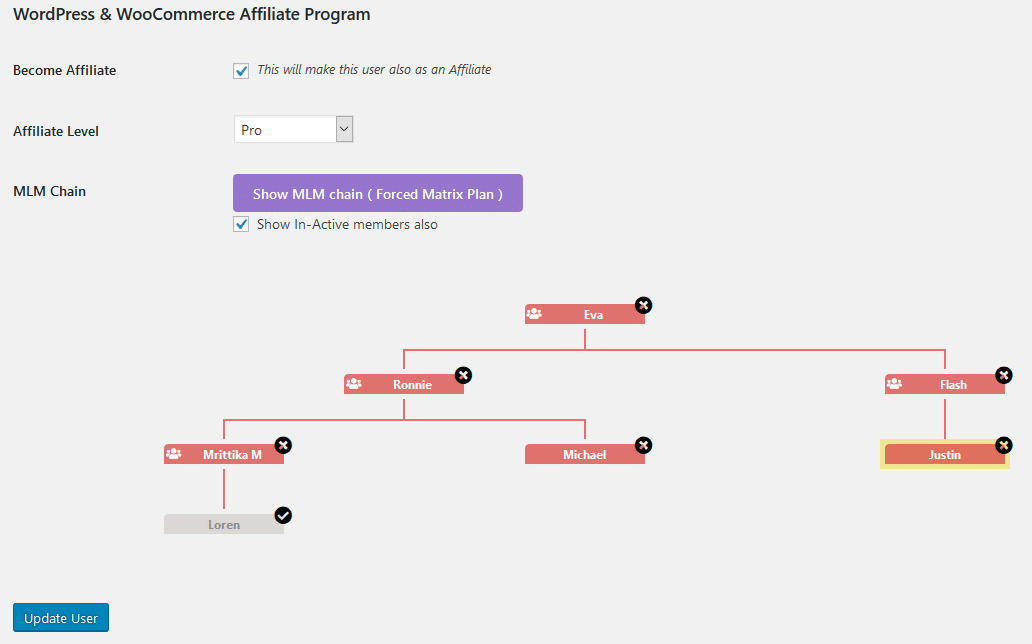
From the User Edit page admin can see the chain of an affiliate and can also activate/deactivate his members.